


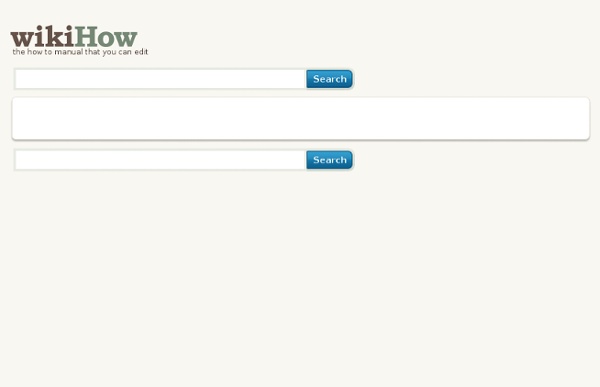
481 FREE Writing Worksheets As ESL teachers, we’ve all had those students who do great on their grammar exams, speak up confidently in class, and are always first to raise their hands for activities - and yet, when it comes time for a writing assignment, they can barely squeeze out a few short sentences. This can be frustrating for the student and teacher alike - but it’s the symptom of a problem that’s well-known in every teaching community: Speaking and writing are two very different skills. As with any new skill, practice is key - but students who have trouble writing aren’t usually keen to take on even more writing practice. After all, they might think, if their grammar and vocabulary are correct, and they don’t need to write in English for their jobs, what’s the point of drilling this skill? The answer is, of course, that the ability to write in English is key in the world and the workplace - from writing cover letters and CVs to drafting emails and client presentations.
A sneak peek at the new Google Classroom Education There’s a whole new classroom management tool on the block and it’s designed to streamline the tools you’re already using. It’s called ‘Classroom’ and it’s by the education team over at Google. They’ve basically made it quicker and easier to use their current apps in one cohesive online environment. Essentially, Google Classroom lets you create an online, well, classroom that enables you to post on a ‘stream’ (just like on Facebook) and share assignments (via Google Drive and simple uploading) with a group of students. Want to request an invite?
www.wikihow.com/Plan-out-a-Novel Steps Part 1 of 4: Organization <img alt="Plan out a Novel Step 1.jpg" src=" width="670" height="447">1Make and label file folders. <img alt="Plan out a Novel Step 3.jpg" src=" width="670" height="447">3Assure that the research materials you'll need are conveniently located. Part 2 of 4: Making Master Lists <img alt="Plan out a Novel Step 4.jpg" src=" width="670" height="447">1Create a "Master Scene List". Part 3 of 4: Being Able to Write Anywhere <img alt="Plan out a Novel Step 5.jpg" src=" width="670" height="471">1Create an "On the Go" Kit. Part 4 of 4: Brainstorming Ideas
Handy Google Drive Tip for Teachers- Moving Docs to Multiple Folders July 25, 2014 Here is an excellent Google Drive tip I learned today from Shake Up Learning. As much as I love Google Drive and spend so much time discovering its hidden tricks and features I must say that this new tip has completely taken me by surprise and I am not sure how I missed it. This new tip allows you to move Google Drive files, documents, presentations and spreadsheets into multiple folders. For instance, you have tow folders for two separate classes and you want to share a document you have written with both classes. This is how to do it: Open the document you want to share and then click on the folder icon. Alternatively, you don't have to open the document to do this. Now if you want to add the document to a single folder you can simply select the name of the folder and click add to but if you want to add it to multiple folders, hold the control key (Windows) or the command key (Mac) as you click to select multiple folders.
Fantasy Writing Prompts | L.B. Gale One of the best things that writers can do to exercise their mental and creative muscles is to play around with writing prompts. I don’t often see prompts that are focused on fantasy (or speculative fiction), so I thought that this would be a good place to try it out. Not that the below ideas can’t be applied to any writing genre, but I’ve written them with fantasy in mind. Fantasy Writing Prompt #1: Trailer Visuals First let me begin by explaining what this writing prompt is not. If I were to just tell you to watch this trailer and use it as a prompt to get an idea for your own story, then you would likely end up with an idea that is as derivative as most fantasy novels in the post-Tolkien era. Now I know exactly what is happening in this scene of Fellowship, but instead of thinking of that, I want to drain myself of all knowledge of that story and pull out an idea that could take me in a completely different direction. Story Idea #1: Let’s go with a Science-Fiction route.
Writing Prompts 101 By Simon Kewin Even if you are not a professional writer you probably already heard about writing prompts. They represent a very effective tool for any writing project, so it’s a good idea to know how to use them. What Is A Writing Prompt? If you’re a fiction writer, you may want to consider using writing prompts to kick-start your creativity. You may just come up with rough, disjointed notes or you may end up with something more polished and complete, a scene or even a complete story. Here are four good reasons for writing to prompts : Sometimes it’s hard to start writing when faced with a blank page. Examples of Writing Prompts The following are twenty writing prompts that you could use to spark your imagination. It was the first snowfall of the year. Where To Find Writing Prompts Online The internet is a wonderful source of writing prompts. There are also numerous blogs that offer a regular writing prompt to inspire you and where you can, if you wish, post what you’ve written.
Sample Grammar Exercises Use “who” or “whom” where appropriate: Do you know ______ did this? With ______ are you going with to the dance? ______ made dinner? Lay versus lie: Which is the correct form of the sentence? Nor versus or: Which sentence is incorrect? Common usage: Which sentence is correct? Fill in the blank with the correct word: ______ will be no time to rest before going to the movies.They’reThere TheirThe bird flapped ______ wings. its it’sI love rap way more ______ I love country music.than thenI think you and Billy are a good couple. Answers: whowhomwhowhomabacbb abbaaababa Was any part of this sample useful to you? Blank Character Sheet (doc) (Over 370 Questions!) by dehydromon on deviantART