


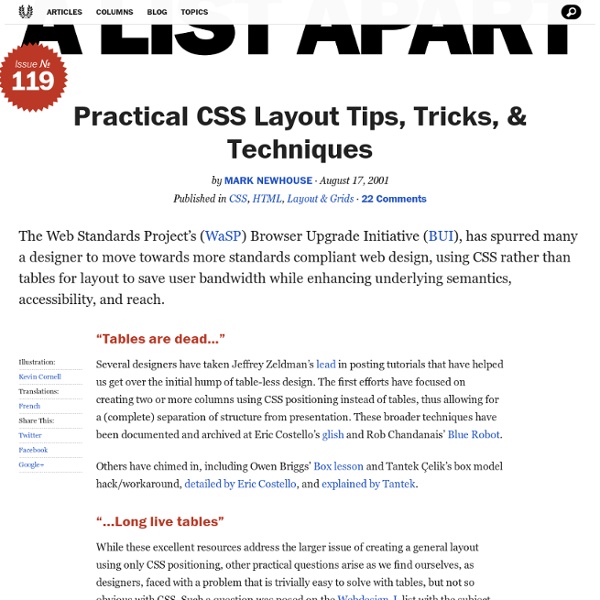
CSS Positioning Review the W3C CSS standard recommendation. To use CSS for layout effectively, it helps to know how it's used to position page content. This article gives an overview of the methods and rules that govern visual rendering in the CSS2 specification. It also points out some things to watch out for. Although the specification applies to any device for displaying web pages, this article focuses on how it works in browsers. Many details are left out for the sake of simplicity. It's important to remember that a given browser may not support a given feature or may even implement it incorrectly. The Box Model To understand positioning in CSS you must first understand the box model. content content content content content content content content content content content content content content content content content content content content content content content content content content content content content content content content content content content content margin border padding content
CSS from the Ground Up Introduction If you are frightened by the prospects of using Cascading Style Sheets, there's no need to be. Using a computer can be daunting for someone coming to it afresh but after a while, you think nothing of it. Whether you normally use a WYSIWYG editor and stay clear of that source stuff in the background or even if you have never created a Web page at all, this tutorial will set you off in the right direction. It assumes little or no knowledge of putting a Web page together. What will you need? Nothing special. Don't panic! A graphics editor is not essential because I won't be worrying too much about graphics to begin with. Oh, you will also need a browser, but that goes without saying. If you want to upload your pages to a Web server, you will need some kind of FTP program but don't worry about that for the minute, you will doing everything here on your own computer. Step One – A Basic Page Before we can do anything, we need a basic Web page. <head>... The <body>... This is a h3 heading
Advanced CSS Layouts: Step by Step Abstract The Challenge: Replicate WebRef's front page using CSS. The Solution: CSS and lots of iterations. Rogelio Lizaolo improves on Kwon Ekstrom's CSS version of WebRef's tabled home page. Months in the making, the final design successfully duplicates WebRef's layout without the use of tables. Introduction In "Evolution of a Home Page" Andy King threw down the gauntlet, challenging readers to duplicate WebRef's tabled (and fabled) home page in CSS. The ultimate goal is to create a CSS layout that exactly resembles the WebReference.com layout made with tables and also behaves well with small window sizes and large fonts. The target browsers are all the generation five and greater browsers, for both Windows and Macintosh platforms. The Layout Challenge The WebReference home page circa Spring 2001 has six big blocks that hold and organize the content (using three main tables to lay out the page): Can this complex layout be replicated using only CSS? 3 Column Layout: Step by Step
Tableless layout HOWTO Abstract and status It has been advocated many times that tables shouldn't be use in HTML for layout purposes. This page shows one way to create a 3 columns layout using CSS only. Please send comments and suggestions to Dominique Hazaël-Massieux. Introduction HTML is a structural language, which means it is - or should be - used to add structure into a text through tags. But since the apparition of tables in HTML, it has been very often used for layout purpose, usually split a web page into columns. This document describes one way to create a 3 columns layout and links to other layout techniques. Layout description The technique described below is the one used in the page for new W3C users and allows to build a 3 columns layout, with the following features: the text in the center of the page is the one that comes first in the code, which means that's the first to be read in non-CSS or non-visual browsersthe left column and the right one follow in this order Implementation
Top 50 Best CSS Articles and Resources Top 50 Best CSS Articles and Resources January 11th, 2009 | Design | Modern web design is not possible without Cascading Style Sheets (CSS). The flexibility of CSS allows web developers to create websites that load faster and are easier to update. This post features a collection of the best articles and resources dedicated to CSS techniques, tips, hacks, tools, and tutorials. CSS Tips and Techniques - Push Your Web Design Into The Future With CSS3 [Smashing Magazine] - CSS Typography: Contrast Techniques and Best Practices [Noupe] - Powerful CSS Techniques for Effective Coding [Smashing Magazine] - 4 Uber Cool CSS Techniques for Links [Css Globe] - 10 Principles of the CSS Masters [NETTUTS] - 12 Principles For Keeping Your Code Clean [Smashing Magazine] - 101 CSS Techniques Of All Time - Part 1 [Noupe] - Resetting Your Styles with CSS Reset [Six Revisions] - 53 CSS Techniques You Couldn’t Live Without [Smashing Magazine] - 101 CSS Techniques Of All Time - Part 2 [Noupe] CSS Templates and Layouts
A circular menu with circular sub menus Date : 10th November 2008 For all modern browsers Information A follow on from the simple single level circular menu, this one adds a sub menu level of smaller icons in a circular pattern within the top level circle. There is also the facility to add a simple description of each icon. Tested in IE6, IE7, Firefox, Opera, Safari (PC) and Google Chrome. The icons are taken from the Milky set. If you want a zip file of this menu then please email me, but check the requirements in the copyright information below. Copyright Because of all the time and effort spent in producing this demonstration I would ask that you respect my copyright. Terms and Conditions This demonstration can be used subject to the following terms and conditions.
Frames without frames - Introduction A word of caution This method no longer works in IE6 under specific circumstances - please see the compatibility section for more information. Overview This series of pages demonstrate how to recreate all the goodness of frames with not a frame tag in sight. Yes, yes, I know - you want to get to the nitty gritty, the actual frames without frames stuff. Inspiration I was knuckling down to make an all-singing, all-dancing demo expounding the wonders of Eric Bednarz's ghost in the box hack since the question "How can I produce frames-like results in CSS?" Framework Ah yes. The xml prolog (that's the funny looking tag at the very top - <? All elements that will act as frames (in these examples they're all trusty divs) should be absolutely positioned and have their overflow property set to auto (unless you know that the contents of the element will not exceed the element's size). Except it isn't. "But surely," you protest, "expressions don't validate?" Let's take a simple example. Compatibility
Toggle This is a test! Can you see me? Pros: It does not need JavaScript (e.g. for NoScript users)Status is remembered across reloads with no need for cookie tricks Cons: It works in Gecko based browsers (Firefox, SeaMonkey, Flock, Netscape...) and in Opera, but it does not work in Safari and IE :( The relevant styles: The relevant HTML: <label for="mytoggle" class="toggle">Toggle Div visibility... -- Giorgio Maone There's a browser safer than Firefox, it is Firefox, with NoScript
Learn HTML5, JavaScript and CSS With Mozilla's "School of Webcraft Mozilla is getting ready for the January semester of School of Webcraft, a 100% free developer training resource run in partnership with Peer 2 Peer University. Last semester, the School of Webcraft offered 15 classes; now, Mozilla is trying to get around 30 classes going for the January semester. Classes will be between six and 10 weeks long; they'll revolve around topics relevant to web designers and developers, including HTML5, JavaScript and CSS. Students learn through a combination of free and open learning materials, online study groups and hands-on assignments that test their hacking skills. If you're a leader in the developer community, you can also step up and lead a course yourself. Registration opens on January 8; until then, you can sign up for the School of Webcraft e-mail list. Mozilla believes that developer training is "both at the high school and university level... out of date, lousy and losing students."
A css only dropdown menu further examples 24th May 2006 Menu #1 - 24th May 2006 This first example is a flexible width top level list that expands to fit the text.It has a fixed height and uses a background image that stretches the full width of the outer div, in this case 750px, and a background div in each top level link to mark the right hand edge of the link. The top level hover varies the text color and the bottom border color.The sub level hover varies the background color and adds a background square bullet against the top line of each list item. The sub levels are a fixed size, but can easily be changed to suit your requirements, and have a single pixel border. Menu #2 - 30th May 2006 A simple looking menu this time, but looks can be deceiving.This one is for those people who have no room for a drop down/ flyout menu. The hover state varies the background and foreground shades of grey. As you have found out, if a drop down menu has no flyout and is longer than 6 items a scroll bar is added. Menu #3 - 4th June 2006 Information