


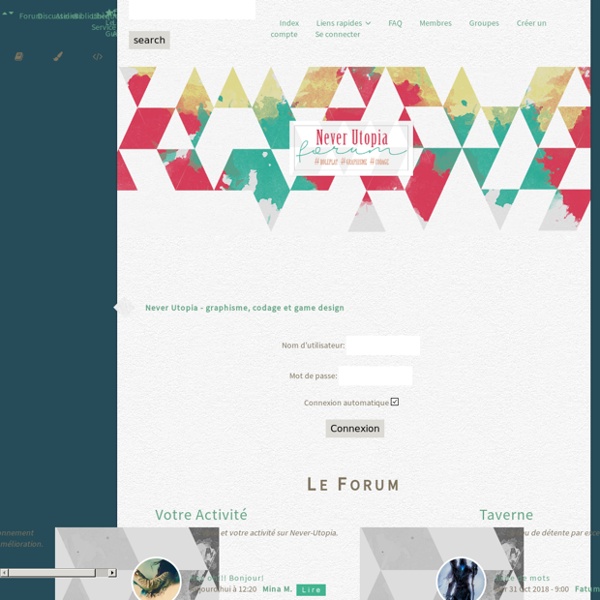
Meeting of Land and Water I have found that my paintings turn out the best when I have a good mental image of them before I start painting. This often involves some research. Ideally it is good to have several types reference. Here are a few snapshots that I took while visiting the rocky coasts of California. I often do several thumbnail sketches to find the best composition. Photoshop Vidéo Tutorials Templactif Mantis Queen Concept Searching for inspiration I decided the Praying Mantis would be an ideal subject as their exotic forms would work well with the pattern work I wished to apply. I knew I wanted the character to be imposing, someone who would study the viewer as much as the viewer studied them. This very quickly gave me an idea of the type of composition I wanted; I knew the viewer needed to be looking up at the character, enhancing the air of superiority for the character. Sometimes I have a very clear color scheme in mind for a piece but this time I chose to start in greyscale, allowing me to focus on composition and form. A lack of color scheme from the outset isn’t really a problem because as the piece began to solidify a color scheme would present itself to me. Brushes I have numerous shape brushes ranging from paint strokes to patterns based around tribal designs.
Epicode Photoshop - 3D Grid Here you will be taught how to make a 3D grid using Adobe Photoshop. 3) Still on the 20 x 20 file, go to SELECT > ALL 4) Go to EDIT > DEFINE PATTERN. 5) Now click on the original file, the one with the black background. Make a new layer. 6) Go to EDIT > FILL. heres what you should get. 8) Go to SELECT > INVERSE. then hit the delete button. 9) Now on the Grid layer, go to EDIT > TRANSFORM > PERSPECTIVE. CANDIDS • (mycandids.tk) Making of The Blues Singer Leaves Town This picture was done in a hot summer day, in the memory of an old anime series I used to watch as a kid, about Tom Sawyer and Huckleberry Finn. Historically, it’s off from that period, but it’s the feeling of summer, childhood fascination and nature that I wanted to re-create. It’s also a tribute to music. The picture was done to resemble an animation still, cel-shaded characters over a “traditionally” painted background. I tried to do this digitally, using colour as if I were working with watercolours. For inspiration, I also had an open book with Oga Kazuo’s work. I started out by sketching the background. I sketched in a separate transparent layer. I was satisfied at this point, even though it’s still rough and not very pretty. I started to put down colours. I also did the sky gradient.
le Site Codage.Cursus Auteur : Sparrow-style Limiter la taille d'un bloc Etant donné que nous avons vu rapidement l'overflow dans l'étape précédente, ce début d'étape ne sera finalement qu'un rappel sur son fonctionnement. L'overflow est donc un moyen de bloquer la taille d'un bloc, mais il n'est pas toujours nécessaire. En effet, si vous limitez ou imposez une largeur à un bloc mais que vous n'imposez pas de hauteur, le bloc s'étirera autant que nécessaire pour afficher votre texte sans nécessiter d'overflow. 1) Imposer une largeur et limiter la largeur. Cela parait être la même chose, mais ça ne l'est pas. Rappel : Vous ne pouvez utiliser ces propriétés css que pour des balises de type "block", et non "inline". Vous savez imposer une largeur : width: 500px; Ici votre bloc fera 500px de largeur. max-width: 500px; Ainsi, la largeur ne pourra pas dépasser les 500px. Attention, il vous faut prendre en compte que les deux codes sont différents min-width 2) L'overflow pour gérer ce qui dépasse du bloc : Oui !
Making a Grungy Business Card - Luxa - Photoshop Tutorials, Videos, Brushes, Tips & Tricks There are many different ways to attack a business card design. Clean & corporate is always nice. But why not get a little wild? This tutorial will walk you through setting up a vertical grungy business card template, front to back and ready to print. It's important to set up our PSD file correctly right off the bat. The document needs to have an eighth inch bleed area, to ensure our background completely covers the card. Since the cards will be cut after printing, we need to set up guides as a reference to where our artwork needs to be. Now that we have the file set up, we're ready to start on the background. Place your textures on the canvas, and order them in the layers palette as shown. Our next order of business will be to add a decorative element to the background. Now position your logo at the top of the card, remembering to stay within the safe area. Next, grab your type tool and start populating this card with your info. Let's add some dividers. Back Home
Photoshop - Lifestream Written by -LiL H4rRy- Red = 19 Green = 54 Blue = 78 3) In the next step all you use is the dodge tool with a small small brush to make many lines in the way that you want. A lot of lines.... 4).............And more lines I hope that this tutorial has helped u in some way...
Make a Colorful Retro-themed Space Scene in Photoshop In this Photoshop tutorial, we will create a retro-themed scene that utilizes different lighting effects and arrangements. We will discuss how to create various lighting effects, different techniques to gain depth, ways of putting together a composition, a cool "RGB split" effect and much, much more. Preview Tutorial Resources Image: Space Galaxy – Desktop Wallpaper (Desktopmedia)Image: Female Stock 131 (Katanaz-Stock)Image: vinyl_record (Refe Tuma)Brushes: Hi-Res Watercolor Photoshop Brushes (Bittbox)Brushes: Halftone pack (Media Militia)Images: Wisps Pack (Media Militia)Image: orbs (Sekani Solomon) Step 1: Create a Radial Gradient Layer We will begin by making a new Photoshop document (3000x2281px, 300 DPI). Duplicate the default Background layer and then delete the original. Give the layer a Gradient Overlay layer style (Layer > Layer Style > Gradient Overlay) with the following settings (the colors are: #dadada and #171616): Step 2: Add the Galaxy Background Step 3: Create a Black Ellipse
Photoshop - Lightning Here you will be taught how to make realistic lightning. 1)Open a new file, around 400 x 300 pixels. with a white background. 2) Now set your forground color to white and background color to black. 3) Go to FILTER > RENDER > CLOUDS 4) Go to FILTER > RENDER > DIFFERENCE CLOUDS. 5) Go to IMAGE > ADJUST > INVERT 6) Go to IMAGE > ADJUST > LEVELS 7) Move the middle arrow all the way to the right. 8) If you want to change its color go to IMAGE > ADJUST > COLOR BALANCE 9) And your done. easy huh :) Heres how mind turned out.
Macintosh digital video editing, desktop publishing tips from CreativeMac. QuickTime, digital video editing, mac desktop publishing software, mac web graphics and audio software. Masking: The Black Art Of Video Making By David Hague Masking to many, is the black art of video making. It all sounds, well, too hard to bother with, with terms such as 'alpha channel', 'compositing' and 'overlay' to deal with. But trust me gentle reader, knowing even the basics of masking and compositing will add a whole new dimension to your home videos, family documentaries, short films and so on. A Smashing Way to Make Glass Props! Do You Know How Long An Average Scene Lasts? iPhone Tip # 10 - Do Not Disturb! iPhone Tip #9 - Customize Your Music Controls By Shirley Craig, Rev Up Transmedia How do you like to sort your music? iPhone Tip # 8 - Scrolling Back To The Top By Shirley Craig, Rev Up Transmedia Often when you are scrolling through especially long web pages on your iPhone, it would be good to have a really easy way to flip back up to the top address bar. Creating iPhone Text MSG Shortcuts!