


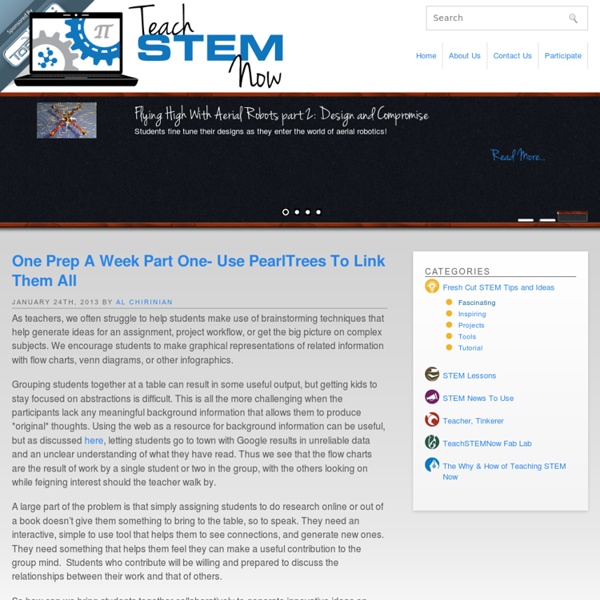
How can I import my current bookmarks into Pearltrees? How to use Pearltrees? Many people search the web, read content every day and share that content. While advances in search technology has made finding information easier and easier, saving and organizing information in a way that captures a story or conversation can still be very challenging. I just posted on Techmamas.com about my first experience with Pearltrees.com; I was on a Traveling Geeks trip to LeWeb and Pearltrees was one of the French companies we met. Being a visual person, the Pearltrees online application offered me the tools to capture and organize online information in a visual format that also reflected the storyline behind the issue being discussed. I decided that my next step was to use it and see what happens. I easily created Pearltrees for conversations, issues and topic areas I am researching. Months later, when I took on a project as adviser to Pearltrees, I had the opportunity to learn even more about the site and share the information I learned. A Pearltree is made up of Pearls. 1.
How to navigate on the new Pearltrees desktop By clicking onto the house you're hopping back to your personal / root collection that contains the rest of your items. I don't have the heck of a clue what this function does. By clicking on that you get the recent notifications about your posts / items / teams. One level up in your collection hierarchy. Add new items to your Pearltrees collections Customize your collection: Description, background picture, and so on. Team up with others to work collaborative on collections. The "share" function. Here you can find collections of other people that may be related to yours. Here you can learn something about yourself (or your avatar) The drop zone. The items of the collection: You can collect different types of items:CollectionsWeb linksNotesFiles (from the local hard drive, uploaded)PhotosBookmark lists (from the browser, delicious, or else) What happens after clicking on an item? You can search the parallel universe of Pearltrees for collections containing your search term.