


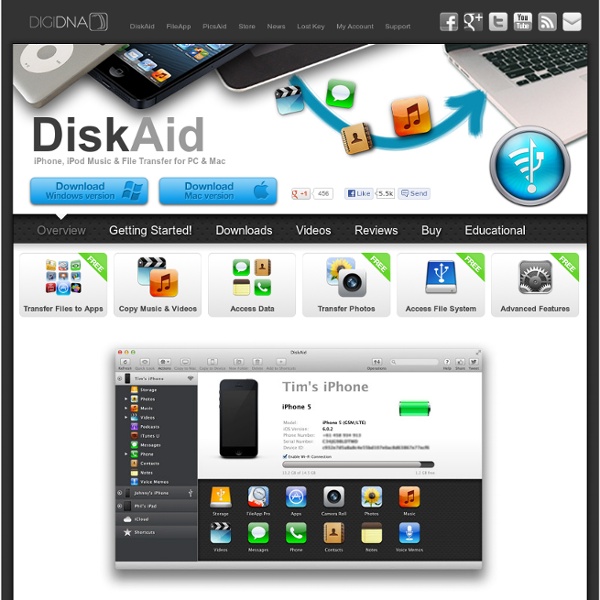
Comment créer un compte iTunes Store, App Store sans carte bancaire pour votre iPhone, iPad ou iPod? L’iPhone, l'iPad et l'iPod recèlent de trucs et astuces très peu connues qui vous permettent d’être plus productif avec votre appareil. Ces astuces présentes nativement permettent d'améliorer la prise en main de votre smartphone, tablette ou baladeur préféré. Chaque semaine, Softonic vous propose de découvrir une nouvelle astuce. En tant qu'heureux possesseur d'un iPhone, iPad ou iPod, vous devez créer un compte iTunes Store ou App Store si vous souhaitez télécharger des applications ou des podcasts. 1- Ouvrir l'App Store et rechercher une application gratuite Sur votre iPhone, iPad ou iPod, lancez l'App Store et cherchez une application gratuite. Appuyez sur le bouton Gratuit. 2- Créer un nouvel identifiant Apple Choisissez l'option Créer un nouvel identifiant et suivez l'assistant Création de compte. A l'étape suivante, remplissez le formulaire. Vous pouvez également indiquer une adresse électronique de secours (facultatif). 3- Valider votre compte Trouvez-vous cette astuce utile?
Store Online Store Purchase a license and register to unlock all features Apple®, iPod®, iPhone®, iPad®, Mac and iTunes® are exclusive trademarks of Apple Inc., registered in the U.S. and other countries. 30 Useful iPad Apps for Business & Presentation Apple sold more than 1 million copies of iPads in the first 3 months. This gadget is definitely more than just a larger version of iPhone or iPod touch. With 4x the screen of an iPhone, the iPad’s display is ideal for reading and for presentations. In today’s post, we’d like to highlight some really useful iPad applications that might replace the things you do daily with your laptop or netbook. With a piece of iPad and these applications, you probably don’t need to carry a laptop around. Here are 30 useful iPad applications for Business and Presentation you might find handy on your next project pitch or business trip. Full list after jump. Presentations KeynoteKeynote is the most powerful presentation app ever designed for a mobile device. CorkulousCorkulous is incredible idea board for iPad to collect, organize, and share your ideas that feel completely natural. Power Presenter This application is used for Presentation. Graph, Charts, Diagram & Statistic Planning Page & Documents Meetings
Gabi REVIEW】iPhone/iPod touch内のファイルをエクスプローラ風に管理できる「DiskAid」 音楽ファイルのバックアップや“iPod touch”の外部ストレージ化が可能 「DiskAid」は、“iPod touch”内のファイルをエクスプローラ風に表示できるソフト。v1.1.1からv1.1.4までのファームウェアがインストールされた“iPod touch”に対応するフリーソフトで、編集部にてWindows Vistaで動作確認した。作者のWebサイトからダウンロードでき、動作には「iTunes」が必要。なお、“iPhone”にも対応するが、7月に発売予定の新機種への対応は不明。 本ソフトを利用すると、“iPod touch”内のファイルをエクスプローラ風に表示して管理できる。 画面は、フォルダ構造のツリーと、フォルダに含まれるファイル一覧の2ペインから構成されている。 ただし、“iPod touch”内のファイルは「iTunes」によって独自に管理されているため、ファイルを安易に移動・リネームすると、転送したファイルを再生できなくなり、場合によっては“iPod touch”の初期化が必要になるので注意。 “iPod touch”内の音楽ファイルをバックアップするには、左のフォルダツリーから、“Media\iTunes_Control\Music”フォルダを選択し、ツールバーから[Copy to Folder]ボタンを押す。 バックアップした音楽ファイルは「iTunes」によってリネームされてしまっており、元のファイル名は失われている。 また、本ソフトを“iPod touch”へのファイル転送ソフトとして使えば、“iPod touch”を外部ストレージとして利用できる。 なお作者サイトでは、“iPod touch”を含む各種“iPod”から手軽に音楽・動画ファイルをバックアップできるシェアウェア「TuneAid」も公開されている。 【著作権者】DigiDNA 【対応OS】(編集部にてWindows Vistaで動作確認) 【ソフト種別】フリーソフト 【バージョン】1.1 (柳 英俊)
50 really useful iPad 2 tips and tricks An absolute gem of an article by John Brandon and Graham Barlow from MacLife on 30th March over at TechRadar. This is going to become my iPad manual from here on in. Customised iPads for all iPad 2 tips and original iPad tips - get 'em here! iPad 2 review It's also fully capable of running the latest version of Apple's iOS operating system and great apps like iMovie and GarageBand. 1. iOS now supports folders. 2. Double-clicking the Home button shows you all the apps that are running on your iPad in a bar along the bottom of the screen. 3. The internet got mightily upset when Orientation Lock was replaced with Mute on the iPad during the last iOS update. 4. If you're carrying around sensitive data, you can now enable a feature that'll erase all the data on the device if someone inputs the incorrect passcode 10 times. 5. First, turn on Home Sharing in iTunes (Advanced menu) and on your iPad (Settings > iPod and enter your Apple ID). 6. Have you ever played Tap Tap Revenge on the iPhone?
Profitez d'une clé USB ou d'un disque dur avec l'iPhone et l'iPad grâce au iUSBPort (vidéo) - iPhone 5, 4S Depuis l'arrivée de l'écran Retina, les applications prennent de plus en plus d'espace au sein de l'iPhone ou de l'iPad au point même où certains d'entre nous sont parfois obligés de supprimer quelques musiques ou vidéos afin de libérer de un peu de mémoire. D'ailleurs, nous avions évoqué la solution du disque dur externe compatible iPhone et/ou iPad dans plusieurs articles précédents (comme ici, ici ou encore là). À l'occasion du salon IFA à Berlin, la société chinoise Sanho Corporation à qui l'on doit déjà le disque dur pour iPad HyperDrive vu ici, a présenté son nouveau produit baptisé iUSBport par HyperDrive qui vient remplacer un ancien produit nommé CloudFTP__. On peut le trouver ici sur Amazon.fr par exemple Au salon de l'IFA en vidéo ci-dessous : Le petit boîtier dispose d'une batterie capable d'alimenter le port USB sur lequel un périphérique tel qu'un disque dur ou une clé USB vient se connecter. noiret blanc). Des lecteurs intéressés ? Et également : Source
iPhoneディスク管理ツール『DiskAid』を含む100ドル分のアプリ7本が20ドルでセール中!『DiskAid』をレビュー | きんちゃんぶろぐ feedly paddleにて100ドル分のアプリ7本が20ドルでセールしています。 iPhone、iPadで使う、ディスク管理ツールは無料『iFunbox』が比較的有名だと思います。 しかしながら、Mac版の『iFunbox』は多々落ちる。遅いっていうのが少々難点。 paddleのセールアプリ達 DiskAid以外のアプリについても軽く紹介しておきます。 ダウンロード, 詳細説明: The Giftmas Mac Bundle – Paddle DiskAid – iOSでバイスのディスク管理ツールiSale – eBayのクライアントAudioMate – ステータスバーから音量をミュートにできるアプリiStat Menus – システム状況を表示するアプリGuardian Angel – iOSデバイスなどと連動してMacの画面ロックを管理してくれるアプリZipperSnapper – Zip解凍アプリBrowser Care – ブラウザのメンテナンスツール 今回紹介するのとは別に現在paddleには「Paddles Mac Freebie Bundle!」 Paddles Mac Freebie Bundle! DiskAidの使い方 冒頭でも書きましたが基本的に有名どころで行くとiFunboxと同じディスク管理ツールです。 ※Tweetbotユーザ必見: Tweetbot 3で3G/LTE回線ストリーミングをする方法を発見しました! 無料版でもファイル転送は使えます。 ライセンス認証 paddleで買うとLicense Codesを発行できるようになるのでDiskAidをダウンロードします。 初期設定 まずやっておくと便利な設定は隠しファイル、フォルダ、rootから表示する機能を有効にすることです [DiskAid] > [Preferences...]を開きます Show root path for AppsとShow hidden file and foldersにチェックを付けておきます そうすることによってアプリのルートを閲覧、隠しファイル隠しフォルダを閲覧できるようになります。 DiskAidの使用感(iFunboxとの比較) iFunboxとの決定的違いはUIが優れていること。 複数のiOSデバイスの同時に見れるのがiFunboxより優れている点の1つです。 まとめ
Home | iPadNewsDaily.com s latest iPhone and iPad apps course now free on iTunes U By Sarah Jane Keller Steve Fyffe Paul Hegarty teaches students how to program applications for iPads and iPhones in a free online course that's the most popular download on Stanford's iTunes U site, with more than 10 million views. Students may covet seats in Stanford's popular iPhone and iPad application development course, but you don't need to be in the classroom to take the course. Anyone with app dreams can follow along online. Stanford has just released the iOS 5 incarnation of iPhone Application Development on iTunes U, where the public can download course lectures and slides for free. When Stanford's first iPhone apps course appeared online in 2009, it made iTunes history by rocketing to a million downloads in just seven weeks. Alberto Martín is an engineer and independent iOS developer in Salamanca, Spain. He has created applications, now for sale in Apple's App Store, that organize your photos and make navigating while driving less distracting. L.A. Media Contact 126 Stumble
DiskAid 6.5.3 - iOS デバイスをストレージに iOS デバイス を外付けハードディスクとして利用するためのツール。 接続しているiPhone / iPad 内のファイルをFinderのカラム表示風にブラウズし、MacとiPhone間でのカメラロール内の写真やアプリ、ファイルなどのコピーや新規フォルダーの作成、ファイルの削除およびリネームなどが可能。 ※シェアウェア登録すると、音楽やビデオ、SMS、連絡先、ボイスメールなどのデータのコピーが可能になります。 Top 10 iOS Battery Savers | iPadNewsDaily.com Upgrading to iOS 5 delivered a lot of powerful new capabilities to the iPhone and iPad, from Notification Center to iCloud. But these features can take a toll on battery life. There are plenty of other power-hogging settings and activities you need to be aware of in order to make your device last. Admittedly, applying all these battery tips can make your iDevice rather dull. Our advice? Choose the fixes presented below that you can live with. 1. Having your iPhone constantly on alert for incoming messages can drain its battery in a hurry, so be sure to turn push email off. To turn push email off: Tap Settings > Mail, Contacts, Calendars.Select Fetch New Data.Tap the button next to Push, making sure it is in the Off position.Select the interval you would like to use in the area below. 2. This one’s a no-brainer. To turn off Wi-Fi: Tap Settings > Wi-Fi.Toggle the Wi-Fi button from On to Off. To turn off Bluetooth: Tap Settings > General.Select Bluetooth.Toggle the Bluetooth button Off. 3. 4.
Comment transférer le contenu de son ancien iPhone, iPad ou iPod dans un nouveau iDevice Le Nouvel iPad va bientôt être disponible et pour ceux qui vont changer d’un iPad 1 ou d’un iPad 2 vers ce Nouvel iPad, vous vous posez peut être la question de comment transférer tout le contenu de votre ancien iPad vers le Nouvel iPad? Et bien voici la solution pour transférer tout le contenu d’un iDevice vers un autre. Tutoriel en images, et en quelques clics! A savoir que ce tutoriel est fait pour un iPad, mais il est aussi valable pour un iPhone ou un iPod. Par ce tutoriel vous allez pouvoir conserver et transférer toutes vos données comme les applications, mais aussi les photos, les SMS, les contacts… Etape 1: Connectez votre ancien iPhone, iPad ou iPod à votre ordinateur et ouvrez iTunes. Etape 2: Faites une synchronisation de votre iPhone, iPad ou iPod. Etape 3: Une fois la synchronisation terminée, débranchez votre ancien iPhone, iPad ou iPod. Etape 4: Maintenant connectez votre nouvel iPhone, iPad ou iPod. Etape 7: Localiser la sauvegarde que vous avez fait à l’étape 2.