


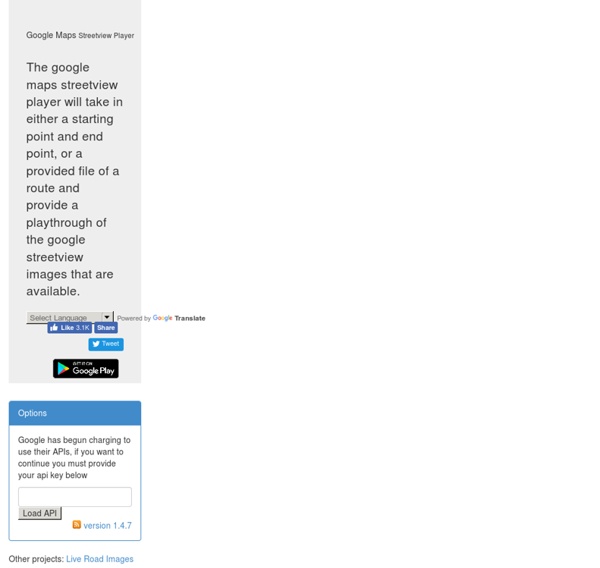
About Us | Splashtop Splashtop Inc. delivers the best-in-class cross-screen productivity and collaboration experience, bridging smartphones, tablets, computers, TVs, and clouds. Splashtop remote desktop enables people to access and control their favorite apps, files, and data via their mobile devices. More than 14 million users have downloaded Splashtop from app stores, and manufacturing partners including HP, Lenovo, Dell, Acer, Sony, Asus, Toshiba, Intel and others have shipped Splashtop on more than 100 million devices. The consumerization of IT and proliferation of mobile devices is leading to corporate adoption of Splashtop Enterprise. This on premise solution provides the fastest, most reliable access to all business applications and data from any device while offering IT, system integrators and service providers policy-driven control. This top performing remote desktop solution is a faster, more cost effective way to address mobile VPN compatibility issues and RDP over WAN.
Create Videos Online With WeVideo for Google Drive This week I'm taking a few days off to ski, play with my dogs, visit with friends and family, and generally recharge my batteries. If you're on vacation this week too, I hope that you're having a great vacation. While I'm away I'm rerunning the most popular posts of the year. The selections are based on pageviews during 2012. For the last six months I've been sharing WeVideo with anyone who has come to me searching for a good online video creation tool. I live WeVideo because it is cloud-based and collaborative.
19 handy Google tricks that you weren’t aware of After covering everything that Google Search has to offer, you can easily forge that search only forms one small part of the Google behemoth. With so many different features and clients available, it’s very easy to use the basic features for each and leave it at that. However, if you delve a little deeper, there are many tricks hidden away that will help improve your experience. To help you out, here are a number of tips and tricks that you can use for four of Google’s more popular features: Gmail, Maps, Google Drive and Google News. Gmail Use Filtered Search Gmail’s search bar is very handy for finding that message you got months ago, but most people don’t realise how easy it is to access advanced search. Activate Starring Feature Sometimes you will come across important messages, but the only way you can mark them is with the yellow tab or star icon. Cut Down Text In Email Replies Keyboard Shortcuts Like all Google features, there are keyboard shortcuts that you can take advantage of.
ShowMe - The Online Learning Community Provide Tech Help Remotely Through Chrome Remote Desktop This week I'm taking a few days off to ski, play with my dogs, visit with friends and family, and generally recharge my batteries. If you're on vacation this week too, I hope that you're having a great vacation. While I'm away I'm rerunning the most popular posts of the year. The selections are based on pageviews during 2012. Yesterday, I received an email with a question about how to remotely help students and teachers with the Chrome browser and with Chromebooks. Almost as if he was reading my mind, later in the day Fred Delvental shared a bookmark for the Chrome Remote Desktop App. If you want to share your desktop just click "share now" and Chrome Remote Desktop will generate an access code to give to the person who will access your computer. To access and control another person's computer you just need to enter the access code that they provide to you.
25 Ways Google Can Help You Become A Better Teacher While Apple products (*cough* iPad *cough*) are known for their integration in classrooms, Google’s offerings give up little here. In fact, the sheer diversity of Google products might make them a more natural fit in the classroom in lieu of the iPad’s gravity. Below we’ve listed 25 ways teachers can get started using Google in the classroom. Let us know on our Google+ page if we’ve missed anything. Google In The Classroom: 25 Ways Google Can Help You Become A Better Teacher 1. 2. 3. 4. 5. 6. 7. 8. 9. 10. 11. 12. 13. 14. 15. 16. 17. 18. 19. 20. 21. 22. 23. 24. 25. UPDATE: Google+ user (and sometimes TeachThought contributor) Kellie Ady offered 5 more, shown below. 26. 27. 28. 29. 30. UPDATE: TeachThought Reader Nicole Naditz just sent us 5 more. 31. 32. 33. 34. 35. 36.
How to Open and Edit Word Files in Google Drive This morning I received an email from a friend of mine who needed some help opening a Word (Docx) file in Google Drive. Google recently made a slight change to how this is done. And since it threw off my friend who is a fairly savvy Google Drive user I thought that there are probably others who have or will have the same question. To open a Word (Docx) file in Google Drive after it has been uploaded to your account click the check box next to the file name. After clicking the check box you have two options. Option 1 is to right-click on the file name. Option 1: Option 2: If you don't want to go through the process outlined above for every Word file uploaded to your Google Drive account you can enable automatic conversion of documents. Enabling automatic conversion on upload:
Gmail+1 = Student Email Addresses to Register for Online Services The Gmail+1"hack" isn't a new trick and I can't remember when I first tried it, but it still works and it still provides a solution to a problem that a lot of teachers run into when they want their students to use a new web tool. Let's say there's a new service that I want my students to use but my students don't have email addresses that they can use to register for that service. In that case I can quickly generate Gmail addresses for my students by using the Gmail+1 hack. Here's how the Gmail+1 hack works: 1. Create a new Gmail account just for your class. Disclaimers: 1. How To Use Google Docs Offline Earlier this year Google enabled support for using Google Documents offline if you use Chrome and have the Google Drive Chrome app installed. When Google made that announcement I wrote some directions for enabling offline docs. Today, someone suggested sharing those directions again. So I've rewritten the directions and included some screen captures of the process. To enable Google Docs for offline use, sign into your account and click the sprocket icon in the upper-right corner. Then select "set up docs offline." Step 1: In your Google Drive account open the "more" menu. Step 2: Select "enable offline docs." A Note for Google Apps for Education Users If you are using Google Docs within a Google Apps for Education domain your domain administrator will have to enable the option for users to use Google Docs offline.
Google Earth in Education - A Google+ Hangout Google Earth is a very versatile program that educators often associate only with social studies. Google Earth can actually be used in literature, mathematics, and science lessons too. On November 2, 2012 Jerome Burg and Thomas Petra will host a Google+ Hangout all about using Google Earth in education. Jerome Burg is the creator of the excellent Google Lit Trips site and Thomas Petra is the creator of the fantastic Real World Math site. Applications for Education In many of my presentations I talk about finding your own PD opportunities that are meaningful to you. This Google+ Hangout on November 2 is an example of informal PD that can be meaningful to teachers who are interested in learning more about how to use Google Earth in their lessons.
Forms - Kern Kelley Google Form Templates If you are logged into your Google Account, these form templates will automatically copy into your Google Docs Dashboard. Many of the forms are designed to work with an iPod Touch. For more information about educational uses of that device, go to Test and Quizzes Self Grading 10 Question Multiple Choice Quiz - Provide a link to this form or embed it into a website. Administrative Forms Professional Performance Evaluation - Teacher observation form that the administrators can use. Miscellaneous QR Code Generator - Creates QR Codes from URL's collected in a from.Science Fair Judging Form - This is the scoring form used in a middle school science fair.Story Board - Used by student groups to write and produce a video project.
10 Great Free Google Forms Every Teacher Should Be Using Today's post is about a great work that has been done by our colleague Tom Barret. He has created awesome example forms for different topics. He has also made all these forms available for us to download and use with our students. To download any of the forms below, make sure to visit Tom's original post. 1- Get to Know your Class Use this form to collect information about your students such as their likes, dislikes, club affiliations, and many more. 2- Emotion Graph This is a form ideal for use by students when studying linear narrative both written or visual. 3- Spelling Test As its name suggests , this form is great for use inside the classroom to test students spelling. 4- Comprehension Questions This is a form that test students understanding of a text or anything thing else you want to test. 5- Weekly Reading Record This is a form where students can provide data about their reading. 6- Maths Data Handling 7- Guided Reading Record 8- Prior Learning Assessment 9- Library Book Review
Google Earth Lessons Lesson Organization: Google Earth How To's - Learn how to do the basics so you are comfortable teaching with Google Earth Student Controlled - Where the student controls Google Earth. Suitable for labs, mini-labs, home school, etc. Teacher Controlled - Suitable for Lectures, Presentations, whole class discussions, etc. Found or developed a Lesson that uses Google Earth? Google Earth How-to's: -Google Earth 101 A complete on-line course for teachers created by Quentin DSouza. The following series of video lessons were developed by Richard Treves at www.kokae.com NOTES: Please note Copyright Restrictions within demos. - Flying with Google Earth -Examines the controls used to get around in Google Earth - Using Placemarks - Looks at what a placemark is and how they can be used - GE Tips - General tips on using Google Earth - Overlays - Shows how to lay pictures over the ground in Google Earth - Creating Placemarks- Shows the basics of creating placemarks which can be used in lessons (30Mb) NEW!
Great tool to help plan a route on Google Maps and watch it carried out in Street View without having to click along the route. To use the Google Maps Streetview Player just enter a starting point and an ending point then press play. When you press play the Streetview Player will take you along the route. You can pause, rewind, and fast-forward at any time. There is also an experimental option to download a video of the route as it is played out. by bodecea Jan 8