


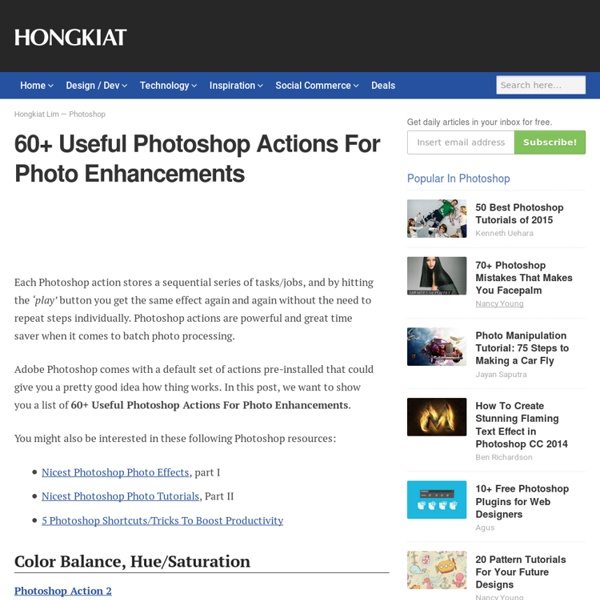
Massive List of 1009 Hi-Res Free Textures and Background Images | 2experts Design - Web Design and Graphic Design Blog As most of you already know that uses of textures is one of the interesting trend in modern web designs. The though of this list is to serve as a one stop solution. In this list, you’ll find 1009 variety of high quality and high resolution textures for Free! 50 Free Rusted Metal Texture Backgrounds 50+ High Resolution Textures 15 free, high resolution rough textures [postadsense] 20 free cardboard textures and objects for designers 6 High-Res Red Rocks Texture Pack 6 High-Resolution Grungy Paper Textures 7 Free High Resolution Wood Textures 20 High-Resolution Denim Textures 15 High-Resolution Grunge Textures 10 Free High Resolution Bricks Textures 10 + Free Grunge Style Rust Textures Cardboard Textures For Designers 400+ High Quality Patterns 60+ Free Textures from SXC.hu 29 Most Useful Texture Packs of 2008 40+ Beautiful Patterns and Textures 60 Impressive Free High Resolution Textures 300+ Vintage Style Textures 20 Free Hi-Res Grunge Stained Paper Textures
Vintage and Aging Photo Effect Tutorials – The Ultimate Round-Up Although the world is all about modernization these days, people still long for the touch of something aged, vintage and well, old! Old photographs always give you that sense of history and all the great memories that come along with it. They are our most immediate link to the past. Sometimes a photo would look very normal and boring, but when you apply the right filters and make the right adjustments, you end up with a great final output. I’ve been taking photos for quite some time now, and the truth of the matter is that people are simply drawn to that antique, vintage touch. Below are great tutorials that will help make any photo look old and vintage. Photoshop Tutorials The Aging Photo How to make a crisp digital photograph look like it was taken decades ago. Create An Aging (Old Photo Effect) in Photoshop How do we make an aging (old photo) effect to our photographs using Photoshop. Vintage Grunge Tutorial Old Photo, Vintage Effect Aging photos – quick and simple Retro Vintage Tutorial
[gTalk] 5 trucos que todo usuario de Google Talk debería conocer Google Talk es el mensajero elegido por los usuarios de Gmail. Aunque el cliente de escritorio no ha mejorado durante buen tiempo, muchas personas lo usan como su mensajero primario sólo porque los demás usuarios de Gmail (sus amigos) también lo usan. A diferencia de otros clientes de mensajería instantánea, Google Talk es bastante minimalista y no intimida con anuncios molestos, permitiendo a sus usuarios que se queden pegados a él. Aquí tenemos 5 tips y trucos que cada usuario de Google Talk debería conocer. 1. Esta es probablemente la manera más rápida de iniciar una conversación con un amigo de Google Talk. Para crear un acceso directo rápidamente para chatear con un amigo de Gtalk, solo debemos dar clic derecho sobre el escritorio, ir a Nuevo, luego a Acceso directo y escribir gtalk:chat? 2. Google Talk, por defecto, no nos provee una manera de loggearnos a múltiples cuentas a la vez. 3. No hay manera de que podamos controlar nuestro Idle Status en Google Talk. 4. 5. Y eso es todo.
How to Create a Slick and Clean Button in Photoshop This Photoshop tutorial shows you how to create a simple and clean "Web 2.0 style" button sprite with a rollover state. You’ll also learn how to set up the sprite using some basic CSS techniques (CSS background sprite and CSS text image replacement). The button on this tutorial was inspired, and is modeled after, the Campaign Monitor web interface. Final Result Click on the following image to see a working demo (mouse over the button to see the rollover state). Download source files If you’d like to download the source files used in this tutorial, go ahead. campaign-monitor-button.zip (ZIP, 58 KB) Let’s get started with the tutorial, shall we? Setting up the document 1 The button’s dimension will be 250px wide and 50px high. 2 Drag a guide to the 50px mark to clearly delineate the top half and bottom half of the document. Creating the shape 3 Activate the Rounded Rectangle Tool and set the radius of the rounded corners to 3px. 4 Drag the shape over the top half of the document. Adding the text
How to Install Photoshop Brushes, Styles, Shapes and Other Content There are hundreds of Web sites (including this one) offering free Photoshop brushes, layer style effects, actions, shapes, patterns, gradients, and color swatch sets. Here's what you need to do with these files to get them working in Photoshop, along with links to where you can find these free goodies. Brushes Place the *.abr files into: Program Files\Adobe\Adobe Photoshop X\Presets\Brushes where X is the version number for your version of Photoshop. Brushes created in Photoshop 7 or later will not work in earlier versions of Photoshop. Any Photoshop brushes should work in Photoshop 7 and later. From the Brushes Palette in Photoshop, click the small arrow in the upper right corner of the palette, and choose load brushes. • Free Brushes Layer Styles Place the *.asl files into: Program Files\Adobe\Adobe Photoshop X\Presets\Styles where X is the version number for your version of Photoshop. • Free Layer Styles Shapes • Free Shapes Patterns • Free Patterns Gradients • Free Gradients Color Swatches
35 Collage Photoshop Tutorials for Beginners (and Experts) If you love making collages with scissors, glue, mom’s magazines and dad’s subscriptions when you were growing up, there is no reason to stop now. Collage is a specific technique of art that is made from different pieces of artworks which create a new, improved, sometimes perfect look. These days, you can make an awesome Collage with Photoshop! Here are 50 excellent Collage Photoshop Tutorials that will teach you to combine photography with hand-drawn elements and turn an otherwise ordinary image into awesome photo manipulation. You’ll get to know how to incorporate lots of objects into one stunning image. Recommended Reading: How To Create A Painting Effect – Photoshop Tutorial Who knows, later on you might be able to create gift cards, postcards or even a beautiful cover for your own book. 1. 2. 3. 4. 5. 6. 7. 8. 9. 10. 11. 12. 13. 14. 15. 16. 17. 18. 19. 20. 21. 22. 23. 24. 25. 26. 27. 28. 29. 30. 31. 32. 33. 34. 35.
[Texturas] 200 Wood Textures When talking about a green nature or an environmental concept, Wood Texture is the most suitable to used element that will fit on any design projects. Even on a grunge style will also look good as well. The last day I made a showcase of 200+ High Quality Free Paper Textures. Know here is another huge list of textures which all about Wood. This Textures are all high quality and FREE. Wood Texture Pack 3 wood texture stocks for you to use. Textures – Wood 15 Wood Textures 45 Wood Textures A set of 45 Wood Textures in a 1280×960 resolution. Six Wood Textures 6 Wood Textures in a Set. Wood Stock Pack 1 8 Wood Textures Free Hi Resolution Wood Textures 9 Wood Textures to Download Wood Texture – Purgo 1 Wood Texture Wood Texture A nice texture of some wood Old Door 1 Wood texture Wood Texture 1 1 Abstract wood texture Wood Texture 2 Red Wood 1 to 3 3 Wood Textures to Download Wood Texture Old Wood 1 to 3 3 Grungy Wood Texture to download Paint Wood Texture 4 Painted Wood Texture Wood Surfaces 1 Wood Surface Texture Ads Wood
26 Professional Photoshop Retouching Tutorials Adobe Photoshop is the go-to tool for digital artists when it comes to professionally retouching images. Enhancing and retouching photos in Photoshop is an effective way to "work with what you’ve got". There are many tips, tricks, and techniques for improving things like skin tone and imperfections, and enhancing the photo subject’s features. 1. Learn how to improve a poorly taken photograph by reducing its noise in this Photoshop subject-enhancing tutorial. 2. You can learn how to lower the amount of beard stubbles a person has by reading this excellent Photoshop retouching tutorial. 3. This tutorial goes over an easy method for digitally applying makeup on a subject for a beautiful and realistic outcome. 4. You can use Photoshop to change a photo subject’s eye color by reading through this tutorial that shares a simple method for doing so using Quick Mask Mode and Color Balance Image Adjustments. 5. 6. 7. 8. 9. 10. 11. 12. 13. 14. 15. 16. 17. 18. 19. 20. 21. 22. 23. 24. 25. 26.
v. xiv Let's face it: stars can be really hard to draw. I'm not talking about the singular balls of blazing gasses, though, I'm talking about the subtle and beautiful star fields that make a piece of celestial art what it is: a portrayal of space. One of the reasons space is so much fun to draw is because, despite the plethora of Hubble images inundating cyberspace and science magazines, most people don't have a preconceived notion of what space should look like. This means that there are endless possibilities for wondrous visuals, as nobody's been to or seen wherever or whatever it is that you're depicting. There is one exception, however: stars. We've seen these before: we know what they look like, and what they don't look like. Variety Looking at Hubble images, you can easily find images of stars where the entire image is jam-packed with as many of the brilliant suckers as possible. Look at the Hubble images: are all the stars the same size?
Marie Decorating TextReviewed by Ross Aitken on Jun 9Rating: Preview of Final Results Decorating Text Photoshop Tutorial Step 1 Before we start on the actual image, we first need to create a simple pattern which we will use later. Step 2 Create a new document, this time with dimensions of 1024x768px then select the gradient tool (G) and open the gradient editor. Step 3 Here we will create our background texture, first find a simple image of clouds, the one I used can be found here. Step 4 Before you start on the foreground, a good idea is to set up some swatches that you will use regularly throughout this piece. Step 5 Okay now for the text, start by creating a new layer group named ‘foreground’, it will become clear why we did this later on. Step 6 Right click on the text layer and select blending options and add a drop shadow, outer glow, bevel and emboss, color overlay, pattern overlay and a stroke.
[Texturas] 30 Free Cardboard Textures Get the FlatPix UI Kit for only $7 - Learn More or Buy Now Having the right textures can make a huge difference for designers. Today we’re going to feature 30 of the best free cardboard textures from a variety of different sources. Source: Bittbox Source: Six Revisions Source: HighResolutionTextures.com Source: sxc.hu Source: GrungeTextures.com Source: CGTextures.com Source: Free3dstextures.com Source: BackgroundLabs.com For more texture resources, please see: About Steven Snell Stephen Snell is the owner and editor of Vandelay Design. How To Make Digital Photos Look Like Lomo Photography The following tip on getting digital images to look like Lomo Images was submitted by DPS reader – Frank Lazaro. You can see his photography at his Flickr page and see some of his Lomo shots here. From the first time I saw a photo that looked like this, I wanted to shoot one of my own. But, for the longest time I couldn’t figure it out how people took photos look like this. Low and behold I went out and bought 2 of these babies. I searched and searched and after trying several different Photoshop methods, I finally came up with my own using a mix of different techniques. Get Free Weekly Digital Camera Tips via Email Here is my step by step on how I take a digital photo and make it Lomoified. Getting Started – Creating a Vignette The first thing you want to do is create the classic vignette that the Lomos are well known for and I achieve this by doing a freehand lasso of a circle around the photo. Now to achieve the vignette, I add a Levels layer. Now you have a vignette.
30+ Most Wanted Photo Manipulation Tutorials in Photoshop Part I Inspired by the 30+ Weirdest Animal Photo Manipulations, I made a list of Photoshop Tutorials for you to learn how to make your own photo manipulation. Here is a 30+ Most Wanted Photo Manipulation Tutorials in Photoshop to help you enhance more techniques on manipulating images. There will be a Part II on this showcase so make sure to watch out for it. How to Create a Flaming Photo Manipulation On this tutorial, you’ll manipulate a picture so it looks like a woman burning in flames. The idea behind this manipulation was to create a nice looking illustration, only by using simple techniques and tools such as the Brush tool and Warp command. Alien Photo Manipulation Photoshop Tutorial Turn a woman into an alien by combining two photos. Landscape photo manipulation In this tutorial,you will learn how to create your unique wallpapers using photo manipulation.Using some images you’ll learn how to blend in different landscapes creating a surreal effect. How to Create an Abstract Photo Manipulation