


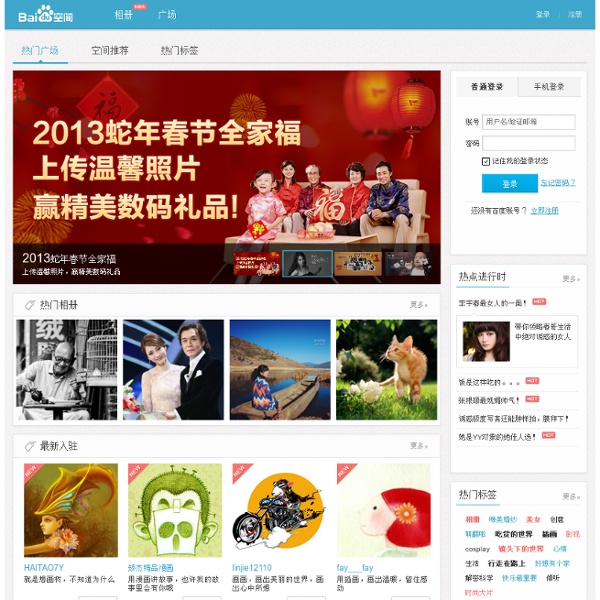
【新手学堂】win7第三方主题安装+破解详解教程-新手学堂论坛-ZOL中关村在线 换马甲你不认识我 把此帖设为精华,作者+50经验:我很赞同 此贴于2010.9.7更新不晓得之前有没有版主或童鞋发布过类似教程,鄙人也懒惰去翻出来了 由于前阵子遇到不少童鞋们找鄙人询问“究竟如何安装系统主题哈”,“如何破解哈”等等问题,所以鄙人决定抽出一点时间发布简单教程,本想去宵夜顺便看pokemon diamond滴 来,如往常一样上图边说 还是一样以英文系统作为教程样本,中文系统的童鞋抱歉了 1 首先准备你要安装的主题文件夹 2 打开后,只要拷贝以下这两个数据即可 3 打开我的电脑 4 找你的主盘系统 5 找以下文件夹,中文的貌似叫视窗吧? 6 进入该文件后,找以下的文件(中文系统叫资源吧?) 7 找系统的主题文件夹 8 接着,把刚才那两个主题数据拷贝过去 9 拷贝完成,接下去 10 文件里头发现自带壁纸,咋办? 11 注意! 12 这个是附带的小工具,一般主题文件是没有的 13 要这个小工具在下次开机自动启动? 14 你找一个命名为“启动”(中文系统貌似这个名称吧?) 15 好了,万事俱备,接下来,是时候更换主题 16 找已安装主题(有壁纸图片显示,方便找到) 17 此时主题已更换 18 打开文件夹看看,全透明化了(注,刚才那个小工具的特效) 第三方主题安装大功告成! 忘了说,其实你必须用主题破解工具进行系统文件破解才可以安装第三方主题哦! 嗯,关于那个主题破解工具,鄙人经已用附件上传,注意有64位和32位的,内置破解三个系统文件,破解后先重启电脑才安装主题,切记别用错该工具 ps:若此教程已有前辈发布了,劳烦当值斑竹进行删除仪式,感谢 相关系统美化推荐帖 win7美化之系统美化与权限 win7美化之开机关机界面修改 win7美化教程汇总 从菜鸟到入门 win7美化之让你的文件,文件夹跳舞 win7美化之常见文件替换方法基础篇
Embedded&&IOT githooks(5) Hooks are little scripts you can place in $GIT_DIR/hooks directory to trigger action at certain points. When git init is run, a handful of example hooks are copied into the hooks directory of the new repository, but by default they are all disabled. To enable a hook, rename it by removing its .sample suffix. This document describes the currently defined hooks. applypatch-msg This hook is invoked by git am script. The hook is allowed to edit the message file in place, and can be used to normalize the message into some project standard format (if the project has one). The default applypatch-msg hook, when enabled, runs the commit-msg hook, if the latter is enabled. pre-applypatch This hook is invoked by git am. If it exits with non-zero status, then the working tree will not be committed after applying the patch. It can be used to inspect the current working tree and refuse to make a commit if it does not pass certain test. post-applypatch This hook is invoked by git am. pre-commit commit-msg
圣城家园BT下载|720P 1080P高清电影下载|电视剧|美剧韩剧日剧下载|游戏|软件下载|动漫|电子书|最新最热电影大片 - 苏州市嵌入式实验室 在调试SD卡的时候,发现一插入SD卡便导致板子重启,经过检测,返现VDDIO会有一个browout,因为一插入SD卡,VDDIO负载变大,导致出现电压变化,但是为什么重启了呢? 在imx233的启动文件中,有电源初始化,在power_prep.c中,_start函数中经过跟踪发现PowerPrep_EnableOutputRailProtection此函数导致重启,进入分析源码,对照芯片手册,发现针对HW_POWER_CTRL寄存器,开启了三路电源vddio vdda vddd的browout的中断,但是在源码后续分析中也发现,对于VDDIO的browout的侦测有时候是存在虚假的,可以禁止掉此中断,在函数PowerPrep_EnableOutputRailProtection中, /* note that VDDIO brownout indicator has been found to falsely * trigger due to a 5V connection. Possibly also due to a pswitch * press. */ #ifndef DISABLE_VDDIO_BO_PROTECTION HW_POWER_VDDIOCTRL.B.PWDN_BRNOUT = 1; #endif 所以定义 #define DISABLE_VDDIO_BO_PROTECTION 即可,重启一切正常~~~~~~~~~~~ 上述阶段只是针对,未启动内核之前,在启动内核之后,还要对电源重新进行一次初始化。 针对采用IMX233config的内核来说,在drivers/power/mxs/linux.c中,有一个函数init_protection,此函数是为了完成一定的保护工作而作的电源硬件配置,在其中,有函数ddi_power_InitOutputBrownouts,便是完成的三路电源browout的中断配置,进入 void ddi_power_InitOutputBrownouts(void) { uint32_t temp; 可以看到temp &= ~BM_POWER_VDDIOCTRL_PWDN_BRNOUT; 这便是开启相应电源路的browout中断,注释掉就可以了,重新编译启动即可,针对stm37XXX的配置,其思路是一样的只是文件位置不同而已
Version Control with Repo and Git To work with the Android code, you will need to use both Git and Repo. In most situations, you can use Git instead of Repo, or mix Repo and Git commands to form complex commands. Using Repo for basic across-network operations will make your work much simpler, however. Git is an open-source version-control system designed to handle very large projects that are distributed over multiple repositories. Repo is a repository management tool that we built on top of Git. Gerrit is a web-based code review system for projects that use git. Basic Workflow The basic pattern of interacting with the repositories is as follows: Use repo start to start a new topic branch. The task list below shows a summary of how to do common Repo and Git tasks. Synchronizing your client To synchronize the files for all available projects: $ repo sync To synchronize the files for selected projects: $ repo sync PROJECT0 PROJECT1 PROJECT2 ... Creating topic branches To start a topic branch using Repo: $ repo start BRANCH_NAME or
pull with rebase committed 11 Feb 2009 Users of Git are hopefully aware that a git pull does a git fetch to pull down data from the specified remote, and then calls git merge to join the changes received with your current branch’s work. However, that may not always be the best case. You can also rebase the changes in, and that may end up being a lot cleaner. This can be done simply by tacking on the --rebase option when you pull, like so: git pull --rebase <remote name><branch name> So, why is this useful? Just for demonstration purposes, I’ve got mojombo’s master checked out so you can see that there’s a few new commits that my master branch doesn’t have: (The three commits starting at ‘mojombo’ and going down to ‘mojombo/master’ aren’t in the above graph) So, let’s bring in the changes using rebase from the remote for mojombo’s repository at his master branch: (warnings removed) Now if we look at the master branch’s history again: