


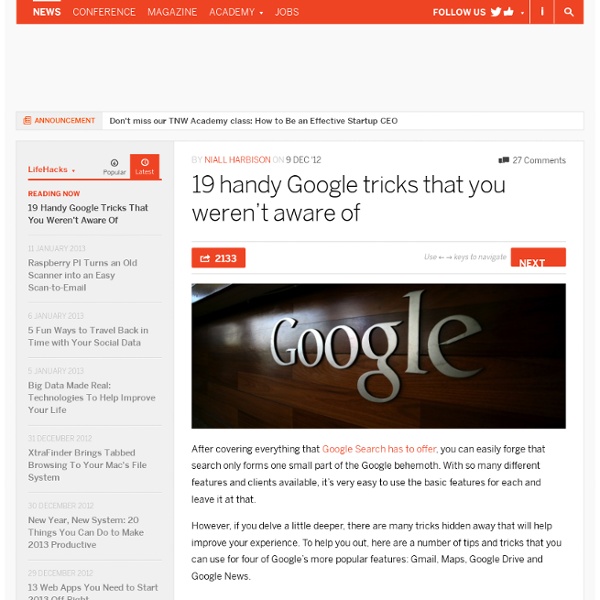
Create Videos Online With WeVideo for Google Drive This week I'm taking a few days off to ski, play with my dogs, visit with friends and family, and generally recharge my batteries. If you're on vacation this week too, I hope that you're having a great vacation. While I'm away I'm rerunning the most popular posts of the year. For the last six months I've been sharing WeVideo with anyone who has come to me searching for a good online video creation tool. 25 Ways Google Can Help You Become A Better Teacher While Apple products (*cough* iPad *cough*) are known for their integration in classrooms, Google’s offerings give up little here. In fact, the sheer diversity of Google products might make them a more natural fit in the classroom in lieu of the iPad’s gravity. Below we’ve listed 25 ways teachers can get started using Google in the classroom. Let us know on our Google+ page if we’ve missed anything. Google In The Classroom: 25 Ways Google Can Help You Become A Better Teacher 1. 2. 3. 4. 5. 6. 7. 8. 9. 10. 11. 12. 13. 14. 15. 16. 17. 18. 19. 20. 21. 22. 23. 24. 25. UPDATE: Google+ user (and sometimes TeachThought contributor) Kellie Ady offered 5 more, shown below. 26. 27. 28. 29. 30. UPDATE: TeachThought Reader Nicole Naditz just sent us 5 more. 31. 32. 33. 34. 35. 36.
22 Alternatives to YouTube YouTube is definitely one of the most popular video platforms online but it is not the only one. There are several other alternatives teachers can use particularly in schools where YouTube is blocked. Here is a list we have curated for you. Enjoy SchoolTube is a great video resource for both students and teachers. TeachersTv is a great resource site for educators . Teachers Tube is another great video resource created by teachers for teachers. Next Vista is a great video resource for teachers having problems accessing YouTube videos in their schools . Academic Earth is an online repertoire of lectures and courses recorded in videos and organized into different categories .These courses and lectures are recorded from the most reputed American universities such as ; Yale, MIT, Berkeley , Harvard , Princeton, and Standford . Snag Films is a great resource for educative full length documentaries provided by popular producers such as National Geographic.
Provide Tech Help Remotely Through Chrome Remote Desktop This week I'm taking a few days off to ski, play with my dogs, visit with friends and family, and generally recharge my batteries. If you're on vacation this week too, I hope that you're having a great vacation. While I'm away I'm rerunning the most popular posts of the year. Yesterday, I received an email with a question about how to remotely help students and teachers with the Chrome browser and with Chromebooks. If you want to share your desktop just click "share now" and Chrome Remote Desktop will generate an access code to give to the person who will access your computer. To access and control another person's computer you just need to enter the access code that they provide to you. Applications for Education The Chrome Remote Desktop app could be very helpful in aiding teachers and students when they get stuck trying to accomplish a task on their computers.
Gmail+1 = Student Email Addresses to Register for Online Services The Gmail+1"hack" isn't a new trick and I can't remember when I first tried it, but it still works and it still provides a solution to a problem that a lot of teachers run into when they want their students to use a new web tool. Let's say there's a new service that I want my students to use but my students don't have email addresses that they can use to register for that service. In that case I can quickly generate Gmail addresses for my students by using the Gmail+1 hack. Here's how the Gmail+1 hack works: 1. Create a new Gmail account just for your class. Example mrbyrnesclass@gmail.com 2. Disclaimers: 1.
The 5 Best Alternatives To YouTube Teachers Should Know About Arguably, YouTube is one of the greatest resources when it comes to video marketing as well as providing educational content for the numerous students pursuing media-related courses. It is essential to appreciate the fact that having a wide selection of resources in the classroom boosts the learning culture in the classroom. Besides, having various alternatives brings forth a variety of platforms through which video marketing objectives can be achieved. See Also: The 100 Best Video Sites For Educators YouTube marketing is particularly popular in today’s modern world where technology has completely revolutionized how things are done. If you are a video marketer, taking time to imagine how difficult popularizing your video would be without YouTube is enough to create a business-dwindling scenario. School Tube There is no doubt that YouTube is extremely popular, a major reason why it is largely used for sharing media content. Teacher Tube Academic Earth How Stuff Works Social Networks
How to Open and Edit Word Files in Google Drive This morning I received an email from a friend of mine who needed some help opening a Word (Docx) file in Google Drive. Google recently made a slight change to how this is done. And since it threw off my friend who is a fairly savvy Google Drive user I thought that there are probably others who have or will have the same question. To open a Word (Docx) file in Google Drive after it has been uploaded to your account click the check box next to the file name. Option 1: Option 2: If you don't want to go through the process outlined above for every Word file uploaded to your Google Drive account you can enable automatic conversion of documents. Enabling automatic conversion on upload:
Google Earth in Education - A Google+ Hangout Google Earth is a very versatile program that educators often associate only with social studies. Google Earth can actually be used in literature, mathematics, and science lessons too. On November 2, 2012 Jerome Burg and Thomas Petra will host a Google+ Hangout all about using Google Earth in education. Applications for Education In many of my presentations I talk about finding your own PD opportunities that are meaningful to you. Zeitgeist 2012 – Google 2012 was a year of big moments, from global games to historical elections and everything in between. With this site, we've analyzed over one trillion queries to showcase what the world searched for. How We Did This We studied an aggregation of over one trillion searches (or queries) that people typed into Google Search this year.
How To Use Google Docs Offline Earlier this year Google enabled support for using Google Documents offline if you use Chrome and have the Google Drive Chrome app installed. When Google made that announcement I wrote some directions for enabling offline docs. Today, someone suggested sharing those directions again. To enable Google Docs for offline use, sign into your account and click the sprocket icon in the upper-right corner. Step 1: In your Google Drive account open the "more" menu. Step 2: Select "enable offline docs." A Note for Google Apps for Education Users If you are using Google Docs within a Google Apps for Education domain your domain administrator will have to enable the option for users to use Google Docs offline.
10 Great Free Google Forms Every Teacher Should Be Using Today's post is about a great work that has been done by our colleague Tom Barret. He has created awesome example forms for different topics. He has also made all these forms available for us to download and use with our students. To download any of the forms below, make sure to visit Tom's original post. 1- Get to Know your Class Use this form to collect information about your students such as their likes, dislikes, club affiliations, and many more. 2- Emotion Graph This is a form ideal for use by students when studying linear narrative both written or visual. 3- Spelling Test As its name suggests , this form is great for use inside the classroom to test students spelling. 4- Comprehension Questions This is a form that test students understanding of a text or anything thing else you want to test. 5- Weekly Reading Record This is a form where students can provide data about their reading. 6- Maths Data Handling 7- Guided Reading Record 8- Prior Learning Assessment 9- Library Book Review
How to Save Web Pages to your Google Drive 11 Dec 2012 You can save web pages, images, PDFs, and other web content to your Google Drive with a simple click. couch mode print story The Google Docs team has released a new Chrome add-on that will help you save full web pages to your Google Drive with a click. You can choose to save web pages as HTML files, as Google Documents or as .mht files where the entire page (including the CSS and JavaScript) is packed into a single web archive file that can later be viewed inside Internet Explorer (and also Firefox). This isn’t just limited to saving web page but works with other types of web content too. For instance, you can right-click any image on a web page and save it to your online Google Drive account. All files are saved in the root folder of Google Drive and there isn’t a way to change the default save location. You don’t however need the Google Drive app on your computer for this to work.
Forms - Kern Kelley Google Form Templates If you are logged into your Google Account, these form templates will automatically copy into your Google Docs Dashboard. Many of the forms are designed to work with an iPod Touch. For more information about educational uses of that device, go to Test and Quizzes Self Grading 10 Question Multiple Choice Quiz - Provide a link to this form or embed it into a website. Administrative Forms Professional Performance Evaluation - Teacher observation form that the administrators can use. Miscellaneous QR Code Generator - Creates QR Codes from URL's collected in a from.Science Fair Judging Form - This is the scoring form used in a middle school science fair.Story Board - Used by student groups to write and produce a video project.
40 Ways to Use Google Apps in Education Google provides an abundance of apps that can be used for educational purposes. It has a section called Google Apps for Education where it provides the teaching workforce with a multitude of Google services to use in schools and classrooms. Educational Technology and Mobile Learning has been continuously reviewing these apps for the last couple of years , click HERE to access this section to . Today, I am sharing with you a GREAT presentation created by Becky Evans on 40 ways to use Google Apps in Education. Here is the outline of this presentation Google docs : Collaborate on lesson plansKeep a running records of meeting notesCreate a shared lesson plan repositoryImprove the writing processPublish student workTranslate letters home to parentsTrack student homeworkCoordinate sign-upsPersonalize flashcardscollect, share, and analyze dataUse slides to create dynamic and engaging presentations Google Forms Google Calendar Gmail Google Groups Google Talk Google Sites Video within drive