


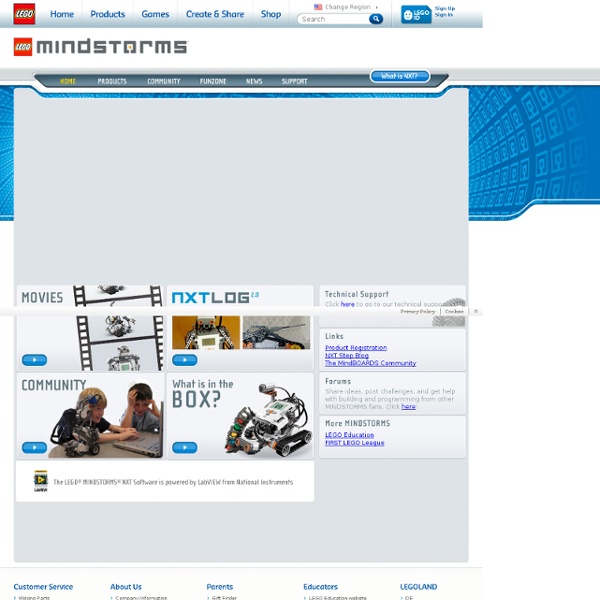
Top Page - Petit Computer iDisplay Kodu Game Lab An overview of Kodu. (Click to play) Kodu lets kids create games on the PC and Xbox via a simple visual programming language. Kodu can be used to teach creativity, problem solving, storytelling, as well as programming. Since Kodu's introduction in 2009, we have visited the White House, teamed up with great groups like NCWIT and DigiGirlz, inspired academic research and been the subject of a book (Kodu for Kids). Kodu for the PC is available to download for free. Welcome to RoboMind.net, the new way to learn programming MyContactsBackup Lite for iPhone 3GS, iPhone 4, iPhone 4S, iPhone 5, iPod touch (3rd generation), iPod touch (4th generation), iPod touch (5th generation) and iPad on the iTunes App Store
Kodu | Home iOS Human Interface Guidelines: Custom Icon and Image Creation Guidelines The Status Bar The status bar displays important information about the device and the current environment (shown below on iPhone). Default (dark) content Light content The status bar: Is transparent When present, always appears at the upper edge of the screen Don’t create a custom status bar. Prevent scrolling content from showing through the status bar. Use a navigation controller to display content. Avoid putting distracting content behind the status bar. Think twice before permanently hiding the status bar. Consider hiding the status bar—and all other app UI—while people are actively viewing full-screen media. Choose a status bar content color that coordinates with your app. When appropriate, display the network activity indicator. Navigation Bar A navigation bar enables navigation through an information hierarchy and, optionally, management of screen contents. A navigation bar: When the user goes to a new level in a navigation hierarchy, two things should happen: Toolbar A toolbar: Tab Bar
Kidsruby.com Open iPhone SDK: Adding Application Badges - O'Reilly Digital Me If you’ve used the iPhone or iPod touch for any time, you’ve likely seen the small red badges that appear over applications on the home screen. These might indicate the number of missed phone calls or unread emails that accumulated since the user last opened Phone or Mail. There are actually two ways to go about badging applications: one, an extremely simple UIApplication call, the other a slightly more involved tunneling into UIKit. To set an application badge from within the program itself, use setApplicationBadge:. Pass it an NSString as its argument, limiting the string size to 4 or 5 characters at most. NSDate *now = [NSDate dateWithTimeIntervalSinceNow:0]; NSString *caldate = [[now dateWithCalendarFormat:@"%b" timeZone:nil] description]; [self setApplicationBadge:caldate]; To remove an application badge, pass the empty string, i.e. @””. The problem with the UIApplication approach is that to use it you must place your requests directly from the application.