


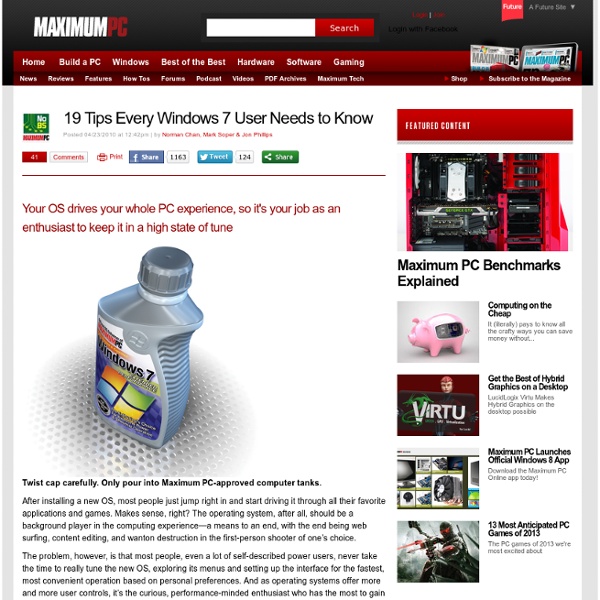
How to hide files in JPEG pictures If you’re looking to hide files on your PC hard drive, you may have read about ways to encrypt folders or change the attributes on a file so that they cannot be accessed by prying eyes. However, a lot of times hiding files or folders in that way requires that you install some sort of software on your computer, which could then be spotted by someone else. I’ve actually written quite a few articles on how you can hide files and folders in Windows XP and Vista before, but here I’m going to show you a new way to hide files that is very counter-intuitive and therefore pretty safe! Using a simple trick in Windows, you can actually hide a file inside of the JPG picture file! You can actually hide any type of file inside of an image file, including txt, exe, mp3, avi, or whatever else. Not only that, you can actually store many files inside of single JPG file, not just one! Hide File in Picture Create a folder on your hard drive, i.e. Now here’s the fun part! And that’s it! That’s it!
25+ Best PC repair Utility Tools Most of the time our PC will get repaired for no reason. It may be due to some corrupt files or may be due to virus. It’s really very difficult to predict what could have caused the problem. Sometimes even simple issue in registry can also make your PC to reboot automatically. We may think that this errors can’t be solved and almost everyone use to Format the windows drive. Here is the list of some of the best PC tools which are very useful for repairing and fixing the PC errors. Dial-a-fix is a collection of known fixes gleaned from Microsoft Knowledgebase articles, Microsoft MVPs, and other important support forums, that will assist you in repairing problems with your system. LSP-Fix is a free tool designed to fix internet connections damaged by malware or buggy software. This free tool allows you to view nearly everything on your system that is set to automatically run and goes far beyond the capabilities of MSConfig. Ever wonder which program has a certain file or folder open?
How Computers Boot Up : Gustavo Duarte The previous post described [motherboards and the memory map] memory-map in Intel computers to set the scene for the initial phases of boot. Booting is an involved, hacky, multi-stage affair - fun stuff. Here’s an outline of the process: Things start rolling when you press the power button on the computer (no! do tell!). If all is well the CPU starts running. Most registers in the CPU have well-defined values after power up, including the instruction pointer (EIP) which holds the memory address for the instruction being executed by the CPU. The motherboard ensures that the instruction at the reset vector is a jump to the memory location mapped to the BIOS entry point. The CPU then starts executing BIOS code, which initializes some of the hardware in the machine. After the POST the BIOS wants to boot up an operating system, which must be found somewhere: hard drives, CD-ROM drives, floppy disks, etc. The BIOS now reads the first 512-byte sector (sector zero) of the hard disk.
How to Speed Up Mozilla Firefox If you’ve been using Firefox for a long time, you may have noticed it getting slower as time passed. Maybe it takes a few seconds to start up or takes a bit longer loading webpages. You might start noticing that it takes a second or so to switch between tabs or that the menu option doesn’t pop up instantly. If your installation of Firefox runs slow or freezes more than you’d care for, there are a lot of different ways to speed things up a bit. Note that some tweaks require changing the browser settings in about:config. Enable HTTP Cache There is a new HTTP cache option that can be enabled in Firefox, which will help reduce UI glitches and various other browser crashes. browser.cache.use_new_backend Double-click on it and change the value from 0 to 1. Refresh Firefox Firefox has a really cool feature that basically performs an automatic tune up on your Firefox installation. Click on the Refresh Firefox button at the top right to get started. Enable Safe Mode Minimize Memory Usage Clear Cache
70 Things Every Computer Geek Should Know. | Arrow Webzine The term ‘geek’, once used to label a circus freak, has morphed in meaning over the years. What was once an unusual profession transferred into a word indicating social awkwardness. As time has gone on, the word has yet again morphed to indicate a new type of individual: someone who is obsessive over one (or more) particular subjects, whether it be science, photography, electronics, computers, media, or any other field. A geek is one who isn’t satisfied knowing only the surface facts, but instead has a visceral desire to learn everything possible about a particular subject. A techie geek is usually one who knows a little about everything, and is thus the person family and friends turn to whenever they have a question. How to become a real computer Geek? Little known to most, there are many benefits to being a computer geek. You may get the answer here: The Meaning of Technical Acronyms 1. 2. If you rolled your eyes here, that is a good thing. 3. 4. 5. 6. 7.
Computational complexity theory Computational complexity theory is a branch of the theory of computation in theoretical computer science and mathematics that focuses on classifying computational problems according to their inherent difficulty, and relating those classes to each other. A computational problem is understood to be a task that is in principle amenable to being solved by a computer, which is equivalent to stating that the problem may be solved by mechanical application of mathematical steps, such as an algorithm. A problem is regarded as inherently difficult if its solution requires significant resources, whatever the algorithm used. The theory formalizes this intuition, by introducing mathematical models of computation to study these problems and quantifying the amount of resources needed to solve them, such as time and storage. Closely related fields in theoretical computer science are analysis of algorithms and computability theory. Computational problems[edit] Problem instances[edit] Turing machine[edit]
99 ways to make your computer blazingly fast Over the last several years working in IT for various companies as a Systems Administrator, a Network Administrator, and a Help Desk professional, I’ve written and learned about many ways to increase the performance of not only my PC, but also of the many PCs on my networks ranging from Windows 98 to Windows 10. In this article, I hope to compile a huge list of all the different methods and tricks that I’ve used to get the last bit of juice out of a slow PC. Whether you are using an old PC or the latest and greatest in hardware, you can still use some of these tips to make your PC run faster. Note that since I write two blogs, Help Desk Geek and Online Tech Tips, I have previously written about many performance tips already which I will link back to throughout. If I have not written about it, I’ve throw in a link to a relevant article from some of my other favorite sites. 1. 2. 3. 4. 5. 6. 7. 8. 9. 10. 11. 12. 13. 14. 15. 16. 17. 18. 19. 20. 21. 22. 23. 24. 25. 26. 27. 28. 29. 30. 31.
99 of the best Windows freeware programs you may not know of Due to the popularity of my previous article on Help Desk Geek entitled 99 ways to make your computer blazingly fast, I’ve decided to write another list post with 99 items, but this time on Windows freeware programs that you may have not heard of. If you search for “best freeware programs” or “top freeware apps”, you’ll get lots of lists, but mostly with programs everyone has already heard of: AVG anti-virus, 7-zip, Firefox, OpenOffice, etc., etc. That’s all nice and fine, but what about all those little gems programs that work great, but don’t get all the headlines? These are written in no particular order! Additionally, some of the programs I mention have free versions that have a few restrictions or are limited in some way. Note: Lastly, it should be noted that I have gone through the entire list and run every executable file through VirusTotal (as of Feb 2018) to ensure that the programs do not have malware or spyware. 1. 2. 3. 4. 5. 6. 7. 8. 9. 10. 11. 12. 13. 14. 15. 16. 17. 18.
free university lectures - computer science, mathematics, physics, chemistry Whether your goal is to earn a promotion, graduate at the top of your class, or just accelerate your life, lectures can help get you there. Our archives of lectures cover a huge range of topics and have all been handpicked and carefully designed by experienced instructors throughout the world who are dedicated to helping you take the next step toward meeting your career goals. Lifelong learns can turn their free time turn into self-improvement time. The online lectures on this list are more than lecture notes or a slideshow on a topic -- they were designed for audiences like you, with carefully sequenced themes and topics taught by veteran educators, and often with additional resources for your own independent study. The lectures are available to anybody, completely free of charge. Lecture courses are a valid and vital learning tool, and may be one of the best methods of learning available.
PortableApps.com - Portable software for USB drives 99 ways to make your computer blazingly fast Over the last several years working in IT for various companies as a Systems Administrator, Network Administrator, and Help Desk professional, I’ve written and learned about many ways to increase the performance of not only my PC, but also of the many PCs on my networks ranging from Windows 98 to Windows Vista. In this article, I hope to compile a complete list of all the different methods and tricks that I’ve used to get the last bit of juice out of a slow PC. Whether you are using an old PC or the latest and greatest in hardware, you can still use some of these to make your PC run faster. Note that since I write two blogs, Help Desk Geek and Online Tech Tips, I have previously written about many performance tips already which I will link back to throughout. If I have not written about it, I’ve throw in a link to a relevant article from some of my other favorite sites. This list is in no particular order, just written in the order that I could think of them. 1. 2. 3. 4. 5. 6. 7. 8. 9.
10 software that can raise dead hard disk | Globalthoughtz by Leplan on February 14th, 2010 Have you ever spent hours working on a document when suddenly the power goes out and you discover that, you have failed to save your work and have lost everything you’d worked on? Have you ever turned on your computer to find that a virus has wiped much of your hard drive content? Perhaps you’ve even deleted an email out of your trash bin only to find that you desperately needed the information inside it for work? Img Source: data-recovery.mirandasbeach.com Through data recovery software you can recover files that were compressed and encrypted. With the latest generation of the data recovery software you can also recover files that have been deleted from your recycle bin, have become damaged or are stored on a hard drive, CD or DVD that has developed bad sectors. 1. This software offers the unbeatable combination of a user-friendly design, a hefty feature set and one of the most effective data recovery capacities we’ve seen. 2. 3. 4. 5. 6. 7. 8. 9. 10.
Change The Windows 7 Logon Background [How-To] Windows 7 comes packed with a lot of new and interesting backgrounds. However Windows 7 fails to include an easy way to change the background you see every single time you login to your computer. Perhaps you want a little flavor, or maybe you just don’t like the built-in background. Whatever the case may be, with this groovy trick you can change the background for both your Windows 7 logon screen and the menu you see whenever you hit CTRL+ALT+DEL . [learn_more caption="Editor Update 7/27/11"]After much feedback in the comments, if you’re not comfortable updating the system registry – I recommend you read this groovyPost which reviews the process of updating the Winodws 7 logon background using a freeware tool instead. A few things to note about your background image Okay… that handles the fine print, lets get started. How To Change The WIndows 7 Logon Background And CTRL+ALT+DEL Menu Background Step 1 On your Start Menu, Type in regedit and Press Enter or Click the regedit program shortcut.
How to Install Windows from a USB Flash Drive If you have a damaged CDROM drive and want to install Windows on your computer or laptop, then I recommend that you use Novicorp WinToFlash, which allows you to boot Windows operating systems from a USB flash drive. Getting Started 1- Download first Novicorp WinToFlash from the publisher's website. 2- Connect now your USB flash drive to your computer and format it: 3- Double click on WinToFlash.exe to launch the software, then select Advanced mode tab: 4- Now select the operating system that you are going to use, for my part I will select, for example, Windows XP. 5- Select now Windows source path (where i386 folder is located), then select your USB drive. 6- A small window pops up, select I Accepted the terms of the license agreement, then click Continue: 7- A warning message will pop up informing you that all your USB flash drive data will be erased, click OK: 8- The software will now format and transfer Windows files to your USB flash drive: 10- That's it.