


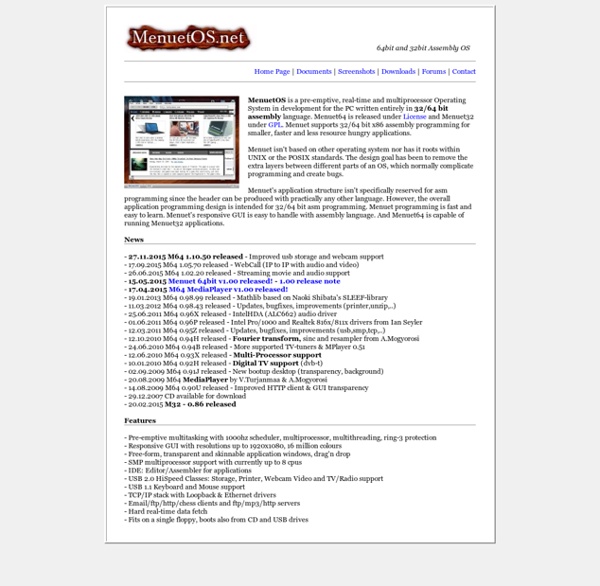
Top 20+ MySQL Best Practices Database operations often tend to be the main bottleneck for most web applications today. It's not only the DBA's (database administrators) that have to worry about these performance issues. We as programmers need to do our part by structuring tables properly, writing optimized queries and better code. In this article, I'll list some MySQL optimization techniques for programmers. Before we start, be aware that you can find a ton of useful MySQL scripts and utilities on Envato Market. Most MySQL servers have query caching enabled. The main problem is, it is so easy and hidden from the programmer, most of us tend to ignore it. The reason query cache does not work in the first line is the usage of the CURDATE() function. Using the EXPLAIN keyword can give you insight on what MySQL is doing to execute your query. The results of an EXPLAIN query will show you which indexes are being utilized, how the table is being scanned and sorted etc... After adding the index to the group_id field:
OverAPI.com | Collecting all the cheat sheets Firesheep - codebutler When logging into a website you usually start by submitting your username and password. The server then checks to see if an account matching this information exists and if so, replies back to you with a "cookie" which is used by your browser for all subsequent requests. It's extremely common for websites to protect your password by encrypting the initial login, but surprisingly uncommon for websites to encrypt everything else. This is a widely known problem that has been talked about to death, yet very popular websites continue to fail at protecting their users. Today at Toorcon 12 I announced the release of Firesheep, a Firefox extension designed to demonstrate just how serious this problem is. After installing the extension you'll see a new sidebar. As soon as anyone on the network visits an insecure website known to Firesheep, their name and photo will be displayed: Double-click on someone, and you're instantly logged in as them. That's it.
Top 5 Places to Work Online and Make Money There are literally hundreds, if not thousands of ways to make money online. All of these ways are derivatives of two basic ways, which are selling your own products & services, and selling other people’s products & services. Each has their advantages and disadvantages, and I personally do a little of both. Here are the top five places I do a lot of my online work: 1) Microworkers (Paid To Do Short Tasks) This is a place to make a little bit of money quick. 2) Fiverr (Create Five Dollar Gigs) Fiverr is the marketplace for $5 gigs, basically you get to list things you would do for $5. 3) Social Media (Paid to Tweet, Share on Facebook) You can find people to pay you to tweet to your Twitter followers or share with your Facebook friends, or even easier than that you can just tweet and share affiliate links to different products and collect a commission on each sale. 4) Freelancing (Find Paid Online Work Fast) 5) Write Articles (Get Paid For Your Writing Skills)
How to bypass strict firewalls on public wifi hotspots and restricted networks, by tunneling blocked ports and protocols - verot.net Public wifi hotspots and restricted internet access More and more, you can find public wireless hotspots, in cities, train stations, airports... and even some public hotspots that are available with a subscription, accessible through a web login form. The thing is, most of the time, these hospots will have a reduced connectivity. Only some ports and protocols will be allowed. For instance, you may be restricted to HTTP, HTTPS, POP and SMTP. Not the best combination when one primarily uses SSH! This also applies to protected networks, such as libraries, schools and office environments, where your access to Internet is limited, and some ports and protocols are blocked. I will explain here two different solutions to break free of these restrictions: SSH tunneling and SOCKS servers. What do we need? You do need the following: HTTPS access through the firewall. You may want to use a free shell provider such as SilenceIsDefeat as your server, but make sure you can access SSH through port 443.
Home Network Security This section provides a basic introduction to the technologies that underlie the Internet. It was written with the novice end-user in mind and is not intended to be a comprehensive survey of all Internet-based technologies. Subsections provide a short overview of each topic. What does broadband mean?
Narada's Fluxbox Guide (Page 1) / Applications & Desktop Environments Narada's Fluxbox Guide What is the point of this guide? To provide you with a quick walkthrough and introduction to a functional Fluxbox setup. What is Fluxbox, you ask? Fluxbox is a speedy, lightweight, highly configurable window manager for X. Like it's Blackbox parent, Fluxbox uses plaintext configuration files to control and tweak just about any part of the window manager itself. My Setup (Example Fluxbox desktop) The above screenshot is of my current Fluxbox desktop. The MenuBecause Fluxbox lacks a 'Start' menu commonplace in many window managers, having a functional menu is critical. The above is my ~/.fluxbox/menu. [exec] is used to execute a program. Simple, right? As you may have noticed in the screenshot, it is possible to have submenus. The {} is blank in this case because we have no use for it - We just want to expand another menu. [submenu] (Submenu 1) {} [exec] (foo) {bar} [end] The menu also has some special cases when it comes to options. To create a styles/themes menu entry:
Table of keyboard shortcuts In computing, a keyboard shortcut is a sequence or combination of keystrokes on a computer keyboard which invokes commands in software. Some keyboard shortcuts require the user to press a single key or a sequence of keys one after the other. Other keyboard shortcuts require pressing and holding several keys simultaneously (indicated in the tables below by this sign: +). Keyboard shortcuts may depend on the keyboard layout (localization). Comparison of keyboard shortcuts[edit] Keyboard shortcuts are a common aspect of most modern operating systems and associated software applications. General shortcuts[edit] A note regarding KDE's shortcuts is that they can be changed and the below list contains the defaults. [edit] Power management[edit] Screenshots[edit] Text editing[edit] Many of these commands may be combined with ⇧ Shift to select a region of text. Text formatting[edit] [edit] Web browsers[edit] Tab management[edit] Window management[edit] User interface navigation (widgets and controls)[edit]
fluxbox.org The 10 Most Ridiculously Awesome Geeky Computer Pranks Everybody loves a good prank… unless you are the one on the receiving end of the fun. It’s time to hone your pranking skills, not just to make sure you are the best, but so you can avoid being pranked by others. Yeah, sure, we could go with the old standards, like a blue screen of death screensaver or something like that, but it’s time to use our geek skills and come up with something better. We’ll cover some of the old favorites too, but maybe with a twist. Note: Many of these pranks require being able to access somebody’s computer physically, and many others require them to leave their PC logged in and unattended. Disclaimer: Get a sense of humor. Make the Space Key Write the Word SPACE Here’s a clever prank for you: Make the victim’s computer actually type the word “SPACE” every time they hit the space bar. Just create a new AutoHotkey script and drop in the following two lines of code—the first one is to hide the tray icon, and the second sets up the hotkey for replacing the text.
help session.screen0.window.{focus|unfocus}.alpha: integer These resources are available to the user to set different levels of transparency for different components of fluxbox. Each one accepts a value between 0-255, 255 being opaque and 0 being completely transparent. session.screen0. The autoHide resources allow the user to set the behavior of the toolbar and slit. session.screen0. With these two resources, you can set the layer you want the toolbar and the slit to appear on. session.screen0. These allow users to place the slit and toolbar where they like. Possible options are: BottomLeft BottomCenter BottomRight LeftBottom LeftCenter LeftTop RightBottom RightCenter RightTop TopLeft TopCenter TopRight Slit default: RightBottom Toolbar default: BottomCenter session.screen0. Setting these to True will allow application windows to maximize over the complete screen. session.screen0.toolbar.height: integer Set the height of the toolbar. session.screen0.toolbar.visible: boolean Possible tools: Default: