


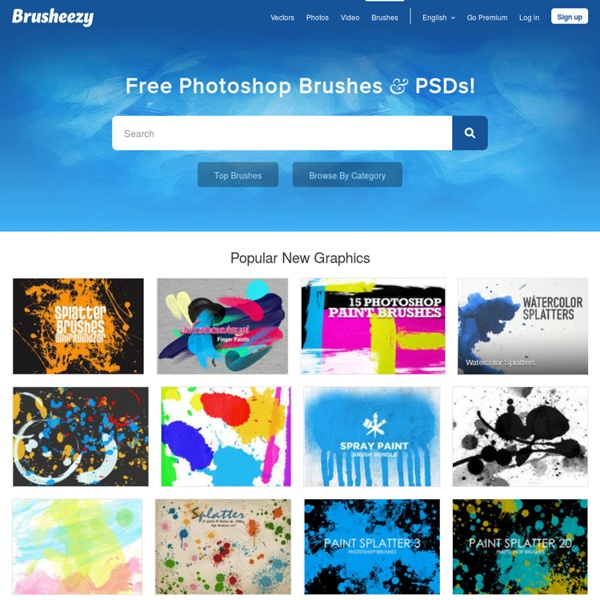
Wacom Bamboo Stifttablett Tutorial “So, es ist endlich so weit.Teil 1 meiner Wacom Bamboo Tutorial Reihe ist nun online.” Ich habe mir verschiedene Vorangehensweisen überlegt, aber ich denke, es werden insgesamt 5 Teile herauskommen. Alles auf Einmal wäre einfach zu viel und zu langweilig. ;-) Außerdem sollt Ihr die Chance nutzen und Zeit haben die neuen Dinge nacheinander auszuprobieren und zu üben. Wie ich schon angekündigt hatte, arbeite ich in Photoshop CS3 auf meinem Macbook Pro (Und ja, bei mir ist noch der Tiger drauf ;-) ). Hier die wichtigsten Shortcuts, glaubt mir, Ihr werdet Sie brauchen. Die wichtigsten Tastenkürzel: X = Hintergrund-/Vordergrundfarbe wechselnD = Hintergrund-/Vordergrundfarbe auf Schwarz Weiß setzenB = PinselwerkzeugW = ZauberstabM = AuswahlrechteckS = KopierstempelR = WischfingerE = Radiergummi (Oder Tablet Stift einfach umdrehen)O = Nachbelichter / AbwedlerI = PipetteH oder Leertaste = HandwerkzeugÖ und # = Pinsel um 5 Pixel kleiner/Größer stellen Probiert es einfach mal aus. 1.
Spell with flickr Please send me comments, suggestions or questions, kastner@gmail.com. I love getting emails about Spell with Flickr - and all my programming projects. It was just a few hours ago that I posted my Goals for 2008 and I'm releasing my first project of the year. It's nothing big, but it was a fun little distraction. The hide-an-image-in-text-with-css3-creator-thing If you're one of those folks who might care about how something like this might work, here's the source. read the rest at Meta | ateM Spell with flick grabs images from flickr (the One Letter and One Digit groups) and uses them to spell what you've typed in.
5 great iPad apps for developers April 13, 2011, 10:55 AM — It's just sitting there. A smooth, glassy surface with a built-in keyboard, Internet connectivity, and a form factor that just begs to get some quick work done. While much has been made of the iPad as a content consumption device, there are still ways to create work on the popular device from Apple, if you know the apps to use. That creativity applies to writing, graphic design, and even code development. Application development on the iPad has remained an elusive dream. Because of Apple's policy of not allowing any outside code interpreters on the tablet (or any other iOS device, for that matter), developers are not going to be seeing an onboard IDE with compilation capabilities anytime soon. The heart of the matter Right now, there is one app that can we can easily recommend as the best code editor for the iPad: Textastic. There is a great deal about Textastic to like. For coders, though, the magic starts with Textastic's syntax recognition functions.
ColorMatch 5K :: the original Inspiration: Fluid & Responsive Design Responsive design all started with this article by Ethan Marcotte. Some people see it as a trend. But it is more than just a trend. It is a new design solution — it helps to resolve the design problems associated with the different resolutions and devices (desktop, laptop, tablet, and mobile). I'm going to share a list of responsive sites that I feel are nicely done. Adaptive Design The following sites are examples of adaptive design. iA Information Architects is one of my favorite minimal sites. Head London Although the Head London site is not fluid, but it did a pretty good job on the responsive layouts. Food Sense Pay attention to see how the Food Sense site responds. Fork CMS Go to the Fork CMS site, resize your browser window. London and Partners Design wise, I'm not a big fan of this site, London and Partners. Fluid & Responsive Now let's take a look at the fluid and responsive sites. Bitfoundry What caught my attention with Bitfoundry is the intro text. Ethan Marcotte Paul Robert Lloyd
Web 2.0 how-to design style guide In this tutorial, I describe various common graphic design elements in modern web “2.0” design style. I then attempt to explain why they work (i.e. why they have become common), as well as how, when and where you might use each element in your designs. It follows on from my Current Style article, and analyses in greater depth the design features of the current “Web 2.0” design style. To learn how to design Web2.0 sites yourself, you must read “Save the Pixel – The Art of Simple Web Design”, which is a comprehensive guidebook to the principles and techniques of Web2.0 design. Summary of Best Web Design Features The list below is a summary of many of the common features of typical “Web 2.0” sites. Clearly, a site doesn’t need to exhibit all these features to work well, and displaying these features doesn’t make a design “2.0” – or good! I’ve already addressed some of these factors in my introductory Current Style article. Best Website Design? Web 2.0 ?! Best Web Design Features 1. When? Always! 2.
Responsive Design with CSS3 Media Queries Screen resolution nowsaday ranges from 320px (iPhone) to 2560px (large monitor) or even higher. Users no longer just browse the web with desktop computers. Users now use mobile phones, small notebooks, tablet devices such as iPad or Playbook to access the web. View Demo Responsive Design Download Demo ZIP See It in Action First Before you start, check the final demo to see how it looks like. More Examples If you want to see more examples, check out the following WordPress themes that I designed with media queries: Tisa, Elemin, Suco, iTheme2, Funki, Minblr, and Wumblr. Overview The page's container has a width of 980px which is optimized for any resolution wider than 1024px. HTML Code I'm not going to go through the details of the HTML code. HTML5.js Note that I use HTML5 markup in my demo. Reset HTML5 Elements to Block The following CSS will reset the HTML5 elements (article, aside, figure, header, footer, etc.) to block element. Main Structure CSS Again, I'm not going to get into the details.
100 Excellent Free WordPress Themes | Developer's Toolbox Mobile Navigation Design & Tutorial One of the common challenges when designing responsive design for mobile is the navigation menu. If the site has many sections or pages, it gets challenging to squeeze all the items into a small mobile resolution. The navigation most likely ends up running into multiple lines or the buttons stacking on top each other. So I'm going to review some of the design solution and provide a quick tutorial on how to create a mobile navigation with jQuery. View Demo Mobile Nav Problem The screenshots below show the navigation layout issues on mobile. Solutions 1) Dropdown One of the commonly used solution is to convert the navigation into a select dropdown. 2) Display as Block Another quick fix is set each menu item as block elements so they display vertically. 3) Menu Icon The last solution that I'm going to review is to use a menu icon/button to toggle the navigation. Mobile Navigation with jQuery (view demo) Below is the sample navigation HTML used in this tutorial: jQuery Code Final Demo Update:
Retro Futurism At Its Best: Designs and Tutorials | Inspiration Advertisement Concepts of the future for the way we live our lives have been expressed in forms of art, design, movies, comics, and even cartoons. For many decades before man even landed on the Moon, people have been fascinated with space and the endless possibilities it could bring. The future is not only about being in space, though it has a major influence, it lies within your innovative minds and skills as the designer and artist. So, whether you go back into the past or here in the present, the future is all that we envision. It wasn’t too many years ago when amazing tools such as 3ds Max, Adobe Illustrator, Photoshop, or even Corel Draw weren’t around. Times do change and so do the concepts of what to expect in the future. Beautiful Retro Futuristic Artworks Omega Code Retrofuturistic cityscape USS – a portfolio of probabilities Retro Futurism II Geometry Serie Vintage DHARMA ads Incredible vintage Dharma Initiative posters created by Adam Campbell. Play Zac Blake Andy Gilmore Future Cities
Expandable Mobile Search Form Previously I wrote a tutorial on mobile navigation, today I'm going to share a CSS tutorial on how to make an expandable search form that is suitable for mobile and responsive designs. This trick uses native CSS properties — no Javascript or extra markups required. It is a simple and effective way to design a compact search form. View Demo Search Form The Purpose On mobile display, every pixel counts. On Best Web Gallery, I use jQuery to fade in the search form when the search button is clicked. Let's Start: The HTML Code Below is the sample HTML form. Reseting The Default Webkit Search Input By default, Webkit browsers style the search input like the screenshot shown below: To remove the default style so it looks like a regular text field, add the following CSS: Styling The Search Input (view demo) I'm not going to go through each CSS line because it is straight forward. If you need help on the border-radius or box-shadow CSS3 properties, read the "The Basics of CSS3" article.
Dropdown Menus for Mobile - Astuteo™ Side Projects Dropdown menus powered by Suckerfish, Superfish, and the like have been widely adopted across the web. While effective in larger hover-enabled & mouse-driven formats, they prove problematic within the limited real estate of a mobile viewport. Intended for responsive retrofits, this stylesheet will grab that cumbersome dropdown menu and position it atop the viewport in an unobtrusive and usable way. Targets unordered list dropdowns Powered by CSS media queries and a little jQuery Single base color for easy color adjustment Works two levels deep Integrates nicely with Superfish dropdowns The Mobile Dropdown Conversion was created by Matt Everson of Astuteo – that’s me – and it’s entirely free for you to download and use, modify for your own applications, or otherwise make millions off of.