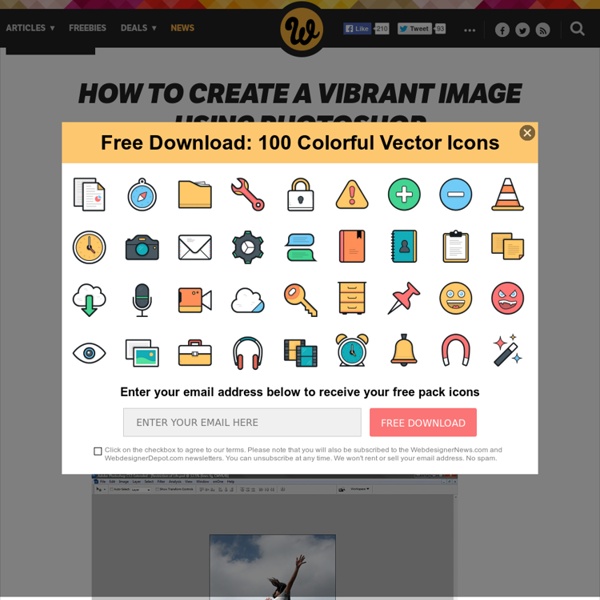How To Create A Vibrant Image Using Photoshop
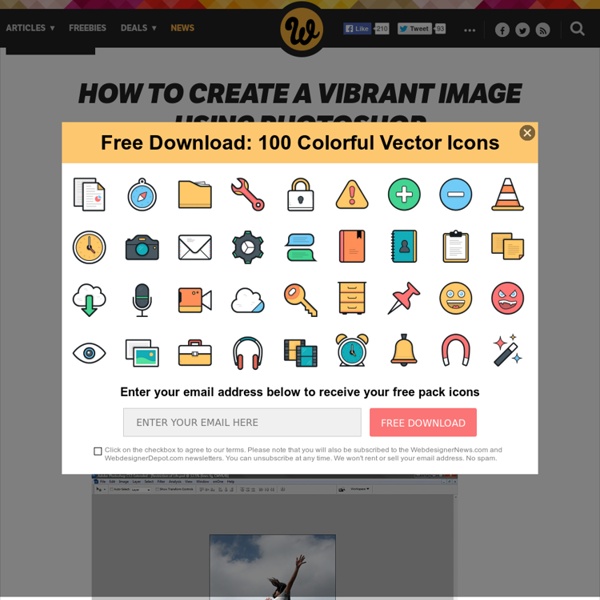
201 Ways to Arouse Your Creativity
Arouse your creativity Electric flesh-arrows … traversing the body. A rainbow of color strikes the eyelids. Creativity is like sex. I know, I know. The people I speak of are writers. Below, I’ve exposed some of their secret tips, methods, and techniques. Now, lie back, relax and take pleasure in these 201 provocative ways to arouse your creativity. Great hacks from Merlin Mann of 43 Folders
Related:
Related: