


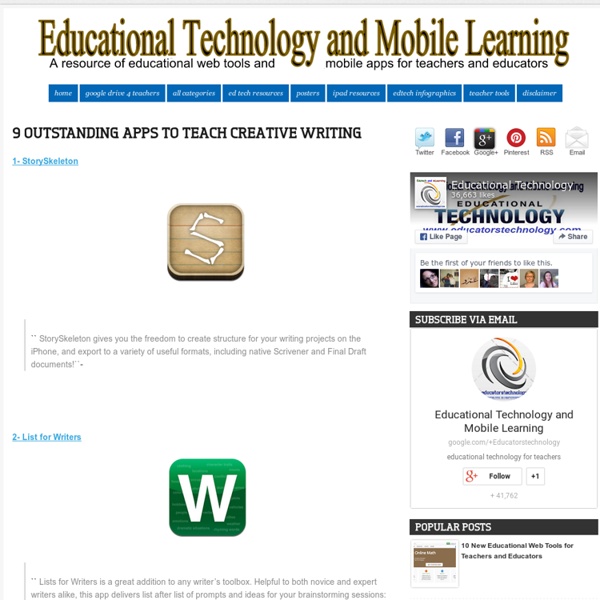
Search Results Error Number: 1062 Duplicate entry '153653' for key 'PRIMARY' 7 Excellent Tools to Publish Students Work There is nothing much rewarding for students than to see their accomplished work being published and celebrated with others. This is very much motivating and is a strong impetus for them to achieve more and work harder. There are several online tools that you as a teacher can use to host your students work and share them with the whole class and as well as parents .Below are some tools that can help you do that. Check them out : 1- Flipsnack Fipsnack is an online flipping book software that allows you to convert PDF documents into Flash page flip digital publications ideal for publishing students work. 2- Issuu This is another popular website where you can upload and share your students work very easily and for free. 3- Tikatok Tikatok lets you easily create an unlimited books online . 4- Mixbook Mixbook lets you make completely customizable photo books, yearbooks, cards, and calendars and many more. 5- ePub Bud 6- Lulu Lulu is a website that lets you publish print books and ebooks for free.
Story Cove - A Safe Place to Read Let’s Talk About Captions! 21 Aug I’m always looking for ways to help history come alive for my students. The Perfect Captions app is a great way to incorporate technology in your classroom in an engaging way. Students can add captions to demonstrate their understanding of what a fiction character or historical figure might be thinking. Customize the size, shape and color of the talk bubbles and text Check out my lesson plan on using Perfect Captions in the classroom! Tags: Internet, iPad education, Lesson Plans, student work
BoomWriter - Home Megan's Recommended Apps for Deployment Digital Is | NWP Digital Is iPad Acceptable Use Policy iPad Aceptable Use Policy Although many schools have a good ICT Acceptable Use Policy, the introduction of iPads and other handheld devices is a great time to revisit your current policy. Bringing in a new policy will also re-focus staff and pupils on your policy. Download the iPad Acceptable Use Policy (Word) Download Enter your email address and download the document here iPad Acceptable Use Policy (and iPod Touch) for School The policies, procedures and information within this document applies to all iPads, iPod Touches or any other IT handheld device used in school. Users Responsibilities Users must use protective covers/cases for their iPad. Additional Responsibilities for Pupils If an iPad is left at home or is not charged, the user remains responsible for completing all schoolwork as if they had use of their iPad. Safeguarding and Maintaining as an Academic Tool iPad batteries are required to be charged and be ready to use in school. Lost, Damaged or Stolen iPad
GUYS READ | Books Perhaps you will also be interested in these subjects: School Bugs David A Carter This book is . . . How To Safely Clean Your Tablet Or Smartphone's Touchscreen Cleaning a smartphone touchscreen is simple. You don’t need a special cleaning kit or cleaning solution to safely clean your tablet or smartphone’s touchscreen – you can do it with materials you probably have on hand. However, you do need to know what to avoid – many common types of cloths and cleaning solutions can damage a touchscreen. Once you understand what to do and what not to do, you can safely clean a smartphone or tablet’s touchscreen in just a few seconds, removing the build-up of oil, dust, and other grime that can accumulate on these devices as we rub our fingers over them all day. What Not To Do Before we go over a quick and easy method to safely clean your device’s touchscreen, let’s cover some things you should never do to clean a smartphone touchscreen: NEVER use harsh chemicals, including Windex, anything with ammonia, or alcohol-based cleaners. This process will be different if you have a screen protector on your screen. Get a Microfiber Cloth Why a microfiber cloth?
Help Readers Love Reading: Wonder by R. J. Palacio Much has been said and written about Wonder by R. J. Palacio during its short existence on bookstore and library shelves. Even before its February release, one could see and hear the buzz grow on Twitter and the Internet as advanced reader copies found their way to teachers and librarians. At first I was hesitant to buy into the hype since kids don't generally care about hype. Finally I decided to find out what all hubbub was about and got my own copy. I'm not going to write a full synopsis here. As I planned our class read aloud, I wanted to help students see and hear what the main character, August, shared with readers. These resources are what I started writing as I prepared for our read aloud.
Top iPad Apps for PDF Files Many students and teachers at BHS have trouble with PDFs on their iPads. They don’t know what apps to use to view them or how to edit them within those applications. Thats why in this article I compiled a list of the top iPad applications for viewing and editing PDF files in no particular order. They are all pretty good at what they do so it’s up to the user to decide what app fits them best. 1. Goodreader is a useful app for PDF file viewing and editing. 2. iAnnotate PDF This app is very professional looking at first glance it has a smooth user interface with tabs at the top to organize your files similar to most internet browsers tab feature. 3. Many people may remember this app as noterize, but it recently underwent a name change in the app store. I would recommend getting iAnnotate PDF if you have the money but Paperport notes is a good alternative if you are strapped on cash. Like this: Like Loading...
Noterr - create sticky notes instantly