


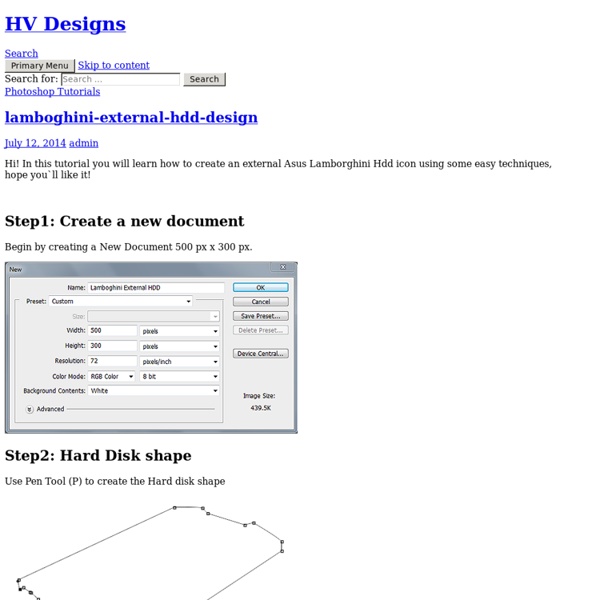
Quick Tips | 1stwebdesigner - Graphic and Web Design Blog We truly live in a flat world! With iOS7, Android and even Windows Metro now adapting the flat design layout trend, the world has become a flatter place, indeed. Flat design video tutorials are a great help in the transition. Website designs have followed the same pattern, transforming their sites to become easy-to-browse, colorful, responsive and simple. The use of larger and wider spacingThe use of simpler logosThe use of slightly desaturated colorsThe use of thinner fonts For starting and freelance web designers, it might be very difficult at first to learn the philosophy of flat design. Read More It may seem unimportant, but for a web designer, the ability to produce good-looking photos using Adobe Lightroom is an edge, particularly in attracting more clients. Read More Creating a well-managed set of CSS codes can be a challenge. Through practice, you should be able to avoid CSS errors. Read More UI kits can be seen anywhere on the Web. Read More Read More Read More Let’s get started!
50 Twitter Tools and Tutorials For Designers and Developers - Smashing Magazine Twitter appears on innumerable personal and professional websites nowadays, whether it is a simple “Follow me” badge in the header or a display of the author’s latest tweets in the sidebar. No longer a fad, Twitter is now a necessity for every website, not just for sharing your thoughts and keeping in touch with people, but also for marketing, advertising and even searching. But you may be wondering, How can I make Twitter work the way I want on my website?
Colouring Line Art Photoshop Tutorial Tutorial Links: Page 1 | Page 2 | Page 3 | Page 4 | Page 5 | Page 6 Digital Art Tutorial Recommended for Beginner to Intermediate Level Photoshop Users The tutorial that follows shows MY way of colouring using Adobe Photoshop. I do not claim to be a Photoshop expert by any means, this is just the technique I use. It’s a really good way of colouring/shading your pictures if you are indecisive about the colour palette, as you can easily change the colours at any stage! If you are new to Photoshop, then this is a great tutorial for you. There are five steps to this tutorial… STEP 1: Separating the line artSTEP 2: Adding colourSTEP 3: Adding depth and highlightsSTEP 4: Colouring the line artSTEP 5: Finishing touches Before you begin, I suggest that you read through this entire Photoshop tutorial.
Photoshop CMYK Tips A collection of tips for working in and with the CMYK color model in Adobe Photoshop. These tips offer you some insight knowledge about working with CMYK that mostly only experienced graphic designers can tell you. Better printed gradients If your working on a image that will ultimately go to a printing press in CMYK mode ( to be used in a Adobe Indesign document example) and it's going to contain one or more gradients, you'll get better printed results (less color shifts) if you create those gradients after you convert to CMYK mode. Once you go into CMYK mode, don't go back Once you convert to CMYK mode do not go back to RGB or Lab mode for any reason. Better flesh tones in CMYK When your sharpening CMYK images one of the toughest areas to sharpen are the flesh tones. Are your colors press ready? If your working in CMYK mode and you sample a color that's outside of the range what CMYK press can reproduce you'll get Gamut Warning right within Photoshop's color picker.
Creating a Typographic Wallpaper After writing my previous tutorial here about Creating a Zune in Photoshop, several viewers asked if I’d share how I created the wallpaper graphic. In this tutorial, you’ll learn how to make something similar, and it’s quite easy! What is Typography? In order to create a typographic wallpaper, it would make sense to know a bit about Typography in the first place. This is by no means an in depth look at typography. Step 1 – Creating the Background The background of our wallpaper is going to help set the mood. Create a new document with the dimensions you desire. Step 2 – Setting Our Text Boundary Since I want my text to be in the shape of a 9 (in relation to 2009 and Tutorial9), the easiest way to achieve the shape is going to be to create a large 9 and then use it to place our other text. Step 3 – Placing the Type Now that we have our boundary area, we are ready to start adding our type. We also need to think of how different we want the type to appear. Step 4 – Coloring the Text
WPClipart is a collection of high-quality artwork and photos optimized for use with word processors and inkjet printers. 35 Best Photoshop Tutorials For Beginners Adobe Photoshop is a powerful application that enables users to edit their pictures, images or graphics, even with Photoshop you can do everything that you can just imagine, but initially it might be a difficult task for beginners, therefore, you have to learn some basics about Photoshop, here you’ll find 35 best Photoshop tutorials for beginners. We strongly hope! This collection will surely guide you in a right possession to learn basics about Photoshop, such as image editing, cropping, resizing and Photoshop toolbar using, making it possible to utilize all of its tools. Getting Started with Photoshop You’ve heard of Photoshop, right? How To Learn Photoshop In 24 Hrs Quite a bold statement, Learn Photoshop in 24 hours. Layer Styles in Photoshop Effects can be added to individual layers in Photoshop that automatically change as a layer is modified. Photoshop For Beginners: The Power of Layers This is the third of a series of tutorials thought for Photoshop beginners. Photoshop’s Filters
Урок фотошоп: профессиональная ретушь кожи лица с сохранением естественной текстуры » Фотожурналы, книги и учебники по фотографии, уроки фотошоп, журналы о фото, фотографы, обзоры фотоаппаратов, photoshop Урок фотошоп: профессиональная ретушь кожи лица с сохранением естественной текстуры В этом уроке по Photoshop вы узнаете, как ретушируют кожу профессионалы. Кожа будет выглядеть здоровой, без пластикового эффекта или неприятного размытия. 1. Откройте фотографию в Photoshop. В этом уроке, попробуйте использовать изображения с высоким разрешением, где можно увидеть текстуру кожи. 2. Слой ”Blur” мы будем использовать для размытия кожи. 3. 4. 5. 6. Ниже приведён пример полученного результата. 7. 8. 9. 10. Выберете образец цвета кожи, который Вам кажется более подходящим, вы можете быть не очень точными, поскольку окончательно настраивать цвет мы будем далее в уроке. 11. 12. 13. Увеличьте изображение до 100% и закрасьте кожу. • Уменьшение размера кисти: [ • Увеличение размера кисти: ] • Уменьшить мягкость кисти на 25%: Shift + [ • Увеличить мягкость кисти на 25%: Shift + ] В тех местах, где вы закрашивали кожу, ваша маска слоя должна иметь области белого цвета, а кожа выглядеть гладкой. Итоги: Конец.
Adobe Photoshop Tutorials Hey welcome to my tutorial page! Below are whole lot of tutorials (mostly Photoshop ). I hope you find these tutorials helpful. If you have any questions regarding any of these tutorials please contact me via my contact page… Vector Art with Photoshop Learn how to use Photoshop to create OUTSTANDING vector art. Pop-Art в стиле Роя Лихтенштайна Мелисса Клифтон – Поп-арт в стиле Роя Лихтенштайна с помощью Photoshop Master Photoshops Selection Tools in Under 30 Minutes The Selection Tools In Photoshop In this article I’ll explain some of the different and powerful selection tools that are available in Photoshop. This guide is aimed at beginners, but can hopefully provide a few extra pointers for more advanced users. Personally I find it very easy to get stuck using only one selection tool, when it can be beneficial to experiment with several in your work. The Marquee Tools: The Marquee Tools consist of the Rectangle, Elliptical, Single Row and Single Column selection tools. The Rectangle Tool The Rectangle tool allows you to draw rectangles or squares. If you’d like to move the square’s position when you are dragging it out, hold down ‘Space’, move the square to your desired position and then release ‘Space’. The Elliptical Tool This tool allows you to draw circles & ellipses. The Single Row & Single Column Tools The Single Row Tool and the Single Column Tool allows you to select a single row of pixels across the image. The Lasso Tools Lasso Tool Colour Range
Уроки создания сайта - бесплатные шаблоны, иконки для сайта, скачать скрипты, уроки Photoshop и уроки flash Photoshop Training - Old Poster tutorial (part 1/9) The tutorial contains 11 different sections Create the basic shape Create stains Add texture Create a rough edge Add rips Darken edges Add some scratches Add folds Add text Add a portrait Add a bullet hole We will make use of many clipped layers (I will explain their function at a later stage). Several Photoshop techniques will be used to create things like texture, a rough edge, rips, folds, dirt, scratches, etc. There is little painting involved using the brush, but only in restricted areas, since most will be done with effects. You don't have to be an experienced painter to achieve descent results with this tutorial and the few moments that you have to use a brush I will show you with screenshots what the result should look like. Important: some of the steps require some freehand random movements with the mouse (painting, burning, dodging). Open a new file, 800x600 pixels. Click on the Create a new layer icon Select the Rectangular Marquee tool and draw a rectangle like this:
Getting Started: Exceptionally Great Beginner Photoshop Tutorials Adobe Photoshop is most powerful image editing software, having great variety of tools to do your desired actions in order to create astonishing graphics and making image look better. Photoshop has major market share in the class of image editing softwares. Although it is the best software available but it is not easy to learn, it can take a heck of time and guidance to learn its basics. If you want to learn Photoshop or you are just getting started with it then you found the right place. In this roundup we have compiled a list of absolute basic Photoshop tutorials for getting started with Photoshop. 1. If you are just getting started with Photoshop then this article is worth a read, it discusses Photoshop and Fireworks interfaces and common tools, and explains few basic tasks such as creating new documents and saving files for the Web. 2. In this tutorial, Photoshop’s Toolbox will be introduced to you, describing the basic functions of every tool present in Toolbox. 3. 4. 5. 6. 7. 8.