


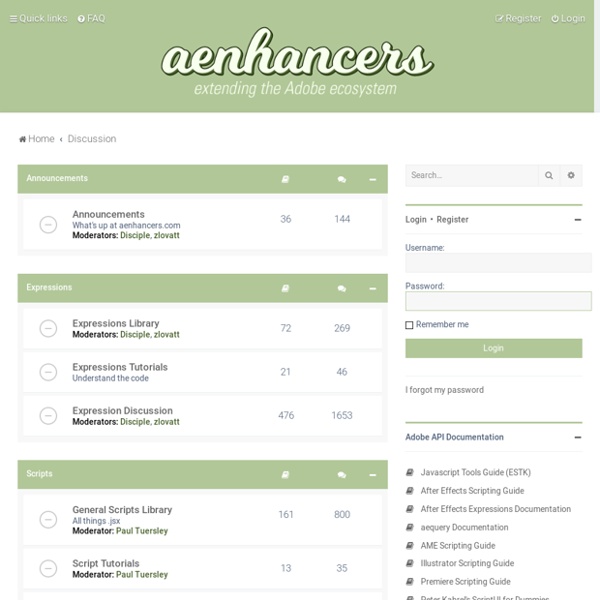
ZXP Installer - aescripts + aeplugins - aescripts.com We are happy to share with the community our FREE installer for CEP extensions for Adobe After Effects and Premiere Pro. It will work with any ZXP extension, it does not have to be one you got from us. It has a fallback custom install option that should work in cases where other installers (including Adobe's own installer) fail. So if you have been unable to install a ZXP extension on you system please give our installer a try. It has a super friendly and easy to use drag and drop on Mac and double-click on Window. If you experience have any issues, please open a support ticket Download Mac OS X Download Windows
After Effects Expressions Using Wiggle to Create Random Movement in Adobe After Effects Editors sometime cringe at the word expressions, but have no fear. When you understand them they really aren’t scary and can end up saying you a lot of time. If you’ve ever seen animations where light is flickering or a camera shakes, it’s likely you’ve seen the wiggle expression in action. Wiggle is one of the most popular After Effects expressions, as it is easy to use and visually interesting. The Wiggle Expression in After Effects For this example I created the word ‘wiggle’ from text. Option (Mac) or Alt (PC) click on the stopwatch to create the expression. Type wiggle(2,50). If you want to modify the wiggle simply change the numbers. Wiggling One Dimension What if you want to wiggle just the x or y position? I went to motion-graphics-exchange.com (an online resource for After Effects expressions), and searched for “wiggle one dimension”. Copy this text into your After Effects project and you’re done! Controlling the Wiggle Expression Pick whip is highlighted in Red:
JavaScript Tutorial Dan Ebberts's Expressioneering Design Guide There are different ways to approach this, but here we'll focus on creating an opacity expression that can detect when a camera can see the layer's front side. In that case we want the opacity to be 100%. We want the opacity to be 0% when the camera can see the back of the layer. Once we have such an expression, we can apply it to layers representing both sides of an object, rotate the back layer 180 degrees on its y axis, and then parent the back layer to the front layer. Then when we rotate the front layer or orbit the camera, we will always see the correct image. We also want this to work even if there is no camera. To make this work we're going to take advantage of one of the expression language's extremely handy (but, unfortunately, somewhat difficult to understand) features - layer space transforms. In this case we will use the toCompVec() transform to convert a vector pointing out of the layer (in the direction of the z axis) into the coordinate system of the camera view.
youtube - Advanced encoding settings Below are recommended upload encoding settings for your videos on YouTube. Container: MP4 No Edit Lists (or the video might not get processed correctly) moov atom at the front of the file (Fast Start) Audio codec: AAC-LC Channels: Stereo or Stereo + 5.1 Sample rate 96khz or 48khz Video codec: H.264 Progressive scan (no interlacing) High Profile 2 consecutive B frames Closed GOP. Frame rate Content should be encoded and uploaded in the same frame rate it was recorded. Common frame rates include: 24, 25, 30, 48, 50, 60 frames per second (other frame rates are also acceptable). Interlaced content should be deinterlaced before uploading. Bitrate The bitrates below are recommendations for uploads. Recommended video bitrates for SDR uploads To view new 4K uploads in 4K, use a browser or device that supports VP9. Recommended video bitrates for HDR uploads Recommended audio bitrates for uploads Resolution and aspect ratio The standard aspect ratio for YouTube on a computer is 16:9.
Create a custom Control effect - AE ENHANCERS Hello, I discovered scripting and expressions a couple of months ago, and while I understand the basics I still need to understand a few points. I'm really happy to have found this forum. Anyway, I read this post with interest, but I think I ran into an OS-specific problem: I work on a Mac, and I obviously use After Effects under Mac OS X. The fact is that, on the Mac, the PresetEffects.xml file you're talking about is not located in a folder called "Support Files", but it is embedded in the application itself. In other words, it means that any tool other than AE itself can't tell where is this file! Here's an example: if I'm in an application and choose "File > Open So, what's the "path" to this file under Mac OS X? I guess I need to open the script and modify the path used, but I don't know if it will work. Have some Mac users here have encountered the same issue? Thanks in advance! P.S. : I'm not a native English speaker, I hope I made myself clear in the lines above
Expressions - Introduction Introduction to Expressions Before we really focus on Expressions, we should talk a little about relationships in After Effects in general. As far as I know, there are five main ways to establish relationships between elements in After Effects: Brute Force: you simply keyframe things in a way that makes them look like they’re related, even though there’s no essential connection between them. This is perhaps the most common kind of relationship, and is extremely flexible, but can be tedious to set up and to modify later. Pre-composing: You can place a number of layers together in one comp, and then use that comp as a layer in a second comp. Parenting: New to After Effects 5.0, Parenting lets you establish hierarchical relationships without pre-composing. Motion Math: Like Expressions, Motion Math is a simple programming environment within After Effects. Expressions: Expressions are similar to Motion Math, but maintain ‘live’ relationships. When to Use Expressions When you want a live link.
Background Inpainting for Videos with Dynamic Objects and a Free-moving Camera M. Granados1 K. I. 1MPI Informatik 2UCL 3Intel Visual Computing Institute Abstract We propose a method for removing marked dynamic objects from videos captured with a free-moving camera, so long as the objects occlude parts of the scene with a static background. Paper In Proc. Sequences The video sequences shown in the paper are available in H.264 lossless format: S1: [Input][Mask][Foreground mask][Result] S2: [Input][Mask][Foreground mask][Result] S3: [Input][Mask][Foreground mask][Result] S4: [Input][Mask][Foreground mask][Result] S5: [Input][Mask][Foreground mask][Result] S6: [Input][Mask][Foreground mask][Result] S7: [Input][Mask][Foreground mask][Result]