


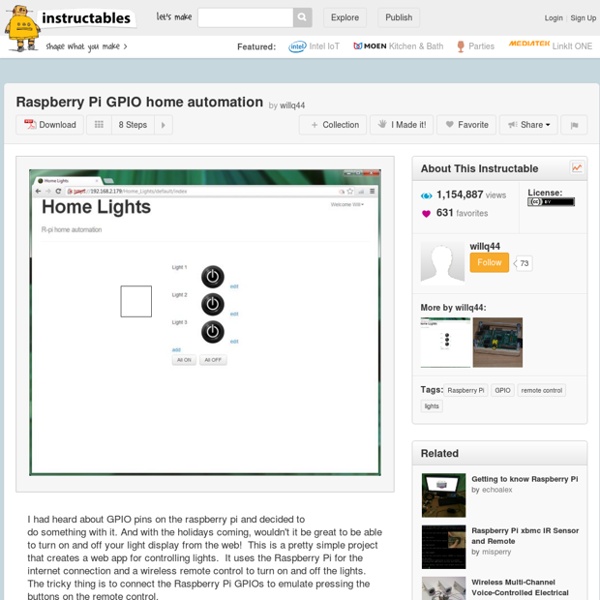
LittleBox | The DIY Raspberry Pi All-In-One Desktop PC by Gregory L Holloway The LittleBox is designed to be built at home, by anyone, and with the minimum of tools. Everything you need to turn your Raspberry Pi into a Desktop PC is included as part of the complete LittleBox kit. I am a huge fan of the Raspberry Pi. It has sparked a revolution in the computing world, and has inspired millions, including myself. The LittleBox is the culmination of 18 months of working with the Raspberry Pi. We have a Base-Station which is used to control and monitor our Proof-Of-Concept Vehicle, and I wanted everyone to be able to share in the experience. The 61 Laser-Cut parts are are produced from a single sheet of 3mm Birch plywood. The HDMI cable is hand-made here in the UK. The LittleBox design & prototyping has been documented on Instructables. It covers everything from the LittleBox's inception, development of the two prototypes, electrical testing, and stress testing. The link is Specification.
Plus de 50 idées pour votre Raspberry Pi Nous sommes nombreux à nous être procuré un petit ordinateur Raspberry Pi pour nous lancer dans des projets de ouf malade... C'est très cool, mais à part le classique Media Center XBMC, qu'avez-vous fait avec votre Raspberry Pi ? Si vous séchez niveau idées, voici une petite sélection que j'ai rassemblée au cours des derniers mois. J'imagine qu'il y a encore beaucoup d'autres idées et de tutos, donc n'hésitez pas à partager les liens dans les commentaires, je les rajouterai à ma liste. Merci ! En attendant, j'espère que ceux-ci vous donneront de l'inspiration... On peut donc en faire : Et si vous cherchez un moyen rapide et pas cher de faire un boitier de protection pour vos Raspberry Pi, pensez aux LEGO. Bon, je pourrai continuer comme ça toute la journée, mais va bien falloir que je m'arrête. Amusez-vous bien ! Rejoignez les 60492 korbenautes et réveillez le bidouilleur qui est en vous Suivez KorbenUn jour ça vous sauvera la vie..
HDMI AD Board (PCB800099) - China Hdmi Board,Av Board Product Description The driver board functions are as follows: 1. 1 channel vga signal input, 2-way av 1 road hdmi, 1-way reversing signal input 2. standard backlight 6pin interface external high pressure plate 3. driver board integrated lcd led backlight driver board road 4. only supports the screen supply to 3.3v lcd 5. standard key board interface, and support for dual-color led display 6. to support ttl signal output, at070tn92, at070tn90 at070tn93 at070tn94, at065tn14, at080tn52, at090tn12 t090tn10 ej080na05 universal 50pin ttl lcd interface 7. with the company number pcb800039 the lcd screen adapter plate support lcd ej070na01, ej080na04b-zj070na01 model universal 40pin score lcd screen, you can also support china 60pin lvds10 inch lcd 8. the driver board can increase the remote control function (through software implementation) 9. the driver board can support automatic detection signal switch machine function - this function is customized features
Contrôler son bureau à distance avec VNC sur le Raspberry pi Dans cet article nous allons voir comment télécommander son Raspberry pi à distance grâce à VNC (Virtual Network Connection), pour que cela fonctionne il faut que vous ayez suivi le tutoriel sur SSH et donc que vous puissiez vous connecter en SSH à votre Raspberry pi. La différence entre SSH et VNC est que SSH ne gère pas d’interface graphique il ne vous permet que d’exécuter des commandes dans le terminal, contrairement à VNC qui va vous donner la possibilité de contrôler votre Raspberry pi de manière graphique avec la souris et le clavier. Nous allons donc commencer par installer un serveur VNC, il en existe plusieurs, mais celui que je vous propose est tightvnc. Pour l’installer connecter vous en SSH au Raspberry pi et faites ces deux commandes sudo apt-get update sudo apt-get install tightvncserver Une fois que tightvnc est installé il faudra faire la commande vncserver :1 Si vous recevez un message d’avertissement cliquer sur continuer. Le bureau de votre Raspberry pi devrait apparaitre.
Touchscreen on the Raspberry Pi | Mark's space dot com To accept input from a touchscreen we have to use the event interface of the Linux input system. We use the ioctl capabilities of the event interface, in addition to the normal read and write calls to get information from the touchscreen. This blog post explains how to use the touchscreen within your own programs using C as well as writing directly to the framebuffer. Images of my TFT from a previous post; Link to the code; The touch screen I have is a 3.2″ TFT from SainSmart. Linux Input System To accept input from a touchscreen we have to use the event interface of the Linux input system. To view the input devices on your system, use cat /proc/bus/input/devices Below is the output from my Raspberry Pi. The above output shows that the handler for my touchscreen is event0, or “/dev/input/event0″. An example ioctl is shown below, this gets the name of the device using EVIOCGNAME. The above features are listed in linux/input.h as; The Code
How to make a Raspberry Pi Case | Design Modelling with Jude Pullen Step-by-Step Instructions Individual parts broken down into short 1-3min. videos. Some with time-lapse to keep it short – but still show the techniques. (As mentioned – still work in progress, so please send any suggestions to jude_pullen@yahoo.com ). The main objective here is to allow you to clearly follow the process – but – become comfortable enough with these techniques to make it your own. Screenshots A quick overview of the main parts of the tutorial. Sketches Work through a few ideas you might have in rough first. Rough-Mock-Ups Don’t worry about being too accurate – play around with different styles/materials. Basic Template You can also download my original layout here. 90 Degree Joint Technique If you are new to this ‘filleting’ method, using a ruler, click here. I’m Sticking With You… Yup, this part takes a while, but the result is pretty unusual, I think. Simple Window You can always make a simple viewing window, rather than Light Pipes. Professional Light Pipes Score & Snap Tricky
Engineering(DIY): Adding 7inch display with touchscreen to Raspberry PI Hi! First thing I got in mind when seeing Raspberry PI was "car PC project". The targeted display was 7 inch with touchscreen. I have found a lot of displays on Ebay. I have got myself one for 85 dollars with free shipping(this; if it is not available any more you can search "reversing driver board hdmi" on ebay and you will find others). It took less than a month to receive it(in Romania). I have installed latest Raspbian image on a SD_Card and tried it on my Raspberry PI model B, but the touchpanel didn't show any input. First thing, I have run lsusb to see the touch controller type(on RaspberryPI): pi@raspberrypi ~ $ lsusbBus 001 Device 002: ID 0424:9512 Standard Microsystems Corp. Last device is the touch controller, from eGalax. Edit: If you don't want to build the kernel by yourself, you can download mine from here. Building a new kernel(in UBUNTU 12.10).Get kernel sources. wget -zxvf rpi-3.6.y.tar.gz Install toolchain. .
Pitié pour la carte SD de votre framboise314 : Bootez sur un disque dur USB La framboise314 est conçue pour fonctionner avec une carte SD. Pratique, léger et pas cher… Oui mais… comme toujours en informatique, il y a le côté obscur de la force ! La durée de vie des cartes SD est limitée entre 10 000 et 100 000 écritures ! Et votre OS ne travaille QUE sur cette carte. Même si les constructeurs ont intégré des mécanismes de répartition d’écriture pourquoi ne pas booter sur un disque dur externe ? Prérequis Attention, cet article s’applique pour une installation de Raspbian seul sur une carte SD. Premier démarrage Pour commencer, regardons comment démarre notre framboise314. ), l’écran s’illumine, y’a plein de trucs qui s’écrivent et… ouf ça y est le curseur de la souris apparait sur un fond de LXDE ! Le SOC et le démarrage de LINUX La mise sous tension En fait ce qui nous intéresse ici, ce sont les toutes premières secondes de ce démarrage. A la mise sous tension, seul le GPU est activé. Sur cette première partition de la carte SD (mmcblk0p1) on trouve : /! !
Raspberry PI, Raspbian, XBMC and eGalax 7 inch touchscreen Hello! I have spent some time lately trying to find a solution to get my 7 inch eGalax touchscreen to work with Raspbian(Debian Wheezy) in XBMC 12 Frodo and finally got it working as I wanted. Raspberry PI model B: ~30$7 inch display with touchscreen for car rear view camera, from eBay(touchscreen is connected to one USB port): 80$HDMI male to HDMI male connector(from eBay): <2$4GB SDHC class 4 card12V(500mA) AC to DC adapter for powering the display5V(1A) microUSB AC to DC converter for powering the PIUSB keyboardEdit: Download the latest image from the top right corner of this blog(username: pi, password: a). Here is what you need to do in order to have a system with Raspberry PI, Raspbian OS and XBMC 12 Frodo stable with eGalax touchscreen working correctly(which means axes calibrated and click working with just one tap&release action): 1. 2. 3. 4. Here is how the calibration was done. In order to do this we need to do three steps(the third one is done in software):a. b. c. 5. Enjoy!
Razberry : UnPlugin Raspberry Z-wave pour la Domotique Le Razberry est une petite carte additionnelle qu’il suffira de connecter sur les ports GPIO de votre Raspberry PI pour la transformer en véritable gateway Z-wave et ainsi obtenir votre propre serveur Domotique… Cette mini carte Plugin accueille un émetteur/récepteur Z-wave Sigma Designs 3102, une mémoire Flash de 32K pour les données réseau, une antenne PCBA et 2 voyants (Led) d’état du contrôleur. En comparaison d’un firmware standard utilisé par la quasi-totalité des clés USB Z-Wave et autres gateway du marché actuel, le firmware du Razberry offre de plusieurs extensions et améliorations suivantes : Fonction de Sauvegarde et de RécupérationOptimisation de la file d’attente pour accélérer le process de transmissionMise à jour du firmware à partir de l’OS du RaspberryNotification de réveil étendueFonction WatchDog La stack Razberry organise et gère le réseau de ses périphériques en offrant une solution simple à utiliser et simple à comprendre via une interface utilisateur.
How to power 7" touchscreen LCD? And USB hub question. My Pi will arrive next week, and I've also ordered a "HDMI+VGA+2AV Driver board+7inch 800*480 AT070TN92 V.5 Lcd with touch panel" from eBay after reading Andrei Istodorescu's blog post here: This is what I bought on eBay: ... 27ccad6b46 I'm a super beginner at this whole Raspberry Pi thing. I may want to mount the RPi w/ screen in my car or make a portable SNES system out of it. But first - how do I power the LCD/touch panel? Présentation de la Zibase Mini sur Raspberry Vous souhaitez acquérir une petite box domotique low cost, l’informatique ne vous effraie pas et vous possédez peut-être déjà un Raspberry, alors Zodianet a pensé à vous avec une Zibase Mini à moins de 100€… Intrigué, je me suis empressé d’installer cette distribution sur mon Raspberry Pi ! J’avais déjà vu il y a quelques temps des projets de box domotique basés sur la framboise. Très intéressé par ce produit que je ne connaissais pas, j’avais donc investi en achetant 2 RASPBERRY PI, 2 boitiers, 2 alim, un module caméra, un Piface, un mini clavier pad sans fil, et d’autres petites bricoles. Aprés une première expérience et la mise en oeuvre d’un lecteur multimédia avec l’application Raspbmc, aux impressionnantes capacités, capable de diffuser du full hd sans saccade, et pour un prix défiant toute concurrence j’ai décidé de tester cette mini Zibase sur mon autre Raspberry Pi tout neuf, avec son boitier et un Piface. 1 – Matériel nécessaire: - 1 boitier : 8€ - 1 clé/dongle USB :
How to Make a Raspberry Pi Media Panel (fka Digital Photo Frame) The goal of this project was to create a low cost Raspberry Pi Media Panel--a nice looking screen that could stand in the living room or attach to the refrigerator with the primary purpose of streaming personal photo and video content full time, but also be able to do some other cool things when needed...like show the weather, play a movie, play music, or receive AirPlay content. Read this blog post if you want to learn more about what a media panel is and why you might want one. Success criteria were: -Low cost: a full blown computing device and screen for between $100 and $200 all in -Attractive: meaning my wife finds it aesthetically acceptable for the living room -Light: no more than a few pounds -Thin: no more than an inch thick, including frame -Quick: can be built in a few hours or less -Simple: requiring mainly assembly, versus construction or manufacturing Update: Several people have asked me about an integrated product/service like this that is off-the-shelf. We call it Fireside.