


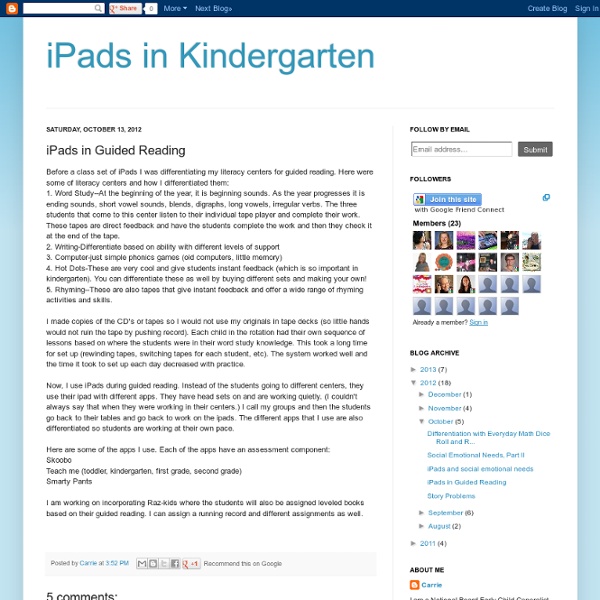
Excellent Audio Recording Apps for iPad The huge importance of iPad as a learning and teaching device lies in the fact that it can be used as a fundamental media production tool with students inside the classroom. Educational Technology and Mobile Learning has been tapping into some of the areas and ways teachers and educators can use iPad both constructively and productively. We have , for instance, reviewed apps for video creation , apps for storytelling, reading apps, apps to improve writing, and the list goes on. Today, we are providing you with another great set of iPad productive apps but this time for recording and generating audio clips and messages to share with students . Check out the list below and let us know what you think of it. 1- AudioBoo Audioboo is an application for recording and sharing your voice with the world. 2-`iTalk Recorder `` iTalk Recorder is a full-featured recording app with a streamlined and intuitive user interface. 3- Mobile Podcaster 4- iPadio 5- Voice Recorder HD 6- Audio Note 7- Sound Note
How To Safely Clean Your Tablet Or Smartphone's Touchscreen Cleaning a smartphone touchscreen is simple. You don’t need a special cleaning kit or cleaning solution to safely clean your tablet or smartphone’s touchscreen – you can do it with materials you probably have on hand. However, you do need to know what to avoid – many common types of cloths and cleaning solutions can damage a touchscreen. Once you understand what to do and what not to do, you can safely clean a smartphone or tablet’s touchscreen in just a few seconds, removing the build-up of oil, dust, and other grime that can accumulate on these devices as we rub our fingers over them all day. What Not To Do Before we go over a quick and easy method to safely clean your device’s touchscreen, let’s cover some things you should never do to clean a smartphone touchscreen: NEVER use harsh chemicals, including Windex, anything with ammonia, or alcohol-based cleaners. This process will be different if you have a screen protector on your screen. Get a Microfiber Cloth Why a microfiber cloth?
Megan's Recommended Apps for Deployment The Best Free iPad and iPhone Kids' Apps According to Apple | Groovin' On Apps EmailShare 18EmailShare There’s a difference between popular kids’ apps and games that grab the world’s fancy momentarily, and the best kids’ apps and games that become all-time favorites, classics and “must-haves.” So which type of kids’ apps do you seek? Either way, Apple’s got you covered. With some overlap, the App Store lists them separately. Ultimately, Apps for Kids and Games for Kids give you the best kids’ apps and games according to Apple. You might also like our related post, Apple’s Top Apps and Games for Kids That You Can Try for Free. You can get nearly one-fifth of Apple’s top recommended kids’ apps and games for free Cool beans, right? But first, a few words about how to use the table below. Now, have at ‘em. Top Recommended Free Kids Apps and Games on the App Store
Let’s Talk About Captions! 21 Aug I’m always looking for ways to help history come alive for my students. The Perfect Captions app is a great way to incorporate technology in your classroom in an engaging way. Students can add captions to demonstrate their understanding of what a fiction character or historical figure might be thinking. They can use a picture found on the Internet, saved on a student’s iPad or taken with their iPad camera. Customize the size, shape and color of the talk bubbles and text Check out my lesson plan on using Perfect Captions in the classroom! Tags: Internet, iPad education, Lesson Plans, student work
A Comprehensive Guide for Effective Use of iPad in Teaching iPad, this mystic gadget that has been making the news since its launch a few years ago, has now secured a strong foothold inside different educational settings. Its sharp design, practical portability, and the sublime sense of mobile gadgetry it bestows upon its users and, above all, its widespread among learners , all of these factors combined made this tablet an indispensable tool in the learning toolkit of students. With this huge presence inside our schools, several school districts have finally adopted it as a teaching and learning tool to be used inside the classroom. App developers, on their part, have also noticed this increasing potential of iPad in education and therefore started creating and developing apps targeting the educational audience. From apps for toddlers to advanced research apps, the app store now is teeming with all kinds of educational apps. In this context, several teachers are planning to incorporate iPad for the first time in their classroom instruction.
7 Excellent Tools to Publish Students Work There is nothing much rewarding for students than to see their accomplished work being published and celebrated with others. This is very much motivating and is a strong impetus for them to achieve more and work harder. There are several online tools that you as a teacher can use to host your students work and share them with the whole class and as well as parents .Below are some tools that can help you do that. Check them out : 1- Flipsnack Fipsnack is an online flipping book software that allows you to convert PDF documents into Flash page flip digital publications ideal for publishing students work. 2- Issuu This is another popular website where you can upload and share your students work very easily and for free. 3- Tikatok Tikatok lets you easily create an unlimited books online . 4- Mixbook Mixbook lets you make completely customizable photo books, yearbooks, cards, and calendars and many more. 5- ePub Bud 6- Lulu Lulu is a website that lets you publish print books and ebooks for free.
The Best Resources For Beginning iPad Users Though I haven’t gotten an iPad yet (NOTE: Now I have!), we did get one for my mother-in-law. So, with an eye towards helping her now, and me in the future, I put out a call to readers to their suggested resources as well as hunting for them on my own. You might also be interested in The Best Sites For Beginning iPhone Users Like Me. Here are my choices, and choices suggested by readers (their recommendations are better than mine!), as The Best Resources For Beginning iPad Users: iPad Getting Started is from TC Geeks. The 10 best iOS apps of 2011 comes from The Telegraph. The best iOS apps for children, 2011 is also from The Telegraph. The top 50 iPad apps is from The Guardian. Choosing the Right Keyboard For Your iPad is from Read Write Web. The Best iPad Apps: 10 Essential Apps For The New iPad You Got For The Holidays is from The Huffington Post. Educreations lets you easily create video lessons. iPads In The Art Room APPiticdescribes itself as: Here are great suggestions from readers:
How To 'App Smash' And Implement Digital Storytelling On The iPad App smashing, the process of using more than one apps in conjunction with one another to create a final product, is a concept that allows students to create engaging educational projects and illustrate their creativity in multifaceted ways. One of the most gratifying and effective ways to use app smashing in the classroom is to create digital storytelling projects. The concept of digital storytelling is emerging as a form of personal and collective expression of knowledge, ideas, and perceptions. Its numerous and positive effects on students’ communication skills are well documented. Digital storytelling is the perfect vehicle for the delivery of visual and audio stimuli that greatly enhance a storyline or a simple narrative. Here is an iPad app smashing activity you can use in your classroom in order to create professionally looking digital storytelling projects. Getting Hands-On: The Project A typical app smashing activity has four steps: First, you start with the end product in mind.
ChemCrafter iPad Acceptable Use Policy iPad Aceptable Use Policy Although many schools have a good ICT Acceptable Use Policy, the introduction of iPads and other handheld devices is a great time to revisit your current policy. Bringing in a new policy will also re-focus staff and pupils on your policy. Download the iPad Acceptable Use Policy (Word) Download Enter your email address and download the document here iPad Acceptable Use Policy (and iPod Touch) for School The policies, procedures and information within this document applies to all iPads, iPod Touches or any other IT handheld device used in school. Users Responsibilities Users must use protective covers/cases for their iPad. Additional Responsibilities for Pupils If an iPad is left at home or is not charged, the user remains responsible for completing all schoolwork as if they had use of their iPad. Safeguarding and Maintaining as an Academic Tool iPad batteries are required to be charged and be ready to use in school. Lost, Damaged or Stolen iPad
Some iPad Management Tips, Part 2! We have FINALLY gotten cases for our iPad 2s! Hooray! In honor of these new accessories, I wanted to share some quick iPad management tips with everyone: 1 - Color code your iPad cases for easy 1:1 access We have 5 students at each table and have assigned each seat a color. 2- Create desktop backgrounds to show numeration The cases cover the backs - where we originally had numerated stickers showing which iPad was which. I did it this way - rather than creating the image on the iPad - for two reasons. 3 - Create shortcuts to frequently visited sites (Study Island, Class Google Site, etc) Open your iPad's Safari app and type in the URL of the site that you'd like to visit. 4 - Create differentiated folders for apps Group your apps into folders based on level. 5 - Try "Send to Dropbox" Instead of flooding your inbox with student work emails every day, try Send to Dropbox, a site that allows your students to send to a generated address which dumps files into your dropbox folder.