


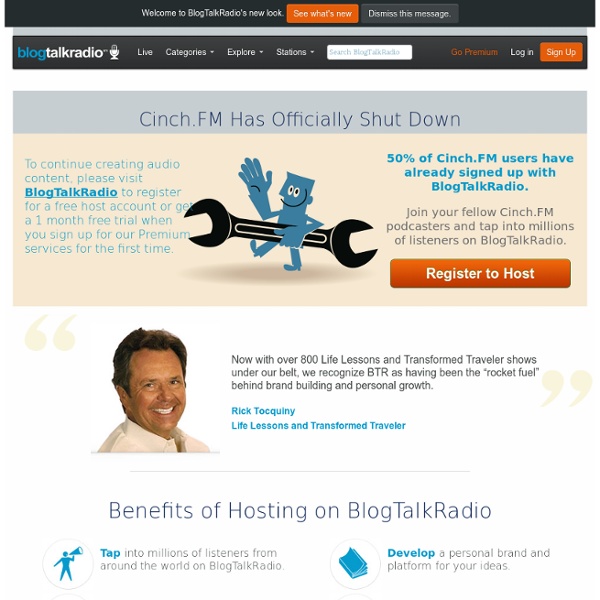
Free Audio Editor and Recorder Multimediabyrån - Skolverket Har du funderat på att göra en webbplats, men aldrig kommit igång för att det verkar så krångligt? Nu finns det ingen anledning att tveka längre. Med onlineverktyget Weebly är det så lätt att du kan ha din första webbsida online om mindre än trekvart. På Weebly bygger du din webbsida helt och hållet online genom att kombinera olika typer av sidelement och fylla dem med ditt eget innehåll. Din sida sparas automatiskt, men är förstås bara tillgänglig för dig. Weebly är helt gratis att använda om du nöjer dig med en adress där weebly.com är en del av namnet. Kom igång på någon minutBörja med att gå till www.weebly.com och registrera dig genom att tala om vad du vill ha för användarnamn och lösenord. Det allra första du gör är att tala om vad din webbplats ska heta. Allra högst upp på sidan har du en rad flikar för att komma åt olika typer av verktyg. Sidelementen kan bestå av en eller flera redigeringsbara zoner. Skapa fler sidorPå de flesta webbplatser behövs det fler än en sida.
Lecture Capture – technologies « TELic: A blog about Technology Enhanced Learning Lecture Capture – technologies There are many technologies that can be used to record lectures, and this page outlines some of the options available (or being considered) at the University of Southampton. Audio only (MP3) You can record (and edit) audio using free software called Audacity. An alternative is to use a stand-alone MP3 recorder, such as a Sony ICD-UX71, which is around £70. The MP3 file can be uploaded as a standard Blackboard ‘Item’ or using the special Podcast LX option. Students will be able to listen again to the lecture and refer to the slides (which you also made available on Blackboard) provided you use slide numbers and say things like “moving on to slide 7″ while you lecture. This method is low cost, but requires some tutor effort to record, edit and upload the MP3 file. Synote One solution to the problem above is to use Synote, a web-based service that enables students to add markers that identify specific points in audio and video recordings. Adobe Presenter
From The Tips Box: Stream Music via Google Docs Once a week we mine the tips box for awesome reader tips; this week we’re sharing a rather clever work around that allows you to stream your music collection from Google Docs. How-To Geek reader Andrew wrote in with the following tip detailing how you can turn Google Docs into a slimmed down and personalized version of Google Music. He writes: Guide to playing music on Google Docs The recent announcement of Google Music is great news, but it’s only available if you live in the US. To do this, you need a sync app like Syncdocs, and a media player like iTunes, Windows Media Player or VLC. 1. Syncdocs syncs these files to Google Docs, so you can just download the playlist files from another browser and open them to play your music. What’s great is that you don’t need the big audio files on the device you are using to play the music. Open the playlist in Windows Media Player, VLC, Winamp or iTunes on any other PC or Mac. Jason Fitzpatrick is warranty-voiding DIYer and all around geek.
Snowball - The World's First Professional USB Mic What exactly is this Snowball all about? The Snowball is a revolutionary microphone. Leave it to Blue to reinvent the wheel... err, microphone once again! With USB connectivity, it has never been easier to get live audio into your Macintosh or Windows desktop or laptop. Just plug it in, adjust your input level and you're up and running. Is The Snowball a dynamic microphone like the Blue Ball, or a condenser like the Blue 8Ball or Kiwi? The Snowball is a condenser, which, according to the audio wonks we know, has a smooth open sound with a nice, natural high-end. I've heard that condenser microphones require something called phantom power. No. Is the Snowball compatible with Windows 8, Windows 7, and Vista? Yes, Snowball is currently Windows 8, Windows 7 and Vista compatible. Do I need any special software to use The Snowball? Technically, no. Can I use The Snowball with a traditional analog audio mixer? No. How can I select a different sample rate? What is The Snowball used for? No.
3 Different Ways To Embed A Free MP3 Player On Your Website Advertisement Blidgets - How To Create Widgets That Promote Your Blog Blidgets - How To Create Widgets That Promote Your Blog Read More There are 3 players you can use to embed MP3s. First, we’ll discuss what to use for single MP3s that you’re hosting. For additional MP3 files, you can either use the Yahoo! Media Player, which will detect all MP3 links and display them in a player for the website visitor to play or browse. Google Reader Podcast Player For Single MP3s The Digital Inspiration blog has the details on embedding MP3 files with the Google Player, but to summarize the article, you just have to insert this code, replacing “MP3URL” with the correct URL of the MP3 file hosted on the web that you want to embed in your index.html file that hosts the main page: While this player is very simple in appearance, it doesn’t carry the Google logo, it even has volume controls and is probably one of the easiest ways to embed an MP3 player working fast. JW FLV Player For Playlists <?
How to Make Google Music Your Secondary Media Player (and Why You Should) You mentioned in the article that if you re-select the library, it won't actually re-upload everything, it'll just add in deleted items. Does this apply for PC move as well? I changed PC's recently, and want to set Google Music back up, but I'm afraid it's going to try and re-upload my entire library. Does it just do a compare of tracks to what's on the server? This I do not know. Ugh, I hope not. It would take a bit longer, but you could always set it to just upload at night. UPDATE: I ran it over night last night and despite the fact that when it started it claimed need 5000 tracks, when I came back to my PC this morning, it had changed to around 4,400 and was already over 4,100 "uploaded". As a side note, when I did it on my old computer, I just selected the iTunes folder (I can't remember if selecting iTunes itself was an option then). Awesoooome! And yeah, for what it's worth, uploading from iTunes has been an option since day 1.
Select & Speak: An Easy To Use Text To Speech Extension [Chrome] Select and Speak is a handy extension for Google Chrome that allows users to listen to text from almost any website. The extension has a list of voices (accents) to choose from; you can choose any of the voices that you recognize the clearest and the easiest. To get started, simply install the extension and visit any website. Now, select the text you want it to read and then click on the Select and Speak icon to start listening to the text being read aloud. You can pause/stop the playback anytime by clicking on the pause button when the text is being read aloud. Features Configure voice and speed of narrator.Listen to news/blog articles/etc while browsing other websites.A very helpful app for people with vision problems.Similar tools: QR Voice, Chrome Speak, Announcify, Zazu, TweJay, RoboVoice, Text To Voice, BlindSpeak, DragonDictate, Vozme, SpokenText, Odiogo, Text-to-Speech, PedioPhon and Spesoft Text to Speech Software.