


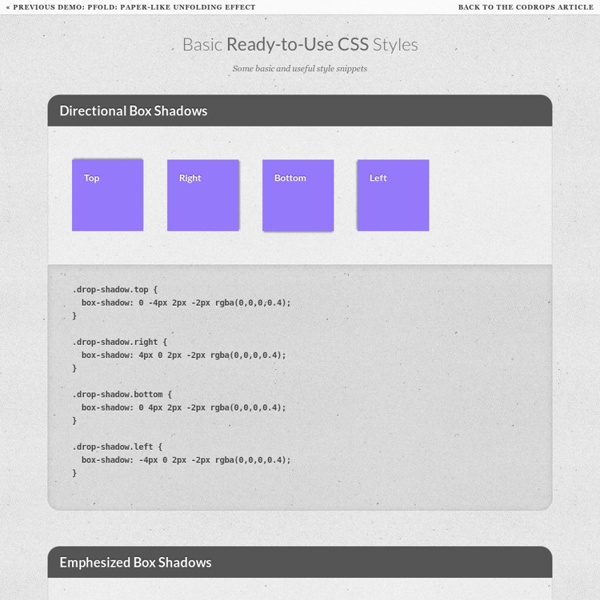
Design a Coffee Shop Menu Layout from Scratch with Photoshop and InDesign – Part 2 This is the second part of this tutorial series about creating a ready to print booklet menu for an imaginary coffee shop named "Violet Coffee." In this final part of the two part series, you'll learn to create a ready to print booklet on InDesign, work with master pages, text, tabs, paragraph and character styles, import external files and actually print the booklet. Let's move on! Republished Tutorial Every few weeks, we revisit some of our reader's favorite posts from throughout the history of the site. The workflow in this tutorial series is excellent preparation for creating this kind of work for clients. In the Part 1of this tutorial series , I showed you how to design a background for both the cover and internal pages, besides two additional graphics that we will use later. Let's get it started, open Adobe InDesign, go to File > New > Document. First of all you need to show the Pages Panel by going to Window > Pages (F12). Now it's time to import the background elements.
Kick-Start Your Project: A Collection of Handy CSS Snippets Don't start your project with an empty style sheet: there are many great snippets that can make your life easier and speed up web development. We are going to show you some handy snippets that you might find useful for kick-starting your next project. In one of the previous articles “Basic Ready-to-Use CSS Styles”, we saw how we could create a suite of classes to help the design process while making a website. I hope you made your own set of patterns! Today we are going to see how we can continue this exercise with some things a little bit more technical. Indeed, isn’t there some properties or CSS tricks you always have to check the syntax for, every single time you want to use them? Of course you do my friends! Before we go, let me tell you how I divided this article: Shorthand classes Let’s begin with shorthand classes, which are a very common things. The best example is probably the one where you have some text and an image you want to include on the left side of the text. Miscellaneous
créer et améliorer un blog: Derniers messages (7) "Lire la suite" : changer la présentation Il est possible de changer la présentation du lien "Lire la suite" permettant de voir la totalité du message. Pour cela, il suffit de modifier le template : Résumés AUTOMATIQUES de messages "Lire la suite" La page précédente explique comment afficher manuellement le début d'un message avec la mention "Lire la suite". Changer le curseur Faire tomber des étoiles du curseur Le curseur est la flèche que l'on déplace sur l'écran avec la souris. Mettre un message dans une image Un message est plus attirant s'il est inséré dans une image, comme le message "Ajouter un lien vers ce site" figurant dans la colonne de gauche. Ajouter un bouton "J'AIME" de Facebook Le bouton "J’aime" de Facebook est l’équivalent du bouton "+1″ de Google (disponible ici). Votre blog traduit en 57 langues Traducteur avec drapeaux Pour permettre aux visiteurs d'obtenir immédiatement une version du blog dans une autre langue, il suffit d'ajouter ce gadget "Traductions" :
Create Shaped Avatars With CSS and Webkit In case you haven’t noticed, square avatars are so 2010. These days circles are all the rage. Every app worth its salt, from Path to Basecamp, is jumping on board this fad and waving goodbye to the squares who are stuck in the past. Ever the forward thinker, I asked myself, “what’s next?” Let’s look beyond squares and circles and into the future of the avatar! Using CSS and Webkit, we can use pretty much any shape as the mask for an avatar. Warning: Webkit Only Today’s project is merely a fun look forward at a design trend that you’ll no doubt see pop up as CSS masking improves in the future. Method 1: Webkit Masks The first method that we’re going to use is pretty straightforward. Grab Two Images To begin, you need two images. Once you have the avatar picked out, it’s time to build your mask. Keep in mind that things will go smoother if your photo and mask are as close in size as possible. Implementing the CSS mask method is crazy easy. Demo That’s all there is to it! Hold the Phone
40 nouveaux Tutoriels de qualité gratuits pour Illustrator Adobe Illustrator est un logiciel de création vectorielle facile à prendre en main mais extrêmement complet. Au fil du temps, sa palette d’outils et de fonctionnalités n’a cessé de grandir. En maîtriser tous les aspects demande un long apprentissage mais cette longue liste de tutoriels devrait vous aider à couvrir tout ce qu’il faut savoir pour devenir un pro du vectoriel ! Après la dernière sélection de 30 tutoriels de qualité pour Photoshop, voici 40 tutoriels pour Illustrator. A vous les illustrations, personnages, infographies, interface, effets de textes ou encore design d’icônes. Illustration Créer un oeil détaillé sur Illustrator Vectoriser des lèvres pulpeuses Créer une parodie d’Angry Birds énervés Tutoriel pour réaliser une illustration de femme chic en niveaux de gris Comment réaliser un livre magique avec Illustrator Créer un masque à gaz qui ne manque pas de style Comment faire une méduse rapidement sous Illustrator Créer un ours stylisé comme une gravure Design d’icônes Divers
How nth-child Works There is a CSS selector, really a pseudo-selector, called nth-child. Here is an example of using it: What the above CSS does, is select every third list item inside unordered lists. That is, the 3rd, 6th, 9th, 12th, etc. But how does that work? And what other kinds of things can you do with nth-child? It boils down to what is in between those parentheses. nth-child accepts two keywords in that spot: even and odd. As seen in the first example, nth-child also accepts expressions in between those parentheses. Let's get back to the "3n+3" from the original example though. (3 x 0) + 3 = 3 = 3rd Element (3 x 1) + 3 = 6 = 6th Element (3 x 2) + 3 = 9 = 9th Element etc. How about the :nth-child(2n+1)? (2 x 0) + 1 = 1 = 1st Element (2 x 1) + 1 = 3 = 3rd Element (2 x 2) + 1 = 5 = 5th Element etc. Hey wait! (3 x 0) = 0 = no match (3 x 1) = 3 = 3rd Element (3 x 2) = 6 = 6th Element (3 x 3) = 9 = 9th Element etc. So as you can see, the matches are exactly the same, no need for the "+3". Share On
Step by step CSS float tutorial Floatutorial takes you through the basics of floating elements such as images, drop caps, next and back buttons, image galleries, inline lists and multi-column layouts. General info Tutorial 1. Floating an image to the right Float an image to the right of a block of text and apply a border to the image. Tutorial 2. Float an image and caption to the right of a block of text and apply borders using Descendant Selectors. Tutorial 3. Float a series of images down the right side of the page, with content flowing beside them. Tutorial 4. Float a series of thumbnail images and captions to achieve an image gallery. Tutorial 5. Float a simple list into rollover "back" and next "buttons". Tutorial 6. Float a simple list, converting it into a horizontal navigation bar. Tutorial 7. Float a scaleable drop cap to the left, resize it and adjust line-heights to suit your needs. Tutorial 8. Float a left nav to achieve a two column layout with header and footer. Tutorial 9.
CSS Click Events An article about different experimental approaches of employing click events using CSS only. It summarizes and shows some clever hacks and smart tricks. For the last few years, we’ve been witnessing the wonderful expansion of front-end languages especially HTML with the HTML5 specifications and CSS with the CSS Level 3 specifications. We can now do a lot of stuff we couldn’t have done without JavaScript or images before, like rounded corners, gradients, responsive layouts, grid stuff, transparency in colors, and so much more. But one thing we’ve always been missing is the possibility to handle click events with CSS. Anyway, as of today, CSS doesn’t provide any official way to handle a click event in CSS. Disclaimer This blog post is about showing the possibilities of CSS and some clever hacks. Plus, some of these techniques are not well supported by browsers, meaning it’s even more borderline; we intend to have some fun pushing the limits of CSS. Checkbox hack Aaaaah, the checkbox hack. Pros