


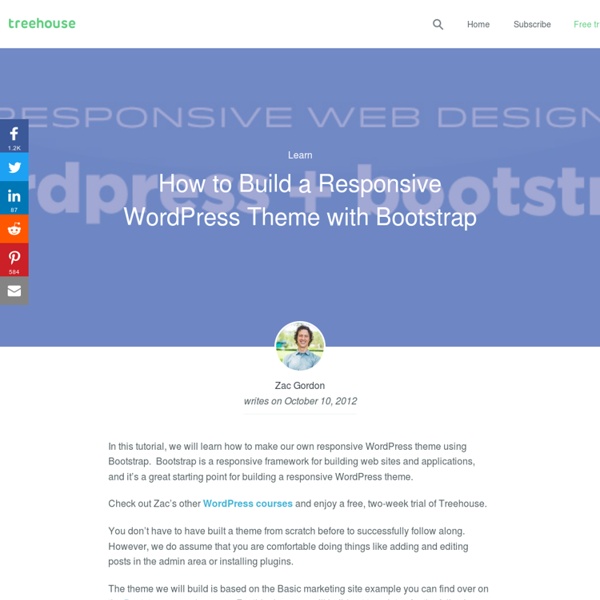
Full Page/ Full width Background Slider A great plugin that allows you to add full page background slider to your website with a lots of custom features. - Adds full page slider to use to your website. - You can add up to 6 images to the slider. - You can add single full page background image to your site. - You can add different slider to different pages of the website. - Easily manageable back-end. - Comes with 6 Great Backgrounds ready to use - Last but not the least its FREE Read more instructions about how to use here Features Adds full page slider to use to your website.You can add up to 6 images to the slider.You can add single full page background image to your site.You can add different slider to different pages of the website.Easily manageable back-end.Comes with 6 Great Backgrounds ready to useLast but not the least its FREE
10+ Amazing WordPress Bootstrap Plugins Twitter Bootstrap is one of the most popular front end framework developed by Twitter using HTML, CSS and JavaScript languages for building websites and apps. Owing to the increased adventures that one experiences with new plugins, let me introduce you to some of the best WordPress Bootstrap Plugins which you can use on your WordPress site. Also Read: Bootstrap Lightbox Bootstrap Lightbox is a simple Lightbox plugin created with Bootstrap, it is a really easy to use plugin, just add the required HTML to the page, and you get a pretty and responsive lightbox with an optional caption. WP Bootstrap Gallery If you are looking for best WordPress Gallery Plugins, here you have a great option WP Bootstrap Gallery a responsive image gallery plugin which is based on Twitter Bootstrap. WP Bootstrap Gallery plugin comes with easy to use, friendly user interface. Download Theme WP Bootstrap Carousel A simple, straightforward implementation of the Twitter Bootstrap Carousel in WordPress. Download Theme
Un site Web de 1000 ans Le grenier d'une grand-mère, la boîte à chaussures pleine de photos dans un placard ou tout simplement les étagères de nos bibliothèques : nous collectionnons de très nombreux objets physiques. Ces porteurs d'informations sont des éléments de notre mémoire personnelle et collective. Ils nous aident à créer du lien affectif, à transmettre des émotions mais aussi de la connaissance. La gestion de la mémoire (ou l'archivage) prend lieu à tous les niveaux structurels, du souvenir d'enfance à l'information d'une multinationale. Organisation de l'information dans le monde physique Nous avons appris dans le monde physique à gérer cette information par la création de stratégies adaptées à notre environnement. La refonte du site Web, cette catastrophe périodique Au cours de la vie d'un site Web, il est régulier d'entendre le mot « refonte » dans les équipes ou l'agence Web qui doivent gérer le site. L'information nouvelle sera de nouveau obsolète d'ici quelques mois, quelques années.
Designing Headers Designing Headers Languages: English • 中文(简体) • Русский • 한국어 • (Add your language) They say you can not judge a book by its cover, and yet every day people do. They pick up a book, look at the cover, and then are moved to either put it down, turn it over, or open it up just because of how the cover looks. Websites are also judged by their covers and the first impression often comes from the header. The header of your site is typically the first thing people see. We are going to take you inside the architecture of a WordPress header and offer tips on how to customize it to become your own book cover, enticing people into your site with a good first impression. The WordPress Header By default, the WordPress header is a simple piece of code. In its simplest form, the WordPress Classic Theme features the header code like this in the wp-content/themes/classic/header.php template file: <h1 id="header"><a href="<? <div id="header"><div id="headerimg"><h1><a href="<? Styling the Header Header Art
Site Creator Ultimate This is an all around plugin that allows you lots of control on how your front page, posts, pages and website looks. It can enhance the look of your front page or make a website look like a professional magazine or news website. Usage By posting a short code on a page you can display a layout. Example front page Example blog page Example uses Create a great news, magazine or business looking front pageEnhance the look of your website or blogCreate widgets such as top posts or latest posts etcCreate complex sub pages Features Effects Image changes to another image when hover over with mouseImage changes to another image automatically (simple slideshow)Image fades when hoverBackground color effect marks the post you are hovering overPut text over imagePut text in a pop up Introduction This plugin works by using layouts. [sitecreator show="1"] Up to 20 layouts that can be used but sometimes you only need one. Example: How do I create a widget?
How to Build a WordPress Responsive Theme On Bootstrap | ArtDriver Considered as the world's most popular HTML, CSS and JavaScript framework for developing mobile first, responsive projects, Bootstrap has been heavily used and recommended by web developers across the globe. Bootstrap has served as a great starting point for building fully responsive and eye-catchy WordPress themes. In this post I'll be walking you through all the steps associated with creating a WordPress theme from scratch using Bootstrap. Install WordPress First you'll need to install WordPress and download and unzip Bootstrap files. You may also opt for installing the Theme Test Drive plugin in case you are building a responsive WordPress theme using a live website and hence don't want people to view the site while it's being developed. Step 1 Once you're done with putting all the above mentioned things in place, simply open the directory which contains all your WordPress files. Our Recommended Hosting for WordPress Sites Step 2 Step 3 Step 4 Step 5 Step 6 Step 7 Step 8 Step 9 Step 10 Step 11 <?
Comment tester la compatibilité de votre site sous Internet Explorer même si vous n'êtes pas sous Windows ? Si vous êtes développeur web et que vous avez besoin de faire des tests de compatibilité sur la dernière version d'Internet Explorer disponible sur la dernière version de Windows, à savoir la Technical Preview de Windows 10, voici un service proposé par Microsoft qui va bien vous rendre service. RemoteIE utilise le client RemoteApp qui donne accès aux machines virtuelles Azure, sauf que là, pas besoin de configurer votre propre machine... Non, non, Microsoft met à votre disposition un Internet Explorer distant sur lequel vous pouvez vous connecter gratuitement, que vous soyez sous Windows, sous Mac, sous iOS ou Android... Pour y accéder, rendez-vous sur ce site, puis loggez-vous avec votre compte Live. Ensuite, téléchargez l'un des clients suivants : Lancez-le et cliquez sur le bouton "Microsoft RemoteApp" (sous OSX) ou sur "App Invitations" (sous Windows). Une fois identifié, vous devriez voir apparaitre une invitation à utiliser Internet Explorer 10. Amusez-vous bien ! Source En Savoir +
How to Enable Custom Header Images Panel in WordPress 3.0 If you guys haven’t had a chance to test out WordPress 3.0, then you are missing out. We have created numerous posts about WordPress 3.0 features and have shown WordPress 3.0 screenshots as well. One of the note-worthy upgrade in this version is a new default theme called Twenty Ten. This theme has a lot of great features enabled, but one of the features that a lot of users want is the Custom Headers Panel. In this article, we will share with you how you can enable custom headers with a back-end admin panel in WordPress 3.0. What exactly will this feature do? It will create a tab in your admin panel which will allow you to change header images. How to Add this? We took the code straight from Twenty Ten’s functions.php file. That is jibbrish to me. Ofcourse, this might look jibrish to some of you. Note: We are using /images/headers/ as the directory where you will store your default header images. That is all what you are doing for the theme’s functions.php file. Code to add in your Theme
Duplicator With over 25 million downloads Duplicator successfully gives WordPress users the ability to migrate, copy, move or clone a site from one location to another and also serves as a simple backup utility. Duplicator handles serialized and base64 serialized replacements. Standard WordPress migration and WordPress backups are easily handled by this plugin as are zero downtime migrations. For complete details visit snapcreek.com. Quick Video Demo Overview Duplicator is the most powerful migrator available. Move, migrate or clone a WordPress site between domains or hosts with zero downtimePull down a live site to localhost for developmentTransfer a WordPress site from one host to anotherManually backup a WordPress site or parts of a siteDuplicate a live site to a staging area or vice versaBundle up an entire WordPress site for easy reuse or distributionPerform a full WordPress migration without struggling with messy import/export sql scripts Migrate WordPress and Run WordPress Backups Duplicator Pro
Function Reference/wp nav menu Languages: English • 日本語 • Português do Brasil • (Add your language) Description Displays a navigation menu created in the Appearance → Menus panel. Given a theme_location parameter, the function displays the menu assigned to that location. If no such location exists or no menu is assigned to it, the parameter fallback_cb will determine what is displayed. If not given a theme_location parameter, the function displays the menu matching the ID, slug, or name given by the menu parameter; otherwise, the first non-empty menu; otherwise (or if the menu given by menu is empty), output of the function given by the fallback_cb parameter (wp_page_menu(), by default); otherwise nothing. Note: As of 3.5, if there are no menu items, no HTML markup will be output. Usage Usage (Showing Default Values) <? Parameters $theme_location (string) (optional) The location in the theme to be used--must be registered with register_nav_menu() in order to be selectable by the user Default: None $menu $container Default: div <?
Liste des bonnes pratiques Webperf Sites Opquast Connexion Vous avez oublié votre mot de passe ? ou Créer un compte Webperf 41 critères pour afficher vos sites encore plus rapidement Testez et faites reconnaître vos compétences Opquast Certified est un test sur 1000 points permettant de vérifier le degré de maîtrise des meilleures pratiques du Web Découvrir L’ouvrage de référence pour les professionnels du Web En savoir + Version numérique offerte pour l’achat de la version papier How to Sync A Local And Remote WordPress Blog Ever wondered how you might use Version Control with WordPress? If you prefer to work on your WordPress projects locally but have to get them to sync remotely, this tutorial is for you. You have probably tried to synchronize between the two setups by manually uploading the changed files and using PHPmyAdmin to export and import your database once changed, and (very likely) broke something in the process. The Problem We usually start WordPress development on our local machines. The mess starts because you may need to release a new version, and since you work locally, changes that you made remotely need to be brought off-line. In the process, you may break something or forget a modification. Step 1 Setting Up The Foundation Explaining The Plan First, let me explain what we are going to do. WordPress stores information about your blog in both static files and your database. The information is unluckily split into two parts: Integrating Version Control I use Mercurial for version control.
WordPress Themes » Montezuma Note: This is a completely different theme than the old “Montezuma” theme from 2007/2008. Montezuma is my second theme for the wordpress.org theme directory. Montezuma is a responsive, totally customizable, search engine optimized HTML5/CSS3 theme with various CSS3/jQuery animations. A little bit of HTML/CSS knowledge is recommended, or at least the desire/willingness to read & learn. (If the theme is running a bit slow it is probably due to various theme check plugins running in the background. Responsive Choose from 10 responsive, 5 flexible and 5 static layouts. Edit & create templates online Montezuma has a virtual file system that lets you edit and create new page templates online in the Montezuma admin area, without the need for uploading files with FTP. Edit PHP code online You can use a limited set of about 60 WordPress and Montezuma PHP functions while editing or creating page templates. Auto post thumbnails Cached auto post thumbnails. Advanced post excerpts Numbered page navigation