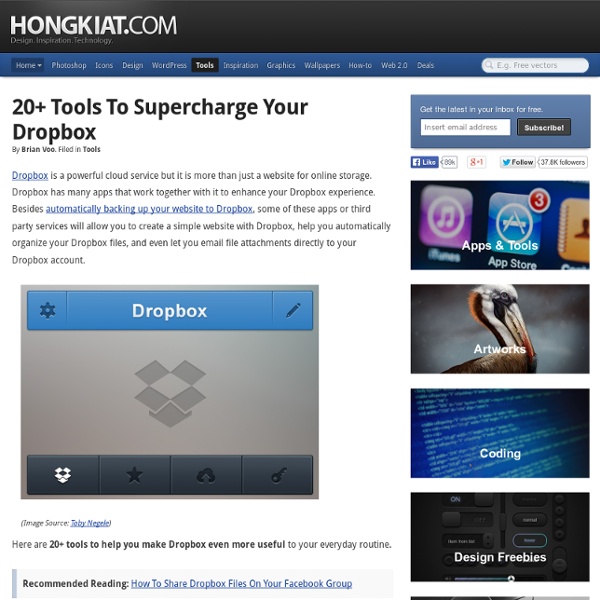50 really useful iPad tips and tricks
With great new features like two video cameras, a faster processor and a Retina display, the new iPad is the world's best tablet device. It's also fully capable of running the latest version of Apple's iOS operating system and great apps like iMovie and GarageBand. Here we present 50 really useful iPad tips. We cover everything from customising your Home screen through to getting more from built-in apps like Mail and Safari. 10 best tablet PCs in the world today The vast majority of these tips will also work on the original iPad and iPad 2, so owners of any generation of iPad shouldn't feel neglected. For 50 more iPad tips, check out a new iPad app called 100 Tricks & Tips for iPad 2, brought to you by our colleagues on MacFormat. 1. iOS now supports folders. Your iPad will create a folder with both the apps in. 2. Double-clicking the Home button shows you all the apps that are running on your iPad in a bar along the bottom of the screen. 3. 4. 5. 6. 7. The iPad supports a VPN connection.
DropVox - Record Voice Memos to Dropbox for iPhone, iPad and iPod touch on the iTunes App Store
Dropbox: dati più al sicuro grazie alle U2F e a Chrome - Androidiani.com
Dropbox ha annunciato che d'ora in poi supporterà il login al suo sito sfruttando anche l'autenticazione aggiuntiva delle chiavette di sicurezza USB. Dropbox offre già in supporto un’autenticazione a due fattori, sia per il proprio sito che per l’app, in quanto consente di inviare codici one-time mediante SMS. La tipologia di chiavette USB supportate, note come “Universal 2nd Factor“, o più semplicemente U2F, aggiungono un nuovo livello di sicurezza per proteggere il proprio account Dropbox. Al momento l’implementazione risulta ancora abbastanza limitata, in quanto le USB U2F possono essere impiegate solo con Google Chrome: Una volta presa la chiavetta, andate nella sezione “Security” nelle impostazioni del vostro account Dropbox, e cliccate “Add next to to Security Keys”. Un fattore aggiuntivo di protezione consta nel prevenire l’inserimento delle proprie credenziali in siti malevoli – per proteggersi dal phishing – il tutto grazie alla chiavetta U2F. Siete utenti Dropbox?
Dropbox Forms: Receive files from your web site to your dropbox!
Just follow the instructions below. If you're already a Jotform user, you can skip to step 2 and integrate your existing forms. 1.Create your Upload form Go to Jotform Form Builder and drag a File Upload field from the Form Tools menu to your workspace. If you wish to collect any other type of information, add the relevant fields from the tools menu. 2.Setup your Dropbox From the same page, Click Integrations toolbar under Setup & Embed Tab, from the wizard select Dropbox Forms from the Most Popular list. 3.Manage your Integration After giving JotForm permissions. 4.Share! All that's left is to have your form on your web site.
Hyperlink
62 things you can do with Dropbox
Ask Macworld editors to name our favorite apps, and most of us would mention Dropbox. The file-synchronizing service has revolutionized the way we use our Macs; we’re always looking for new things it can do. Towards that end, a couple of months ago we posted a note on Macworld.com, asking readers, “How do you use Dropbox?” The response was incredible: Between our forums and email, we received nearly 250 suggestions. We sorted through them and then boiled them down to our 60 favorites. (We added two tips of our own at the beginning, to establish the basics.) The Basics 1 Go to Dropbox and set up an account. 2 Create folders in Dropbox, and then create symbolic links to those folders on your Mac. There are a couple of ways to create symbolic links. If you’d rather not futz with the command line, you could instead use utilities such as MacDropAny ( ), SymbolicLinker ( ), or DropLink to accomplish the same thing. What you store 17 Keep your iWeb domain files in Dropbox. One file, many places
Ripristinare i file cancellati con Dropbox
E’ possibile ripristinare i file di Dropbox cancellati accidentalmente, in maniera da poterli recuperare interamente. Se si è infatti eliminato un file non intenzionalmente, o se viene cancellato da un programma in maniera automatica, potrebbe essere possibile porre rimedio al problema. Premettiamo che il metodo migliore è quello di effettuare regolari e frequenti backup dei propri dati, in maniera da rendere sicuro il ripristino, ma qualora non fosse disponibile tale copia, Dropbox offre una soluzione alternativa. La tecnica è derivata da Windows, che da tempo effettua una “shadow copy” dei files che consentono il ripristino in caso di cancellazione accidentale; parlando di Dropbox, si sarà forse notato che tutti i files che vengono aggiunti, modificati o rimossi dallo spazio web vengono modificati di conseguenza in tutte le altre posizioni in cui si trovano: se si cancella quindi un file in locale (cioè agendo sulla propria macchina) verrà cancellato anche dallo spazio Drobox.