


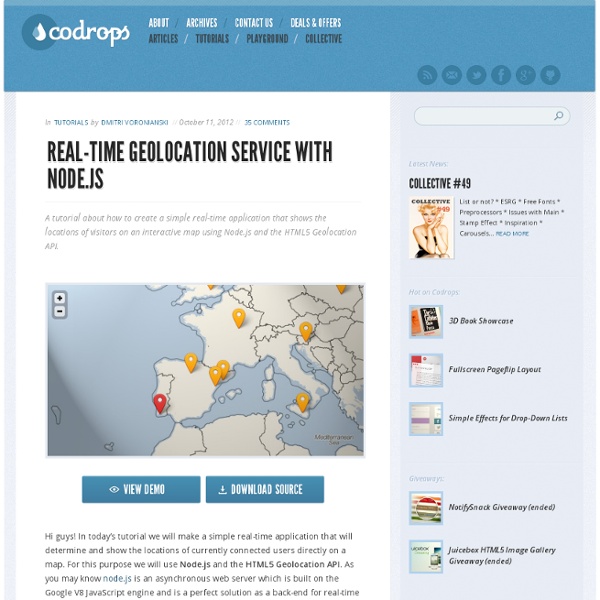
Hosting a Node app on Heroku Note: I apologise for the lack of updates on JS Playground recently, but happy to announce the site is now returning to at least one post per week. Any requests for content, please get in touch. Today I want to look at using the popular Heroku to host a simple Node app. I got asked recently if I had any suggestions on hosting a small Node app, and Heroku's free plan is usually more than enough for little side projects, or to show off something you're working on. Heroku is heavily used to run Ruby / Rails apps but recently added Node.js support and it's a really great way to quickly and easily get something running online. If you haven't already, you'll need to sign up to Heroku, which is completely free. For the app, I'm going to use the small Express server example I introduced in my Beginning Node tutorial. var app = require('express').createServer(); app.get('/', function(req, res) { res.send("Hello World"); }); app.listen(3000, function() { console.log("listening on 3000"); });
Photoshop Tutorials - PSDTUTS Meet the Connect Framework Newcomers to NodeJS typically find its API difficult to grasp. Luckily, many developers have created frameworks that make it easier to work with Node. Connect is one such framework. It sits on top of Node's API and draws the line between comfort and control. Think of Connect as a stack of middleware. Filters process the request, but they do not respond to it (think of server logging). The other type is a provider, which responds to the request. Basic Syntax First, you need to install the Connect package through npm: Now create a server.js file, and add the following code: The connect variable is a function that returns a new Connect application. You don't need to create an app variable for most of your applications. The use() function adds a layer of middleware to the application, and the listen() function tells our application to begin accepting connections on the specified port (3000 in this example). Let's start with something simple: logging. Parsing Request Bodies The Request Object
Pushing Photoshop to the Limit: 13 Most Advanced tutorials | Nou Nov 26 2008 Adobe Photoshop is probably one of the most popular graphic editing program used extensively. There is one simple reason for that. Photoshop is easy to learn and offer a variety of advanced tools to optimize and emphasize some impressive results. That’s why many designers use it to compliment other programs like Flash, Illustrator, Cinema 4D and After Effects. This article provides 13 Advanced Adobe Photoshop tutorials which can enrich your design skills and improve the quality of your works whether you are using Flash, Illustrator, After Effects or Web design. Photoshop wih Cinema 4D 1. In this tutorial you will learn how to create a nice ghost using Photoshop mixing an image created in Cinema 4D with some photos. 2. “In this tutorial I will walk through the steps I used to create this illustration to bring alive the word “collide.” Photoshop wih Flash 3. In this tutorial, you will learn how to make a Flash parallax scrolling gallery from scratch. 4. 5. 6. 7. 8. 9. 10. 11. 12.
How Firm is Your Node.JS Foundation? Tim Caswell June 1, 2012 What is Node? Node.js is a platform built on Chrome's JavaScript runtime for easily building fast, scalable network applications. Node.js uses an event-driven, non-blocking I/O model that makes it lightweight and efficient, perfect for data-intensive real-time applications that run across distributed devices. Node Foundations I/O: Non-Blocking Network (UDP, TCP, HTTP) Disk State: Objects and Closures Control: Callbacks, Events, and Streams Organization: Interface Oriented Modules I/O Latency Compared Waiting Rooms - An Analogy What if node was modeled after CGI and used blocking I/O? Pros to blocking CGi style Simple: You can assume it's an HTTP request. Cons to blocking CGI style It's not flexible at all. What node code really looks like State Basic Objects In any node program there is the concept of state. JavaScript has objects that are used for storing internal state in named properties accessible via this. Object Prototypes Object Constructors Closure Objects Control
Create an Animated Gif in CS3. Hi all, Ever since the demise of imageready which was part of CS2, I have wondered how to create animated Gif images using CS3 Photoshop. I have figured it out and below is a basic tutorial, enjoy - First step is to load up all the seperate images in your animation as layers, in order, with the first image in the animation at the bottom. Next, hold down the Alt key and click on the "EyeCon" of the first image or layer at the bottom, this will show just that layer and this is our first frame of the sequence. Now go up to "Window" in the menu bar and open the "Animation" window, after the window has opened you should see your first layer you have visible loaded as the first frame. Above you can see the animation window open, and the first frame of the sequence has loaded using the layers that were selected. The time for this frame will be copied over from the first frame, but it can be changed individually if you like.