


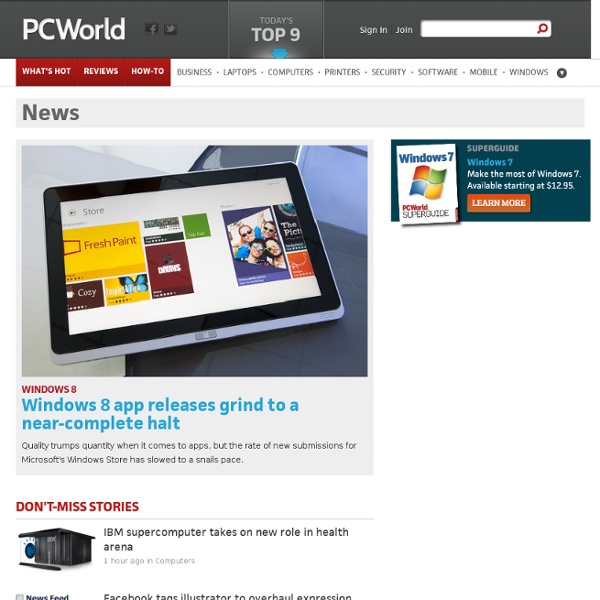
Windows 7 Hotkeys - Keyboard Shortcuts Ease of Access keyboard shortcuts General keyboard shortcuts Dialog box keyboard shortcuts Windows logo key keyboard shortcuts Windows Explorer keyboard shortcuts Taskbar keyboard shortcuts Magnifier keyboard shortcuts Remote Desktop Connection keyboard shortcuts Note Ctrl+Alt+Break and Ctrl+Alt+End are available in all Remote Desktop sessions, even when you've set up the remote computer to recognize Windows keyboard shortcuts. Paint keyboard shortcuts WordPad keyboard shortcuts Calculator keyboard shortcuts Windows Journal keyboard shortcuts Windows Help viewer keyboard shortcuts How to disable Win+X keyboard shortcuts in Windows 7: - Press start and type gpedit.msc in search box, then press Enter. - Navigate to User Configuration, Administrative Templates, Windows Components, and select Windows Explorer in the left column of the Group Policy editor. - Double-click "Turn off Windows+X Hotkeys" in the Settings section - Select Enable and then click OK to save the changes. Ads
The Best Windows 7 Downloads Not quite happy with the way Windows 7 works, or looking to get more out of the operating system? You've come to the right place. We're big fans of Microsoft's latest OS, but we're also big fans of making Windows better. (If you're eager to grab more than one of these great programs, see our Windows 7 Downloads collection.) Network Activity Indicator for Windows 7 When Microsoft released Windows 7, the company inexplicably did away with a small, nifty utility called the Network Activity Indicator. On top of that, however, this utility offers a lot more detail. Even if you don't need all of that information, though, this is a very practical addition to your Windows 7 PC. Download Network Activity Indicator for Windows 7 | Price: Free 7Smoker Pro Want more customization power than you can get from free Windows 7 utilities? Although some of the tweaks are straightforward and easy to understand, many others are more technical in nature. Download 7Smoker Pro | Price: $30 (free trial) Win7Zilla
Why I'm buying a new iPad, despite my own advice | Deep Tech Ordinarily I advise people to upgrade their gadgets every second generation. So why am I not taking my own advice with the third-generation iPad? Maybe it was carelessness. I had set the iPad 2 on top of the Galaxy Tab, which in turn was resting on a couple external hard drives in the power-strip section of my office where most of my electronica goes when it needs a current fix. It had been charging, and through some butter-side-down phenomenon, the charging cable was the first thing that hit. The first result: the iPad glass bowed out, the 30-pin charging connector was smashed up into the iPad, and the nearby home button stopped working. The second result: a trip to the Apple store, where a genius told me the only thing Apple would do is sell me a new iPad 2 for 400 euros (about $525). The third result: Gazelle is going to pay me $75 for my borked iPad 2 , and I'm paying Apple a lot more than that, because I just ordered the third-generation iPad. Ordinarily, I wouldn't have upgraded.
Operating Systems Tech Support: "May I ask what operating system you are running today?"Customer: "A computer." A girl walked into the computer center where I work. She said she was having problems with her Mac. I asked what kind of Mac she had. Tech Support: "What operating system are you running? After conferring with her husband, it turned out she owned a Macintosh with System 8.1. Tech Support: "What version of Windows are you running?" A kid in my class joined a conversation I was having about older computers. Him: "I have the oldest Windows ever at my house. Tech Support: "What operating system do you run?" Tech Support: "Do you know what operating system you're on?" Customer: "I don't use DOS. One time I had to walk a Windows 95 user through a particular procedure. Me: "First you need to open DOS-prompt. My Friend: "I just installed Windows 98." My Friend: "What's your operating system?" Friend: "I heard about this thing called 'Linux'." Friend: "Does Windows 98 support Linux?" Overheard in a classroom:
Command Prompt - How to Use Basic Commands | Windows 7 Tutorials After we have shared how to open and customize Command Prompt, it is time to see how to use it to perform basic operations. This article will show how to execute commands like changing the working directory, viewing content of a directory, creating and renaming folders, copying, deleting files and folders, and how to launch any application from Command Prompt. Also, it will show how to get help when using the tool. How to Navigate Between Folders The command CD\ takes you to the top of the directory tree. NOTE: Command Prompt is not case sensitive, meaning that commands can be typed with capital letters, lowercase or a combination of them(so cd, CD or Cd will all work in the same way). Now you are working on the 'C:' drive. When you need to go to one folder up, use the cd.. command. How to Access a Certain Drive To access another drive just type the drive letter followed by ':'. To change the drive and the directory at the same time, use the cd command followed by the /d switch. Conclusion
El valor social de las grandes marcas. ¿Cuál es más social? Ayer hablabamos del personal branding (marca personal), qué es, como definirla, que hacer para mejorarla y por último evaluar esa marca personal. Cuando hablamos de la marca de una empresa, si bien existen otras variables, muchos de los pasos para establecer o mejorar la marca, son similares. Por ejemplo cuando las empresas tratan de establecerse en Internet y más específicamente en la social media, deben de darle la oportunidad al fan de la marca, al cliente leal, de interactuar con la misma. De esta manera esos usuarios comenzarán a comentar sobre la marca y todos sabemos como la social media ayuda en esto. Dicho esto viene la pregunta, ¿Qué tan sociales son las marcas famosas como Apple, Microsoft y otras por el estilo? Para contestar esa pregunta, la firma Sociagility llevó a cabo una encuesta que revela el valor social de las grandes marcas. [Fuente Bit Rebelds] Hector Russo es Fundador y Editor en Jefe de GeeksRoom.
The 10 Most Ridiculously Awesome Geeky Computer Pranks Everybody loves a good prank… unless you are the one on the receiving end of the fun. It’s time to hone your pranking skills, not just to make sure you are the best, but so you can avoid being pranked by others. Yeah, sure, we could go with the old standards, like a blue screen of death screensaver or something like that, but it’s time to use our geek skills and come up with something better. We’ll cover some of the old favorites too, but maybe with a twist. Note: Many of these pranks require being able to access somebody’s computer physically, and many others require them to leave their PC logged in and unattended. Disclaimer: Get a sense of humor. Make the Space Key Write the Word SPACE Here’s a clever prank for you: Make the victim’s computer actually type the word “SPACE” every time they hit the space bar. Just create a new AutoHotkey script and drop in the following two lines of code—the first one is to hide the tray icon, and the second sets up the hotkey for replacing the text.
Windows 7 | Simple Tips And Tutorials Last time i wrote about how to enable or disable hibernation On windows Vista. One of my client wanted to know about how to do this on Windows 7. Its same as windows vista. To enable hibernation On windows 7 type in powercfg.exe /hibernate on To disable hibernation On windows 7 type in powercfg.exe /hibernate off And hit Enter Change hibernate settings from Control Panel > Change when the computer sleeps then you will see Advanced settings Tab. Expand Sleep > Hibernate After. Tags for the article: enable hibernation in windows 7,how to enable hibernation win 7 powercfg 20 registry hacks to make your PC more awesome Right-clicking on everything is a good way to learn about hidden Windows functionality. Exploring the lesser-known Control Panel applets is another useful technique, and browsing the command line applications in Windows' System32 folder can be interesting. But let's be realistic. There's nothing that quite compares to the Registry. It's packed with useful settings that can improve performance, fix security holes and change even the most fundamental Windows behaviour for the better. If you're not cautious, you could cause more problems than you solve. 1. If strangers have physical access to your PC, it's easy for them to plug in a USB flash drive and make copies of your data. Go to 'HKLM\SYSTEM\CurrentControlSet\Control\StorageDevicePolicies', create a DWORD value called 'WriteProtect' and set it to 1. 2. Windows Vista's User Account Control raises so many alerts that many people just turn it off. 3. 4. Sorting filenames in Explorer can be a problem. 5. 6. 7. 8. 9. 10.
High Speed Broadband Internet Service, Cable TV, Digital TV, HDTV and Home Phone Service Provider | Optimum Pinguy OS Ubuntu is a great OS and undoubtedly the most popular and easiest Linux based Distro to use but even with its default setup and chosen programs it's still lacking functionality and ease of use for most new users. So what I decided to do was build a Distro that looks good, could do everything most user would ever want to do and that was very simple to use. I started out by listening to what my friends and family wanted to use their PC for and found the most user friendly programs for the task they wanted to do. So all the programs in Pinguy OS have been chosen because of their ease of use and functionality, I also changed every file type to open with the right program, like for some reason by default .iso are opened with Archive Manager so I changed that to Brasero Disc Burner. As I already said apart from it being easy to use I also wanted it to be a very good looking operating system.
SuperbarMonitor