


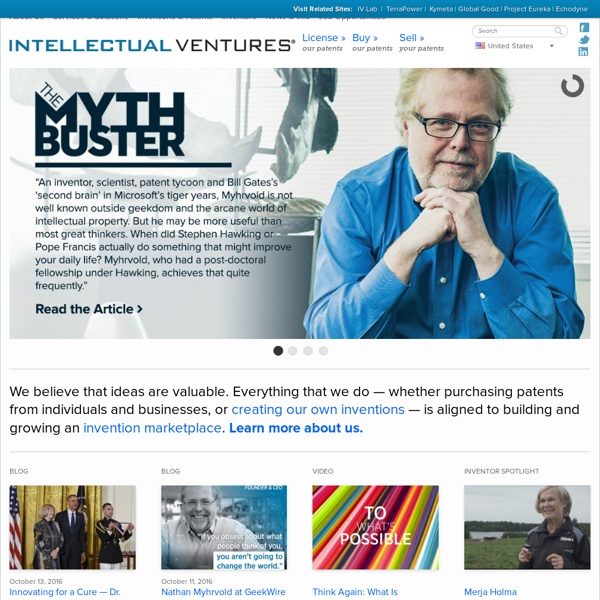
IP.Nexus Getting Started Guide If you have purchased IP.Nexus, you will need to do some basic set up to get started. This guide will cover everything needed to set up and start using IP.Nexus. You should read this guide thoroughly before starting to use IP.Nexus.This guide assumes you have installed IP.Nexus already installed. For installation instructions, see this article. Step One: Setting Your Currency If you are using a currency other than US Dollars, you must configure it before anything else. First, go to Admin CP > Other Apps > Nexus > Store Settings > Store & Client Area Settings The top setting is "Currency Code". Now go to Admin CP > Look & Feel > Look & Feel > Manage Languages. Look at the "Currency Example" column. If you are using a Linux server, your locale is made up of the two-letter language code, followed by an underscore, then the two-letter country code. If you are unsure what your locale should be, please contact technical support. Step Two: Setting up Payment Gateways Step Four: Setting up Packages
Epicenter IP Group LLC Giovane Impresa - Portale per l'imprenditoria giovanile Diffusion of Innovations, Fourth Edition (9780029266717): Everett M. Rogers Suite Requirements What are the requirements for the self-hosted software? Self-hosting our software requires a server with these minimum capabilities: PHP 5.2.0+ GD2 Extension SPL Extension DOM XML Extension Recommended: JSON Extension MySQL 4.1+ (MySQL 5+ is recommended) Our software works with any web server (Apache, IIS, lighttpd, etc.) that can support the listed requirements. Please note that if you choose to use Windows/IIS hosting our technical support services may be limited. The self-hosted version of IP.Nexus requires that either Zend Optimizer or IonCube Encoder be installed on the server. How can I check my server meets the requirements? Our Compatibility Checker script is a small file you can run on your server, which will let you know whether the minimum requirements are met. Compatability Checker Is my information secure? Absolutely - all sensitive data is encrypted and secured. Can I get a refund? If you pre-paid for a year on a hosting account, we will refund your unused months. Of course!
ApEx - Center for Anvendt Oplevelsesøkonomi Hongkongdaily Loading... Map Data Map data ©2012 Google, MapIT, SK M&C, Tele Atlas, ZENRIN Map conventional long name Hong Kong Special Administrative Region of the People's Republic of China although "Hong Kong Special Administrative Region" and "Hong Kong" are also accepted. pic Hong Kong in Chinese 2.svg picsize 120px c 香港 l Fragrant harbour Ci j Hoeng 1 gong 2 y Hēunggóng p Xiānggǎng w Hsiang1-kang3 mi wuu shian 平 kaon 上 poj Hiong-kang h Hiông-kóng showflag jyp altname Hong Kong Special Administrative Region t2 香港特別行政區 (or 香港特區) s2 香港特别行政区 (or 香港特区) j2 Hoeng 1 gong 2 Dak 6 bit 6 Hang 4 zing 3 Keoi 1 p2 Xiānggǎng Tèbié Xíngzhèngqū wuu2 shian 平 kaon 上 deh 入 bih 入 ghan 平 tsen 去 chiu 平 poj2 Hiong-kang Te̍k-pia̍t Hêng-chèng-khu h2 Hiông-kóng Thi̍t-phe̍t Hàng-tsṳn-khî }} Hong Kong ( }}) is one of two Special Administrative Regions (SARs) of the People's Republic of China (PRC), the other being Macau . Hong Kong became a colony of the British Empire after the First Opium War (1839–42). Etymology
IP.Downloads & IP.Nexus When you have both IP.Downloads and IP.Nexus installed, you can make use of paid files in IP.Downloads. Setting up Paid Files First of all, make sure both applications are installed and enabled. Now, go to Admin CP --> My Apps --> Download Manager. Next, you need to set which groups can submit paid files. That is all you need to do to set up the integration. Paying Out Earnings If you have set up IP.Downloads and IP.Nexus to allow your users to upload paid files and earn money (i.e. you have not set the commission amount to 100%) you can allow them to request a payout of their earnings. First, set which gateways you want to be available for payouts. Next, you must enable payouts under Admin CP --> My Apps --> IP.Nexus --> Settings. Users can now request a payout in the client area (accessible from the user dropdown in the top-right corner of any page on your community) under the "Account Credit" section.
IP.Nexus - Tour - Manage IP.Nexus helps you sell almost anything online A powerful storefront and package manager gives you ample flexibility Sell physical or digital products, even subscriptions IP.Nexus doesn't restrict you to one kind of product. In fact, you can sell almost anything imaginable. Purchasing rules give you more possibilities Since IP.Nexus is part of the IPS Community Suite, it inherits the powerful permissions system. Automatic subscription handling to upsell access Subscriptions make it possible for you to offer premium features to paying users, like access to new forums in IP.Board, access to a subscriber chatroom with IP.Chat, or more upload space across the community. Gift cards, coupon codes & discounts help increase loyalty IP.Nexus gives you a range of incentive options. Built-in advertising capabilities IP.Nexus expands on the simple advertising capabilities in IPS Community Suite, providing a more robust system that even allows users to buy advertising space in the community.
TrialPay: The industry leader in transactional advertising and a trusted partner of Facebook, CNET, Skype, Netflix, WinZip, Fandango and thousands of other premier brands Native Expressions in Construct 2 Operators You can use the following operators in expressions: + (addition)- (subtraction)* (multiplication)/ (division)% (modulo, remainder after division)^ (raise to power, e.g. 5 ^ 2 = 25)& (build strings, e.g. "Your score is: " & score) There are also comparison operators =, <>, <, <=, >, >= for comparing values. & also doubles as logical AND, and | is a logical OR operator. ? Strings (text) Text is also known as strings in programming, and Construct 2 also sometimes uses this naming convention. The double-quotes are not included as part of the text, so setting a text object to show the expression "Hello" will make it show Hello, without any double-quotes. You can use & to build strings out of mixed text and numbers, e.g. Standard Mathematical Expressions The full list of expressions can be found in Construct 2 itself: double-click the System object in the floating expressions panel when you're typing in an expression. Conversion Expressions Other Expressions dt - Delta-time. e.g. e.g.