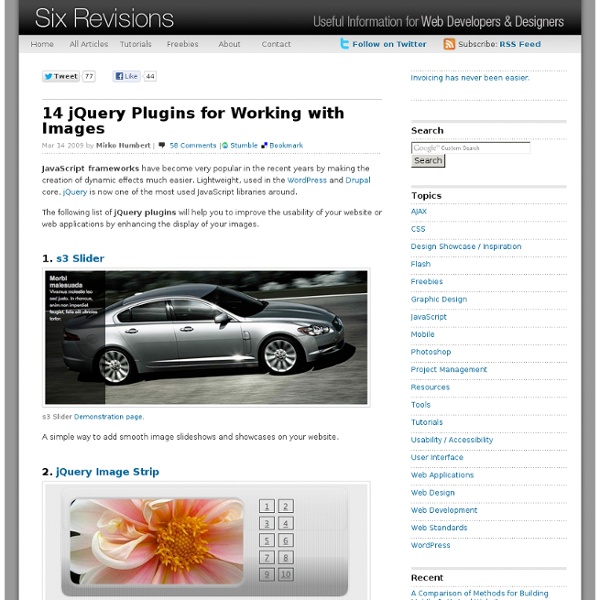14 jQuery Plugins for Working with Images
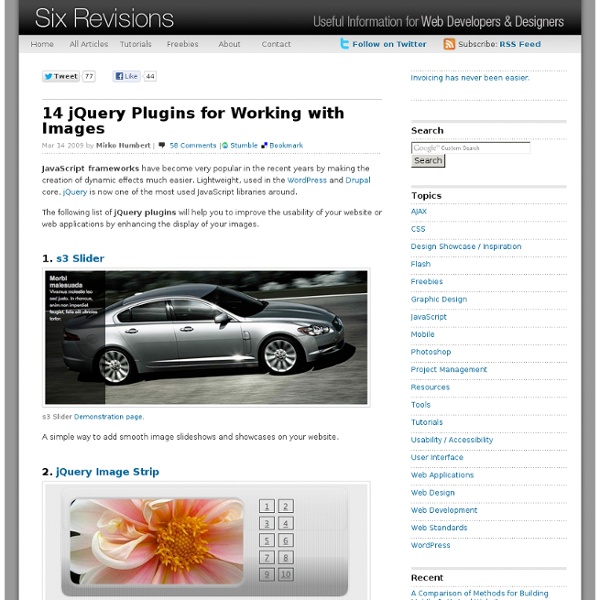
10 Awesome Techniques and Examples of Animation with jQuery
jQuery can pretty much do anything you can think of. All you need is a creative imagination and some time to learn the simple and intuitive API. In this article, we share with you some innovative uses of jQuery in animating web design elements. You’ll read about some interesting techniques, tutorials, and examples that will show you how to create similar effects on your own websites and web apps. 1. Puffing Smoke Effect in jQuery This example by Dutch web developer Gaya Kessler features an impressive animation effect of cartoonish smoke emanating from factory smoke stacks. Live Demo: Smoke Effect 2. Sam Dunn of the web development duo, Build Internet, wrote a tutorial on how to create an animated landscape using transparent PNG images. Live Demo: Animated Postcard 3. In this tutorial, you will learn how to animate image elements in a smooth and fluid manner. Live Demo: Realistic Hover Effect 4. Live Demo: youlove.us (web page header) 5. 6. jQuery Blend 7. Live Demo: Scrolling Clouds 8. 9. 10.
How to Insert Raw HTML Code in Dreamweaver
Guide to inserting cut-and-paste HTML code into your web page by Christopher Heng, thesitewizard.com From time to time, you may find that you need to insert a snippet of raw HTML code into your web page. For example, you may have come across some cut-and-paste HTML code from a site, such as that found on thesitewizard.com's Link To Us page, and want to insert it into your site. This tutorial takes you through the steps of inserting HTML code into your page. Steps to Inserting Cut-and-Paste HTML Code into Your Site Start up Dreamweaver and open the page that you want to edit. You can now save your page and upload it to your website. Copyright © 2007-2013 by Christopher Heng. Do you find this article useful? This article is copyrighted. It will appear on your page as: How to Insert Raw HTML Code in Dreamweaver Copyright © 2007-2014 by Christopher Heng.
10 Impressive JavaScript Animation Frameworks
Complex and slick JavaScript-based animation has been made easier with the emergence of frameworks and libraries that give developers the ability to create stunning and eye-grabbing animation and transition effects that make it easy these complex tasks. In this article, you will read about the top 10 JavaScript-based animation frameworks and libraries that will enable you to create engaging and captivating user experiences. 1. $fx is a compact and lightweight JavaScript animation library which extends native JavaScript DOM methods with its own animation methods and functions. 2. jsAnim Created by web developer Kevin Dolan, jsAnim is a JavaScript animation framework for creating high-impact and slick animation sequences for web interfaces. 3. scripty2 scripty2 is a flexible and lightweight JavaScript animation framework for developing delicious visual effects. 5. Glimmer is a framework for easily creating interactive elements on your web pages. 6. 7. 8. 9. 10. Related content
Flash Tile Transition Effect - Component Spin Toss Flick Flip Turn Over Strips Squares Rectangle Cube
Description: Now you can create a transition which brakes up your image into spinning squares to create a new picture. The unique "Tile Transition Effect" can be used on Flash 8, CS3, CS4 or CS5 and is compatible with PC and Mac. Simply apply this component on your Flash Timeline or ActionScript to instantly create a .swf file, which can be used on all existing projects. Requirements: Video Tutorial - How to install the filter All our filters are based on Flash 8 / CS3 / CS4 / CS5 technology and are not downwardly compatible (and are therefore not working with Flash MX) Windows / Mac Flash 8 / Flash CS3 / Flash CS4 / Flash CS5 (free trial here) Adobe Extention Manager (free download here) When you publish your project using our filters the user will have to have at least the Flash 8 (AS2) or Flash 9 (AS3) plug-in installed.
Create image transition with flying tiles in 3D - Cool Flash Effect Tutorials!
Summary In this tutorial you will learn how to create a transition where parts of the image are flying in different directions in a 3D space and then are being put together again to create a different image. Besides other parameters you can control the size of the ’tiles’ and the duration of the transition. Here the final result: Requirements Flash CS3 or Flash CS4. Note: The screenshots in this tutorial are made in Flash CS3. Step 1 – Install the effect component Purchase the Flying Tile Transition Effect. Step 2 – Import Slideshow images Import two images [press Ctrl-R] or “File” -> “Import” -> “Import to Stage…”. Select the frist image and convert it into a Movieclip [press F8] or right click on the MovieClip -> “Convert to Symbol…”. Select the second image and convert it into a Movieclip [press F8] or right click on the MovieClip -> “Convert to Symbol…”. Step 3 – Set instance name of image Movieclip Step 4 – Apply effect Drag the component from the library onto the upper Movieclip. Download
Publishing and promoting a web portfolio | Adobe & Your Voice: Be Seen, Be Heard, Stand Out
Share this Episode Autoplay End of Video Show End Screen Default Quality Adjust your embed size below, then copy and paste the embed code above. Community Translation Your transcript request has been submitted. Adobe TV does its best to accommodate transcript requests. Join the Community Translation Project Thanks for your interest in translating this episode! Please Confirm Your Interest Thanks for your interest in adding translations to this episode! An error occurred while processing your request. Another translator has already started to translate this episode. Thanks for Participating! This episode has been assigned to you and you can expect an e-mail shortly containing all the information you need to get started. About This Episode Learn how to spread the word about your web portfolio by adding social media and optimizing your portfolio for search engines to find you. Runtime : 00:07:44 Added : 05/22/2012 About this show Make it with Creative Cloud
Related:
Related: