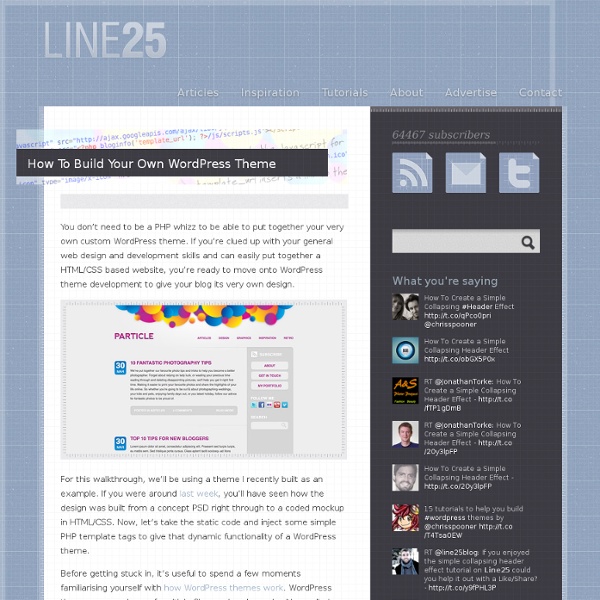How to Create a Custom Theme for Your WordPress Blog with Minimal Coding Required
Simpler than the method outlined above is to install a child theme of an existing well coded theme. After installing your blank child theme, your default is the mother theme. You then make all your changes to just two files (style.css, functions.php) in your child theme without touching anything else (and most especially you don't touch files of the mother theme). That way you don't have to worry about various best practices related to typography, css coding, setting up widgets, etc. More importantly, when WordPress updates, the mother theme can get updated by WordPress experts and you can install these updates without breaking your child theme. Specific example: I personally use (now barely maintained) Thematic on my own blog. [wordpress.org] And you can see how different my "FilterJoe" child theme looks after extensive [style.css] (and mild functions.php) changes: [www.filterjoe.com] Thesis Woo Framework Genesis Framework Thematic ThemeHybrid Carrington [website-experts.ca]
Stepping Into Templates
Stepping into Templates Languages: English • 日本語 • 中文(简体) • (Add your language) Template files are the building blocks of your WordPress site. They fit together like the pieces of a puzzle to generate the web pages on your site. A traditional web page consists of two files: The XHTML page to hold the structure and content of the page and the CSS Style Sheet which holds the presentation styles of the page. In WordPress, the (X)HTML structure and the CSS style sheet are present but the content is generated "behind the scenes" by various template files. The WordPress Page Structure A simple WordPress web page structure is made up of three basic building "blocks": a header, the content, and a footer. The header contains all the information that needs to be at the top — i.e. inside the <head> tag — of your XHTML web page, such as the <doctype>, <meta> tags and links to style sheets. Basic Template Files More Complex Page Structures Where's the Beef? Template Files Within Template Files
Create Your Own WordPress Theme from an HTML Template Article
To some people, making a WordPress theme will remain a “dark art”, while others, though knowledgeable In the basics of design (HTML, PHP and CSS), will not even try, because they can’t find the motivation to experiment with making their own theme. This tutorial is targeted at people who have a basic understanding of the technologies WordPress utilizes, but not the structure of themes themselves. It will help you understand how to make your own theme according to the accepted standard. We need to explore the structure of a theme in order to know what we can do to modify or create our own. WordPress Theme Anatomy The basic elements of which a WordPress theme consists are : Style sheet files (mostly style.css) which contain the visual representations of elements on your site. Additionally, if need be, we can add images or JavaScript files or libraries, should any of their functionality be necessary. Some words about style.css Function and contents of the template files Header.php Index.php
Theme Development
Languages: বাংলা • English • Español • 日本語 • 한국어 • Português do Brasil • Русский • 中文(繁體) • (Add your language) This article is about developing WordPress Themes. If you wish to learn more about how to install and use Themes, review Using Themes. This topic differs from Using Themes because it discusses the technical aspects of writing code to build your own Themes rather than how to activate Themes or where to obtain new Themes. Why WordPress Themes WordPress Themes are files that work together to create the design and functionality of a WordPress site. You may wish to develop WordPress Themes for your own use, for a client project or to submit to the WordPress Theme Directory. To create a unique look for your WordPress site. A WordPress Theme has many benefits, too. It separates the presentation styles and template files from the system files so the site will upgrade without drastic changes to the visual presentation of the site. Why should you build your own WordPress Theme? style.css
How To Create Your Own Wordpress Theme - Jonathan Wold
WordPress Consulting: Looking for professional help with your WordPress project? For small to medium sized projects, check out my freelance page For large projects, contact me through Sabramedia. New Book from Packt Publishers: WordPress Theme Design - Note: Packt has put together some excellent titles in the paste and I've been given the privilege of reviewing them in the past. They've published a new book on WordPress Theme Design and I highly recommend you give it a look. Tutorial Introduction: Back in 2005, I wrote a little tutorial for Wordpress 1.5 on how to integrate wordpress with an existing website. This tutorial is especially for: 1. 2. Extra Note on Wordpress Integration: As questions on integration are the ones I receive most often, I'll take a few more moments to make sure your options are clear. One, you can install Wordpress, write your posts, and then use PHP or Javascript to integrate the feed directly into your existing design. Alrighty, let's get started! Alrighty!
The Loop in Action
The Loop in Action Languages: English • Español • 日本語 • 中文(简体) • Українська • Русский • (Add your language) Introduction "The Loop" is the main process of WordPress. You use The Loop in your template files to show posts to visitors. Before The Loop goes into action, WordPress verifies that all the files it needs are present. If the user didn't ask for a specific post, category, page, or date, WordPress uses the previously collected default values to determine which posts to prepare for the user. After all this is done, WordPress connects to the database, retrieves the specified information, and stores the results in a variable. By default, if the visitor did not select a specific post, page, category, or date, WordPress uses index.php to display everything. The World's Simplest Index Page The following is a functional index file (index.php), which displays the contents (and only the contents) of each post, according to the conditions used to prepare The Loop. The Default Loop Begin The Loop
Wordpress Theme Generator - Create your own Wordpress Theme.
This online generator creates your own custom unique WordPress Theme. Without any need for HTML, JS, PHP, or CSS knowledge. Change the colors, settings, layout, preview live, click "save" and download your unique Wordpress theme zip-file. Supports {*style:<a href=' 2.1 to Wordpress 3.7 Themes{*style:</a>*}.
How To Create WordPress Themes From Scratch Part 1 » Themetation
I’m going to show you how to create a wordpress theme from scratch in these 3 parts of tutorial series. I will cover from Structuring, designing in Photoshop, slicing, coding into fully css based html, and finally wordpress implementation. Table Of Content Below is the index of the topics that we will go through: Structuring This is a very important part in designing a web layout. HeaderPosting areaSidebarSingle pageCommentFeedbackSearching fieldPage menuRSSArchives, Links and About Page Something we need to keep in mind. Display too many things in one single page.Use too many colors and font type. In this sample, I also try to make is as simple as possible because the purpose of this series of tutorial is to give an example on how to create a wordpress theme. Final Result Photoshop Step 1 Create a new document with 1024px X 768px as we are going to create a layout which suit for 1024px resolution. Step 2 Grab the rectangle tool and draw a header for it. Step 3 I use Myriad Pro. Step 4 Step 5