


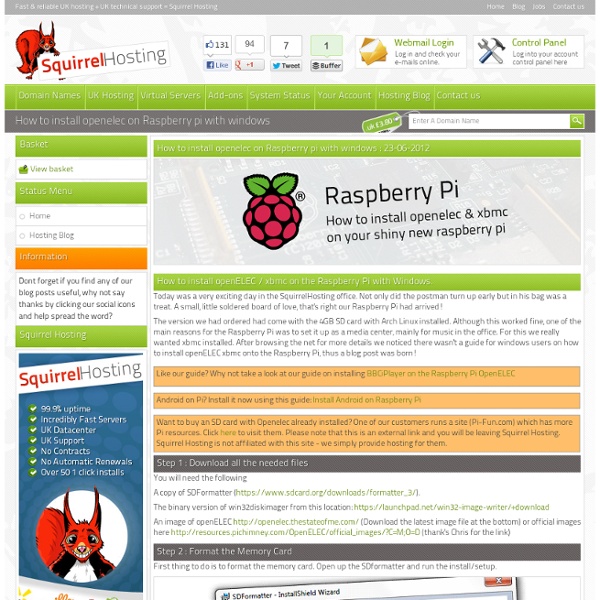
Raspbmc's HDMI-CEC to Control XBMC with your TV remote | Foo.co.za - Neil Broers Edit: Raspbmc RC4 now has CEC enabled out of the box – No need to enable the XBMC web server. It uses the newer libCEC which has significantly better support for different manufacturer CEC-based implementations, so chances are it will work just fine with your CEC-enabled TV. CEC is a specification that allows control of CEC-enabled devices that are attached through HDMI. Raspbmc has included a basic implementation of CEC in version RC3, meaning you can now control your Raspberry Pi installation from your CEC-enabled TV remote (well in theory, anyway). You’ll need a CEC-enabled TV or amplifier that is connectioned to your Raspberry Pi via the HDMI connector. Support for CEC was only included in Raspbmc from version RC3, but it is not present in the normal XBMC build. Go to Settings -> Network -> ServicesSet “Allow control of XBMC via HTTP” to on.Set the username to “xbmc” and leave the password blankMake sure the port is set to 8080
Setting up OpenELEC on the Raspberry Pi | Mr Pfisters Random Waffle It’s been a while but I have got OpenELEC happily working on my Raspberry Pi. I want to use this blog post to work through some of the issues I had and how I solved them. What is OpenELEC, well: “OpenELEC is a streamlined Linux distribution that includes only the essential software components and drivers needed to run XBMC and a handful of supporting apps/services” OpenELEC itself was originally designed for other platforms and is currently in the process of porting its software over to Raspberry Pi, therefore it is in a constant state of change. If you encounter an issue it would be advised to check the bug reports and possibly add your own where appropriate. To start off with this is what I had to work with: Wired / Wireless network – using a USB dongle that I knew worked with Ubuntu/DebianApple Time Capsule & attached HDDs mounted as HFS+ shared via AFPSetup on an Apple Mac. My Current Raspberry Pi setup includes the following: Setting up the SD Card df -h diskutil unmount /dev/disk1s1 Wifi
Raspberry Pi Part 1 - WiFi Support | eLIBtronic.ca I got my Raspberry Pi! Now what?! The backlog has cleared, bulk orders are now being accepted, and for about 35$ + shipping us Canadians can now get their hands on a Raspberry Pi (RPi). What exactly is RPi? The short answer is a low cost Linux device that promises to be very hackable, very accessible and very much aimed at getting kids interested in computers and programming. I got mine two weeks ago now and I'm finally kicking the tires. I'll skip the intro part about how to load up an Operating System on an SD card. Since the dongle needs lots of juice to run I had to plug it into a powered USB router to run. lsusb showed that the device is there and recognized: I wanted to use a graphical network manager so I installed WICD. sudo apt-get install wicd Now under the Internet menu there was an icon for WICD. I tethered to my phone and used WPA2-PSK authentication. After what felt like forever the RPi connected and grabbed an IP. Up next for me and RPi...
3 Easy Steps to Install OpenELEC with WiFi on Raspberry Pi | My Media Experience Further to my comprehensive Raspberry Pi XBMC guide, this tutorial will show you how to install Raspberry Pi OpenELEC distribution and configure wireless USB WiFi adapter in 3 easy steps. Many people have been struggling to get a wireless adapter working with their Raspberry Pi. Thanks to OpenELEC Operating System, it is now quite easy to configure WLAN inside XBMC. The installation procedure with Linux is a bit more advanced compared to the Raspbmc installation with Windows, so if you are not familiar with Linux or using a command line to install software, I would suggest trying the Raspbmc first. There are also instructions available to install OpenELEC with Windows at the Squirrel Hosting Blog. However, you still need to complete the step 3 in this guide to get the wireless connection working. Do you already have the Raspberry Pi and required accessories? So, let’s get started… Step 1: Install a Linux distribution to a USB drive Step 2: Download & Install OpenELEC on Raspberry Pi
Raspberry Pi: Problem z kartą SD, LAN (RJ45), USB itp. | Rembiejewski.pl Już kilka razy dostałem pytanie dotyczące różnych problemów z Raspberry Pi – często niby wszystko jest OK, niby wszystko krok po kroku ale coś nie działa… U większości przewija się kilka wspólnych objawów, i jak na razie za każdym razem przyczyna była jedna… Błędy związane z kartą pamięciNie działa myszka/klawiaturaNie ma połączenia po sieci (LAN)Błędy przy aktualizacji I jak do tej pory zawsze przyczyna okazywała się jedna: Wprawdzie Raspberry Pi nie potrzebuje jakiegoś wyszukanego źródła zasilania, wystarczy zwykła ładowarka od od telefonu komórkowego z microUSB (lub przejściówką). Najlepiej 5V/1A, ale Pi (Model B, nawet ten z 512 MB RAM) ruszy na DOBRYM zasilaczu 0.5A, choć zalecam nie schodzić poniżej 0.7-0.8A. Ile Wolt (V) otrzymuje Raspberry Pi z zasilacza możemy łatwo zmierzyć korzystając z 2 punktów znajdujących się na PCB, oznaczonych jako: Miernik ustawiamy na prąd stały (DC), zakres 20V i przykładamy miernik do TP1 (czerwony) i TP2 (czarny) Kabel(ek) Może zainteresuje Cię też:
Spotimc: howto Got Spotimc working on Raspbmc RC3! Spotimc is a Spotify addon for XBMC found here: Download the zip distribution of beta 1 and extract it somewhere. By default it doesn't include the arm version of libspotify so it must be added and the envutils.py should be modified to look for the file. Spotimc uses the version 10 of libspotify. Obtain it from Note: the Spotify developer page offers a link to version 12 of the library that doesn't work. Copy the libspotify library from libspotify-Linux-armv6-release/lib to script.audio.spotimc/resources/dlls/linux/arm or similar and edit get_platform_path() in envutils.py to return that path. We also need script.module.elementtree as a dependency. Spotimc should now be found in music addons and be somewhat functional.
Malinowe Pi - Gdzie i za ile kupić Raspberry Pi oraz gdzie podział się Model A Z Rasberry Pi jest trochę jak z Fordem Model T. Możesz kupić dowolny model pod warunkiem, że będzie to model B. Ale po kolei… Raspberry Pi Foundation planowało sprzedaż dwóch modeli - A i B. Gdy Raspberry Pi Foundation uporało się z początkowymi problemami i zrealizowało większość zamówień, wróciło do początkowych planów. Model Raspberry Pi już wybraliśmy. Sam zamawiałem w Farnell/element14 z wysyłką z UK. Do Raspberry Pi NIE JEST dołączona karta pamięci SD, bez której nie uruchomicie urządzenia. Nasze świeżo zamówione RPi do działania potrzebuje jeszcze tylko zasilania. Podsumujmy: Raspberry Pi Model B - 155 złKarta pamięci SD 4 GB - 22 złŁadowarka z microUSB - 20 zł Koszt zakupu Raspberry Pi wynosi około 197 zł. Pozostał nam jeszcze jeden wydatek. Taki pełny zestaw, to znaczy Raspberry Pi wraz z kartą pamięci, ładowarką, obudową i WiFi będzie nas kosztował około 270 zł. Na koniec życzę Wam udanych zakupów i krótkiego czasu oczekiwania na przesyłki.
List of the Best XBMC Addons The latest Kodi v15 Isengard, which was released in July 2015, includes an improved Kodi Add-on Manager that helps you to find apps more easily. But you’re probably still wondering: There are over 800 interesting Kodi add-ons in the official repository, so which are the best Kodi add-ons that you should absolutely be using to get more video and music content and to improve your experience? In this post, I will highlight the most useful plugins from the official and unofficial repositories sorted by the frequency I use them. Please note that this list is based on my personal ranking backed by 15 years of experience in home theater computers and XBMC (now Kodi) media center. Top 10 Official Kodi Add-ons Here is the list of the best Kodi add-ons from the official repository. If you are not yet familiar how to install official and unofficial plugins, check out this step by step guide. So, let’s dive in… 10. Where: Programs 9. Where: Pictures 8. 7. My kids especially love this screensaver. 6. 5. 4.