


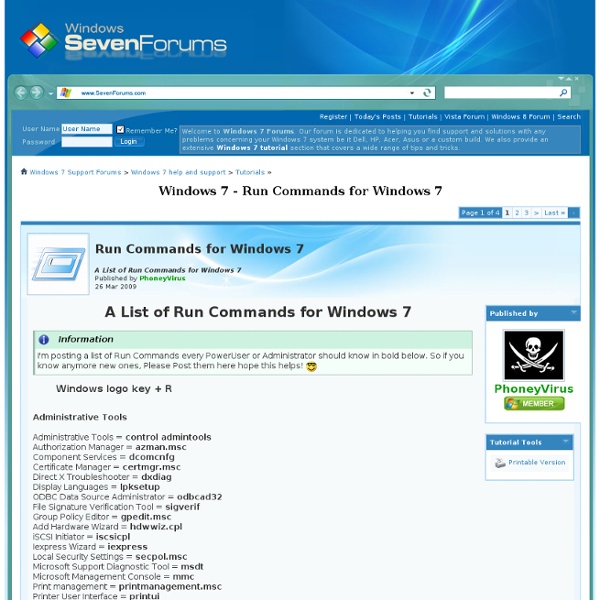
Auto Repair and Maintenance Estimates | Auto Shop and Mechanic Ratings Free Things to Do - Free Tips on Saving Money at WomansDay As much as I love the word, I have to admit it makes me suspicious. Just this week I won a “free” vacation, but the fine print says I need to send in a cashier's check to claim my prize. Sadly, “free” is usually a sneaky way to clean out my wallet. But every now and then an exception comes along that's truly free-no strings attached, no hidden agendas. Here are my favorites, and all you really need is an Internet connection to go online. Business cardsVistaPrint is an online printing company known for its amazing offer of 250 free business cards. Why's it free? Expert computer helpIf you've ever had a computer problem and wanted to pull out your hair in frustration, this is for you. Why's it free? Spanish lessonsWant to learn the basics of practical spoken Spanish? Why's it free? Business classesLearn everything from how to write a business plan to how to finance your venture through the Small Business Administration's website (sba.gov). Why's it free? Why's it free? Why's it free?
Binder Clips into Office Weapons Wow, if you thought working at your white-collared job, sitting in your well equipped air-conditioned office, thinking that this is probably one of the safest place to be… you may just want to think twice about that. The office is a jungle. Beside having to watch your back against office colleagues who may be wolf in sheep’s clothes, you may just have to watch out for those seemingly utilitarian office supplies, because in conjuncture with other seemingly innocent office supplies, they may just result to be one of the deadliest office weapon yet. Take a few binder clips of varying sizes, turn them upside down, and clip the smaller binder clips inside the larger clips. It should look like this when the larger binder clips have clipped the smaller ones. Remove all the binder clip handles. Add another 2 larger binder clips on top of the smaller edge with a rubber band in between. Take out the binder clips handle again. Reverse wrap the larger rubber band. stumbleupon
Get the Free Version - Free, open-source software to help you save money. Hi,Money! | Really hardcore po…….nies 10instagram 0stumbleupon New 0instagram 50 Open Source Tools to Make Your Life Easier The open source community is vibrant, continually growing, and just loves to create applications and tools to make lives easier. Here are 50 of our favorite open source apps that help us do everything from managing pictures on our computer to learning about Jupiter and Mars. Chandler – An information management application for personal use or small group collaboration. Includes integrated calendaring, data organization tools, and allows backup and data sharing via web access. Tomboy – A cross-platform note-taking application packed with features text highlighting, font styling, inline spellchecking, and more. BasKet Note Pads – More than just a note-taking app, BasKet lets you organize in track data in several different ways, import information from other apps, and easily share your notes with others. Freemind – This free mind mapping app can easily handle maps with as many as 22,000 nodes. Task Coach – A robust todo list tracker. Xchat – An IRC chat client for Linux and WIndow.
Computer Hardware Cheetsheet Computer Hardware Cheetsheet Home › Hardware › Computer Hardware Cheetsheet Computer Hardware Cheetsheet Posted on July 29, 2012 by nertblox inShare1 How to install a Desktop Hard Drive › Posted in Hardware © 2014 Computers Aren't So Bad Responsive Theme powered by WordPress
How To Crack A Wi-Fi Network’s WPA Password With Reaver Your Wi-Fi network is your convenient wireless gateway to the internet, and since you’re not keen on sharing your connection with any old hooligan who happens to be walking past your home, you secure your network with a password, right? Knowing, as you might, how easy it is to crack a WEP password, you probably secure your network using the more bulletproof WPA security protocol. Here’s the bad news: A new, free, open-source tool called Reaver exploits a security hole in wireless routers and can crack most routers’ current passwords with relative ease. In the first section of this post, I’ll walk through the steps required to crack a WPA password using Reaver. First, a quick note: As we remind often remind readers when we discuss topics that appear potentially malicious: Knowledge is power, but power doesn’t mean you should be a jerk, or do anything illegal. Please enable JavaScript to watch this video. What You’ll Need The BackTrack 5 Live DVD. Let’s Get Crackin’ Step 2: Install Reaver
Just Delete Me | A directory of direct links to delete your account from web services. The 50 Best Registry Hacks that Make Windows Better We’re big fans of hacking the Windows Registry around here, and we’ve got one of the biggest collections of registry hacks you’ll find. Don’t believe us? Here’s a list of the top 50 registry hacks that we’ve covered. It’s important to note that you should never hack the registry if you don’t know what you’re doing, because your computer will light on fire and some squirrels may be injured. Also, you should create a System Restore point before doing so. Prevent Windows Update from Forcibly Rebooting Your Computer We’ve all been at our computer when the Windows Update dialog pops up and tells us to reboot our computer. There’s a couple of ways that we can disable this behavior, however. Prevent Windows Update from Forcibly Rebooting Your Computer How to Clean Up Your Messy Windows Context Menu One of the most irritating things about Windows is the context menu clutter that you have to deal with once you install a bunch of applications. How to Clean Up Your Messy Windows Context Menu
67 Open Source Replacements for Really Expensive Applications Why spend thousands or even hundreds or thousands of dollars on a closed source application when you can get a comparable open source app for free? Even if you need commercial support, many open source programs now offer paid support that costs much less than the alternatives. For this list, we looked for quality, open source alternatives to software that has a reputation for being expensive. Whenever possible, we included MSRPs for the expensive software, though in some cases, the pricing scheme is so complicated that it's nearly impossible to pin down. We published a similar list last year, and we've updated and expanded the list for 2011. Accounting 1. 2. 3. 4. Audio Recording/Editing 5. 6. 7. Business Intelligence 8. 9. 10. 11. 12. Business Process Management 13. 14. 15. Customer Relationship Management 16. Database 17. 18.