


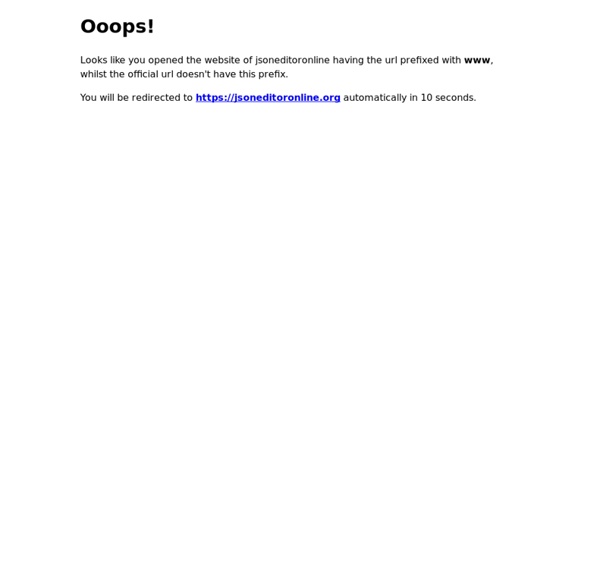
JSONLint - The JSON Validator The Institute: Courses in Guitar, Bass, Drum, Vocal and Songwriting, The Institute of Contemporary Music Performance, London API Reference — Jansson 2.7 documentation Preliminaries¶ All declarations are in jansson.h, so it’s enough to in each source file. All constants are prefixed with JSON_ (except for those describing the library version, prefixed with JANSSON_). Library Version¶ The Jansson version is of the form A.B.C, where A is the major version, B is the minor version and C is the micro version. When a new release only fixes bugs and doesn’t add new features or functionality, the micro version is incremented. The following preprocessor constants specify the current version of the library: Integers specifying the major, minor and micro versions, respectively. A string representation of the current version, e.g. "1.2.1" or "1.3". A 3-byte hexadecimal representation of the version, e.g. 0x010201 for version 1.2.1 and 0x010300 for version 1.3. #if JANSSON_VERSION_HEX >= 0x010300/* Code specific to version 1.3 and above */#endif Value Representation¶ json_t¶ This data structure is used throughout the library to represent all JSON values. Type¶ String¶ Array¶
unicode - What is the difference between _tmain() and main() in C++? Notifies visitors to update their browser - Browser-Update.org jQuery UI vs Ajax Control ToolKit Ajax is heart of web application these days as it provides capabilities to create asynchronous web applications which in turn returns better user experience as users these days are quite impatient. To implement Ajax and ajax enabled controls, there are many libraries available. Out of these many libraries, two are jQuery UI and Ajax Control Tool Kit. Also Read: First What are they? The Ajax Control Toolkit contains a rich set of controls that you can use to build highly responsive and interactive Ajax-enabled Web applications. On the other side, jQuery UI is a curated set of user interface interactions, effects, widgets, and themes built on top of the jQuery JavaScript Library. jQuery UI is built for designers and developers alike. Similarity Both are open source library.Both has rich set of controls which are quite useful and makes developer life easy.Both are easy to integrate and work without any hassle. Differences To use jQuery UI, you need to include jQuery library reference.
API Reference — Jansson 2.3.1 documentation Preliminaries All declarations are in jansson.h, so it’s enough to in each source file. All constants are prefixed with JSON_ (except for those describing the library version, prefixed with JANSSON_). Library Version The Jansson version is of the form A.B.C, where A is the major version, B is the minor version and C is the micro version. When a new release only fixes bugs and doesn’t add new features or functionality, the micro version is incremented. The following preprocessor constants specify the current version of the library: Integers specifying the major, minor and micro versions, respectively. A string representation of the current version, e.g. "1.2.1" or "1.3". A 3-byte hexadecimal representation of the version, e.g. 0x010201 for version 1.2.1 and 0x010300 for version 1.3. #if JANSSON_VERSION_HEX >= 0x010300/* Code specific to version 1.3 and above */#endif Value Representation json_t This data structure is used throughout the library to represent all JSON values. Type enum json_type Note
parsing JSON with jansson in C Base64 Decode and Encode - Online Czas przestać płacić podatek od jQuery. Tracimy nawet 350 ms czasu ładowania strony Według Saffrona istnieją trzy rodzaje podatku płaconego od jQuery: podatek od wstępu, podatek od odświeżenia i podatek stały. Pierwszy z nich dotyczy pierwszego ładowania się strony z jQuery. Wtedy przeglądarka musi rozwiązać dane DNS serwera CDN na którym znajduje się jQuery, nawiązać odrębne połączenie, pobrać jQuery i go wykonać. Nawet jeśli wykorzystamy znane optymalizacje, to na tym etapie można stracić nawet 100 ms: Kolejny podatek związany jest z odświeżeniem. Jeśli serwer zwraca poprawne kody expire, przeglądarka pobierze plik z lokalnej kopii danych z komputera. To najgorszy podatek ponieważ płacimy go za każdym razem gdy wejdziemy na stronę z jQuery. Jak rozwiązać te problemy? źródło: samsaffron.com
API Reference — Jansson 2.2.1 documentation Preliminaries All declarations are in jansson.h, so it’s enough to in each source file. All constants are prefixed with JSON_ (except for those describing the library version, prefixed with JANSSON_). Other identifiers are prefixed with json_. Library Version The Jansson version is of the form A.B.C, where A is the major version, B is the minor version and C is the micro version. When a new release only fixes bugs and doesn’t add new features or functionality, the micro version is incremented. The following preprocessor constants specify the current version of the library: Integers specifying the major, minor and micro versions, respectively. A string representation of the current version, e.g. "1.2.1" or "1.3". A 3-byte hexadecimal representation of the version, e.g. 0x010201 for version 1.2.1 and 0x010300 for version 1.3. #if JANSSON_VERSION_HEX >= 0x010300/* Code specific to version 1.3 and above */#endif Value Representation json_t Objects of json_t are always used through a pointer. Type
API Reference — Jansson 2.7 documentation Preliminaries¶ All declarations are in jansson.h, so it’s enough to in each source file. All constants are prefixed with JSON_ (except for those describing the library version, prefixed with JANSSON_). Library Version¶ The Jansson version is of the form A.B.C, where A is the major version, B is the minor version and C is the micro version. When a new release only fixes bugs and doesn’t add new features or functionality, the micro version is incremented. The following preprocessor constants specify the current version of the library: Integers specifying the major, minor and micro versions, respectively. A string representation of the current version, e.g. "1.2.1" or "1.3". A 3-byte hexadecimal representation of the version, e.g. 0x010201 for version 1.2.1 and 0x010300 for version 1.3. #if JANSSON_VERSION_HEX >= 0x010300/* Code specific to version 1.3 and above */#endif Value Representation¶ json_t¶ This data structure is used throughout the library to represent all JSON values. Type¶ String¶ Array¶
PhpStorm: Lightning-Smart IDE for PHP Programming by JetBrains Major frameworks support PhpStorm is perfect for working with Symfony, Laravel, Drupal, WordPress, Zend Framework, Magento, Joomla!, CakePHP, Yii, and other frameworks. All the PHP tools The editor actually 'gets' your code and deeply understands its structure, supporting all the PHP language features for modern and legacy projects. Front-end technologies included Make the most of the cutting edge front-end technologies, such as HTML 5, CSS, Sass, Less, Stylus, CoffeeScript, TypeScript, Emmet, and JavaScript, with refactorings, debugging, and unit testing available. Built-in developer tools Perform many routine tasks right from the IDE, thanks to the Version Control Systems integration, support for remote deployment, databases/SQL, command-line tools, Docker, Composer, REST Client, and many other tools. PhpStorm = WebStorm + PHP + DB/SQL All the features in WebStorm are included into PhpStorm, with full-fledged support for PHP and Databases/SQL support added on top. Fast and Safe Refactoring