


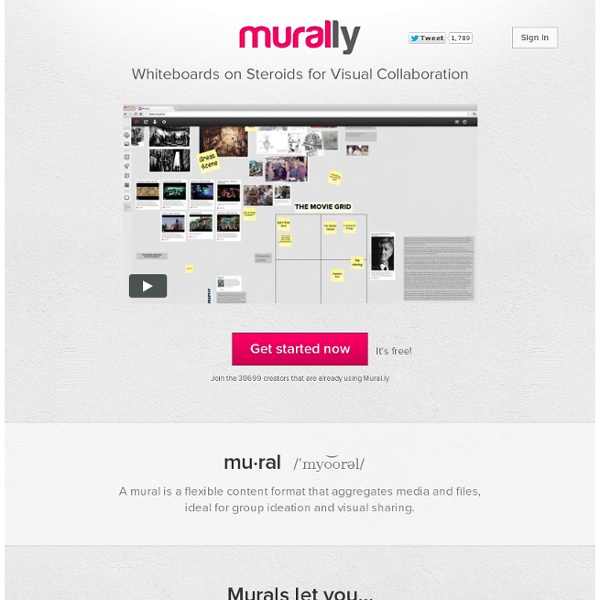
5 Great Sites for Student Animation Online animation is one of the most exciting advances in education technology, allowing students the opportunity to be endlessly creative in designing their own comic strips, movies and more. It’s a fantastic way to liven up the classroom and is guaranteed to be a big hit with young and older students alike, due to the great range of websites available and their ability to both cater to simplicity and accommodate more complex creations. With the advent of this plethora of great new sites, art and drawing are no longer only for the art class – they can be brought to bear on almost any subject and can be particularly useful for lightening otherwise dry topic material. You can make a cartoon or an animation out of any topic, from creating your own animated version of a Shakespeare play to a virtual model of ionic and covalent chemical bonding! 1. Topping the list, GoAnimate is considered the most popular animation website and is by far the most professional. 2. 3. 4. 5. 6.
Teachers Guide on The Use of Wikis in Education Here are some platforms where you can start your wiki for free. They are among the best available for teachers : 1- Wikispaces : This is a free wiki host providing community wiki spaces, visual page editing, and discussion areas. It is my favourite platform and it is the first one I would recommend you try for your class. 2- PBworks This is another great wiki hosting platform that lets anyone sign up and create a new wiki but the free version is ad-supported. Examples of Educational Wikis 1- Classroom Wikis 2- Student Created Wikis 3- Higher-Ed Wikis 4- Group Project Wikis 5- Global Connections Wikis 6- PTO Wikis 7- Teacher Peer Wikis Wiki video tutorials: 1- How to Build an Educational Wiki 2- Using Wikis in The Classroom
Teachers Manual on The Use of Google Docs in Education Google Docs is a great service that everyone of you has to be using. It has such a huge potential in education that we never let a chance go by without including it in an article or a review here. Google Docs is both a handy office suite and smart cloud storage utility. From the time I started using Google Docs, I never went back to my Microsoft Office. Why would I and Google Docs offers me more services and options than Microsoft Office, and the funny part of it all is that I woke up the other day and found a message from Microsoft informing me that my Office license has expired and that I need to buy a new one. I just smiled and thought " not any more ". As an educator I use Google Docs to write word documents, make excel sheets, create presentations and slideshows, collaborate with my colleagues while drafting a topic, store my files, convert my docs to PDFs and many more. 1- Tips Every Teacher Should Know about Google Docs 2- Teacher's Guide to The Use of Google Docs in The iPad
7 Tools Students Can Use to Manage Group Projects Any teacher who has assigned group projects to students has at some point had to help those students organize and equitably distribute work. (Or has had to listen to students complaints about other group members not pulling their weight). Here are some tools that you can have students use to manage their responsibilities when working on group projects. Pegby is a good website for organizing the tasks that you and or your team need to get done. Teambox is a free service that allows you to create and manage a collaborative workspace for team projects. Enter the Group is a new free service offering collaborative project management for groups. Todoist and its sister service Wedoist are easy-to-use task management services for individuals and groups. Trello is a free service designed to help individuals and groups manage tasks. Wiggio is a collaboration tool designed to make scheduling group meetings easier. Ta-da List is a simple to-do list creation tool built by 37 Signals.
Google Launches Free Tool To Let You Run Your Own Online Courses Sensing the excitement from online education tools like edX , Google has just unveiled a (very beta) version of its own course building software. If you’ve ever wanted to run your own online courses, this might be worth your time. Google’s new Course Builder software comes on the heels of a massively popular online Google class ‘ Power Searching With Google ‘ hosted by Google’s Director of Research, Peter Norvig. Click here to get started with Google’s new Course Builder Why They Did It Norvig shared a bit more information about the impetus for creating the online course and the power searching course, saying it “was a strong success and also generated some technology that we thought would be useful to share with the world,” says Norvig. It’s interesting that Google is trying to do something completely new rather than help build edX or an already established tool. Google+ Hangouts Coming Soon Join Peter Norvig and special guests for two Hangouts on Air. The Details From Google
The Top 27 Free Tools to collaborate, hold discussions, and Backchannel with Students With the advance of web 2.0 technologies, there emerged a wide range of educational tools that we can use with our students in and outside the classroom.Collaborative web tools is one example. Using such websites, teachers will be able to help in holding online and real-time discussions with their students, help them in their projects and assignments, guide their learning, do backchanneling, and synchronously moderate discussion threads and many more. We have prepared for you a list of such tools that you can use with your students, check it and share with us what you think about it. 1- ChannelME ChannelME is a great web tool. 2- Search Team It allows its users to search in small teams and collaborate to find the best search results. 3- Mind42 Mind42 is a great collaborative mind mapping tool . 4-Entri Entri is a free collaborative tool for writing and sharing documents . 5- Bounce 6-Wiggio 7-My Simple Surface My Simple Surface is a very simple online whiteboard. 8- Hackpad 9- Synchtube 20- Vyew
classroom in the future GroupTweet | Helping groups communicate privately via Twitter - Twitter Groups are here! 10 Fun Tools To Easily Make Your Own Infographics People love to learn by examining visual representations of data. That’s been proven time and time again by the popularity of both infographics and Pinterest. So what if you could make your own infographics ? Below are my two favorite infographic-making web 2.0 tools that I highly recommend. Click the name of each tool to learn more! Visual.ly One of the more popular ways to discover infographics, Visual.ly actually just launched a design overhaul of their website. Dipity Want to get a beautifully simply visualization of data over time? Easel.ly I absolutely love Easel.ly. Venngage Venngage (likely named for Venn diagrams) is a double threat. Infogr.am One of the most simple tools, Infogr.am lets you actually import data right into the site and then translate it all into useful visualizations. Tableau Public Made for Windows, Tableau Public lets you (like Infogr.am) bring your actual data into the world of visualzation. Photo Stats This one’s an iPhone app that’s worth trying out. Gliffy
Acrobat: Как организовать совместную работу: рецепты от Adobe Одним из наиболее удобных форматов для обмена документами заслуженно считается формат PDF, с которым можно работать в любой операционной системе. В этом формате могут храниться не только сконвертированные текстовые документы и таблицы, но и чертежи, трехмерные модели, видео и аудиозаписи. Формат PDF поддерживает работу с формами, их заполнением, распространением и сбором данных для их обработки; в его состав включена поддержка скриптового языка JavaScript для осуществления функций проверки корректности заполнения полей на стороне клиента и любых других задач, которые можно осуществить при помощи программирования. Он представляет собой удобный документ с различными инструментами рецензирования и коррекции уже готовых документов. Немаловажно, что продукты компании Adobe поддерживают использование ЭЦП. Разберемся теперь с тем, какие варианты подписей реализованы в решениях компании Adobe и в частности в их флагманском продукте Adobe Acrobat X Pro. Виды и защита подписей
MyStudyBar « What is MyStudyBar? New version released : Go to the Download page to get the latest version of MyStudyBar MyStudyBar is a tool which helps overcome problems that students commonly experience with studying, reading and writing. The tool consists of a set of portable open source and freeware applications, assembled into one convenient package. Easy to install, simple to use, handy and effective, MyStudyBar provides comprehensive learning support at the desktop, where it is needed. Although MyStudyBar is designed to support learners with literacy-related difficulties such as dyslexia, the toolbar can offer potential benefits to all learners. Features of MyStudyBar MyStudyBar puts a whole range of individual and essential tools at your fingertips. Examples include: Xmind for planning and organization; T-Bar for customising font and colour backgrounds; Lingoes for when you need a talking dictionary; LetMeType for help with text input, and Balabolka for converting text to audio. LetMeType Fix