


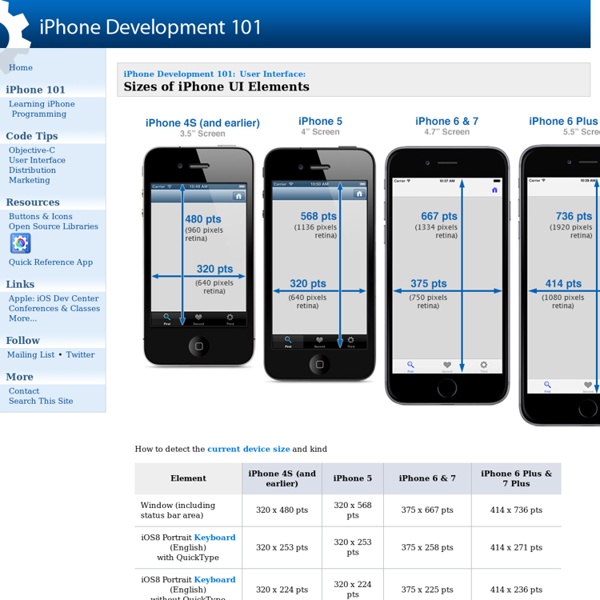
iOS Fonts 25 iOS App Performance Tips & Tricks - Ray Wenderlich Follow these tips to improve your app performance! This is a post by iOS Tutorial Team Member Marcelo Fabri, an iOS developer working at Movile. Check out his personal website or find him on Twitter or on Google+. When developing an iOS app, it’s critical that your app has good performance. However, due to the limitations of iOS devices this can sometimes be quite hard to get working quite right. That is exactly why I wrote this article! So keep reading to give your future apps a nice boost! Note: Before optimizing any code, make sure there’s a problem to be solved! Also, keep in mind that some of the tips offered in this article offered are trade-offs; the suggested improvements will make your code faster or more efficient, but they may require a lot of work to implement, or make your code more complicated, so choose wisely! Table of Contents The tips below are categorized into three different levels – beginner, intermediate and advanced: Beginner Intermediate Advanced Why? 4) Avoid Fat XIBs
How To Create Your First iPhone App (2012 Edition) Advertisement Update: 01/10/2012: The original version of this article by Jen Gordon was published in August 2009. It was thoroughly revised and updated by the author in September 2012. — Editorial Team Since the iTunes App Store launched in 2008, over 500,000 apps have been approved by Apple, and thousands more app ideas are scrawled on napkins across the world every day. But question remains, how can a person with limited technical skills create an iPhone app? The good news is anyone can make an iPhone app, it’s just a matter of knowing the series of actions you need to take to make it happen. What Is Your Goal? The first thing to look at when embarking on any product development or entrepreneurial venture is your goals for the project. Let’s look at an example. would not have planned in advance to hire help,would be unhappy with the time commitment required for him to take on the work personally. Here are some examples of project goals: What Are Your Expectations? Where Do I Begin? Design
UIColor: Understanding Colour in iOS | iOSing Something as trivial as changing a colour or adding a colour should be pretty simple to achieve, one that shouldn’t take long to do or much thinking. Sadly with iOS this isn’t as straight forward as you assume at first and because of this i thought i would throw together a really simple tutorial explaining how colours work. This really is the most basic tutorial i can think of, i mean i think someone who’d recently suffered a massive head injury could come to terms with UIColor on iOS after this tutorial. So lets get to it. How Colours Work Lets look at the colour in terms of HTML simple because i’m a web designer and it’s the most simple solution i can think of. In HTML/CSS you would typically define a colour outright, for example to make the background of the website red, you’d apply red to the background of body. …or if you wanted to apply a HEX colour you would define it merely as the following. Pre-Defined Colours self.view.backgroundColor = [UIColor yellowColor]; An Even Better Way
résolution iPad mini IOS Developer Cheat Sheet Last revision (mm/dd/yy): 04/7/2014 This document is written for iOS app developers and is intended to provide a set of basic pointers to vital aspects of developing secure apps for Apple’s iOS operating system. It follows the OWASP Mobile Top 10 Risks list. From a user perspective, two of the best things one can do to protect her iOS device are: enable strong passwords, and refrain from jailbreaking the device. For developers, both of these issues are problematic, as they are not verifiable within an app’s sandbox environment. (Apple previously had an API for testing devices to see if they are jailbroken, but that API was deprecated in 2010.) Insecure Data Storage (M1) Without a doubt, the biggest risk faced by mobile device consumers comes from a lost or stolen device. Remediations In general, an app should store locally only the data that is required to perform its functional tasks. Weak Server Side Controls (M2) Insufficient Transport Layer Protection (M3) Client Side Injection (M4)
Transitional Interfaces — Design/UX Designers love to sweat the details. Much time is spent pixel-fucking buttons, form styles, setting type, & getting those icons as sharp as a tack. A+, great job, don't stop you guys. ...but there's little consideration about how it all fits together outside of a static comp. You tap a button and the form just ...appears? You swipe to delete an item and it just vanishes? Oh, ok sweet. How? Folks keep throwing around the word “delight” when referring to animation and cute interactions. Animation leverages an overlooked dimension — time! Let's take a look at some simple ideas: In traditional animation, a breakdown determines how a mass moves from Point A to Point B.
Top 10 Most Useful iOS Libraries to Know and Love If you're new here, you may want to subscribe to my RSS feed or follow me on Twitter. Thanks for visiting! The winner’s plaque This is a post by iOS Tutorial Team Member Marcelo Fabri, an iOS developer working at Movile. A while back, you guys voted for your favorite iOS libraries. And to make it fun, the top “Reader’s Choice” library winner wins an engraved plaque from all of us to thank them for writing such a popular library! In addition to the “Reader’s Choice” winner from your votes, we also made a private vote from the iOS Tutorial Team. Keep reading to find out how the system works, and who the winning libraries were! How It Works We have three voting entities: the readers, the iOS Tutorial Team and the guest stars. Each guest star nomination counted as one point (they could nominate five libraries), and we distributed the readers and tutorial team points by the position the library was at the pool. The guest team were composed by the following developers (sorted alphabetically):
Designing For The Empty States Understand how to add some delight into an app by designing the empty states and give users a better experience. Empty states are places in apps that have no content or data. They are empty. There are three mains types of empty states. 1. First impressions are vital. When someone signs up for an app, the chances are high that they know what it does. 2. Consider the inbox. Take a look at how Sparrow, Gmail and the default iOS Mail app handle the empty inbox. Sparrow shows an icon representing a traditional inbox and the phrase ‘Inbox Zero’. Gmail goes a step further by injecting some character into the app with the smiling sun. Mail has no feedback of any kind leading users to wonder whether they have mail and there is a connection issue or other error preventing them from seeing their mail. 3. Sometimes the people will experience an empty state as part of an error. Look at the way Chrome and Opera Mini handle this compared to Safari. Conclusion Contribute
Pixel Perfection A lot of designers throw around the term pixel perfection. But what does it really mean? Googling it really didn’t help. With this article, I am going to not only attempt to define it but also give clear examples on how to achieve it. I will also share design files from which you can deconstruct and analyze. Download .sketch files You’ll need Sketch to open these files: Sharpness “Sharp” is defined as razor-edged and honed. By looking closely at this design, you’ll notice a light shadow and a white shadow. Perfect Position & Dimension Understanding perfection is not enough. In Photoshop, that means pixel snapping vector points manually by selecting them, then Command + Shift dragging them. In Sketch, it’s even more precise because you can simply select each sub-shape and edit round the numbers (x, y, width and height). Obsession Pixel perfection is an obsession and a standard to which serious designers live by. Go ahead and download my .sketch files and spot the half pixels.
Mobile Advertising and Marketing Solutions Company Pass Composer Design your Pass colors, logos, labels, fonts, and layout. Store your template for quick editing or replicate a Pass template you previously created to quickly build new campaigns. Drag and drop Pass templates into email campaigns, SMS campaigns and mobile web pages. When the passes are generated you can automatically combine data from your own system with the pass templates in real-time. AlanQuatermain/AQGridView