


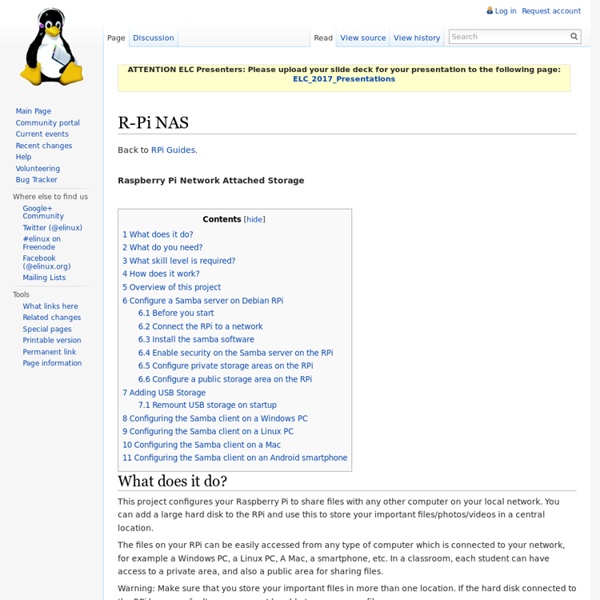
NasBerryPi RPi Resize Flash Partitions This page describes activities relating to partitions on the Raspberry Pi for Linux based operating systems, such as Raspian Linux. It may also apply to other operating systems too, but you should check. Incorrectly using the following instructions is likely to corrupt your system. The prepared images for the Raspberry Pi are created for SD cards of the size of 2GB. The SD card can be resized or restructured to use the full size of a SD card that is greater than 2GB. Raspi-config If using the Raspian or Debian images the raspi-config utility can be used to resize the main partition to fill the SD card. This will happen automatically. Explanation Backup You might want to backup your SD before resizing partitions. Manually resizing the SD card on Linux Tutorial video here: Following on from the instructions above, keep the newly-written SD card in the card reader, but unmounted. Show partition information to find your SD card $ df -h Unmount the partition You're done!
NAS maison - OpenMediaVault installation - Jonathanhaehnel.fr Le montage du matériel étant maintenant terminé, nous pouvons passer à l'installation du système d'exploitation. J'ai longtemps hésité entre une solution classique (Debian, Ubuntu server) et une solution orienté NAS (FreeNAS, OpenMediaVault, OpenFiler). Finalement, nous verrons les étapes clés de l'installation d'OpenMediaVault, un nouveau système basé sur Debian encore très peu connu. J'ai choisi OpenMediaVault pour plusieurs raisons: Système basé sur Debian, un environnement auquel je suis bien familiarisé (apt-get install :D). Installation d'OpenMediaVault Avant toute chose, il faut créer une clé USB bootable ou un LiveCD contenant l'iso d'openmediavault à l'aide d'un outil comme LiLi USB (sous Windows). Ensuite, insérer votre CD ou votre clé USB, éventuellement changer l'ordre de démarrage dans le BIOS et booter dessus. Une fois que l'installation est terminée, le NAS va redémmarrer et retournera son adresse IP permettant d'accéder à la GUI ou de se connecter en SSH. Connexion à la GUI
RPi Guides Back to the Hub. Community Pages: Tutorials - a list of tutorials. Learn by doing. Guides - a list of informative guides. Make something useful. Projects - a list of community projects. Tasks - for advanced users to collaborate on software tasks. Datasheets - a frambozenier.org documentation project. Education - a place to share your group's project and find useful learning sites. Community - links to the community elsewhere on the web. Games - all kinds of computer games. Introduction This page contains a set of guides to show readers how to do common or useful tasks on the system. The Raspberry Pi Forum has a list of Project Ideas & Links, to help people get started. Please add links to your guides (and ones you find interesting). Fill in each section: Guide Title (as a link to the project webpage or connected wiki page) Guide Description (including any additional links or information Tags (key words related to the item, i.e. System Tasks Easy Medium Advanced
thenaterhood/pi-crust: Wrappers to make working with the Raspberry Pi GPIO interface more efficient (bus and parallel interfaces). Un NAS avec un Raspberry Pi | Benoit Vianin L’objectif de ce projet est de disposer d’un serveur de fichiers pour la maison ou le bureau, à moindre coût. Le Raspberry Pi est donc particulièrement adapté, comme base, à ce projet. Il est possible de connecter un ou deux disques dur externe en USB ou d’utiliser simplement une carte SD d’une capacité suffisante. Première étape l’OS. La procédure permettant de charger un fichier .img sur une carte SD est détaillée sur le site eLinux. Une fois le Raspberry Pi branché et avant de débuter l’installation des composants nécessaires à ce projet, une mise à jour de la distribution est judicieuse. apt-get update apt-get upgrade L’image minimaliste de Debian ne dispose pas d’outils de prise de main à distance du serveur. apt-get install openssh-server L’utilisation de SSH n’est pas décrite ici, mais de nombreuses ressources sont disponibles sur le web. Samba Le logiciel en charge du partage de fichiers sera Samba. apt-get install samba samba-common-bin Gestion des utilisateurs addgroup maison
Raspberry Pi at Southampton The steps to make a Raspberry Pi supercomputer can be downloaded here [9th Jan 2013 update]: Raspberry Pi Supercomputer (PDF). You can also follow the steps yourself here [9th Jan 2013 update]: Raspberry Pi Supercomputer (html). The press release (11th Sept 2012) for our Raspberry Pi Supercomputer with Lego is here: Press Release University Page The press release is also here (PDF): Press Release (PDF). Pictures are here - including Raspberry Pi and Lego: Press Release (More Pictures). We wrote up our work as a scientific journal publication where you can find further technical details on the build, motivation for the project and benchmarking. The reference to the paper is: Simon J. Iridis-pi: a low-cost, compact demonstration cluster Cluster Computing June 2013 DOI: 10.1007/s10586-013-0282-7 These are some links you may find helpfulul
HyperPixel - 3.5" Hi-Res Display for Raspberry Pi My first HyperPixel failed to detect touches in a certain screen region, so Pimoroni without any hassle sent me a replacement display and refunded me for sending back the defective unit. The replacement works like a charm. Installation of the driver services works right out of the box, and I did this in headless mode via SSH. The display is sharp and simply looks good. My replacement HyperPixel came with a warning sticked affixed to the display itself. I also noticed that the replacement unit doesn't come with the black sticker in the bottom left corner of the display front anymore, where the cable goes into the LCD. The only things I see currently lacking in the HyperPixel that keep me from giving 5 stars are: 1. Other than that, a really well-done product.
Mise En Place D'un Nas Avec Raid Sur Mon Raspberry Pi Hello ! J’ai décidé de rentabiliser mon raspberry pi en y montant un NAS (serveur de stockage réseau), pour pouvoir sauvegarder mes données importantes. Comme le but est de ne rien perdre, j’ai décidé de mettre en place un raid 1 (deux disques dur en réplication). C’est la solution raid logiciel que je vais présenter dans cet article car elle est bien moins coûteuse raspberry. Le but de cette article est de voir comment : - Mettre en place ce système - Automatiser les sauvegardes - Tester la récupération en cas de panne Pour cela pas question de tout faire en live sur mon raspberry ! Le but est de mettre cette solution en place sur mon raspberry pi. Un serveur tournant sous linux (mon raspberry pour ma part) Deux clé usb pour faire un raid 1. Ayant fait les manipulations ci-dessous via une VM dans un premier temps, il faut remplacer “disque dur” par “clé USB” pour être dans le cas des manipulations que j’ai fait sur mon raspberry. Nous allons maintenant repérer nos disques : Cela donne :
Sneak Peek: Adafruit Raspberry Pi WebIDE September 19, 2012 AT 2:14 pm We love the Raspberry Pi. This tiny computer has so much potential for makers, and it is offered at an extremely reasonable price. The one thing we didn’t like about the Pi is how inaccesible it is to those who are new to Linux. As the name suggests, the Raspberry Pi WebIDE is entirely web based. We have also included a built-in terminal so you can listen to, and talk directly with your Raspberry Pi. We have so many cool things planned for the WebIDE, and expect to have plenty of updates (especially at the beginning). Like I said, this is just a sneak peek, and covers only a few of it’s many features. Stay tuned to the Adafruit blog for more updates. Related Sorry, the comment form is closed at this time.
Raspberry Connect - Documentation Packages Documentation and How To's To install Raspbian software on a Raspberry Pi Packages are installed using Terminal. First get an updated package list by entering the following command in to terminal if this has not been done today sudo apt-get updateThen install your chosen package with the command sudo apt-get install package name Find out more with the Guide to installing software with the apt-get command Rate a Raspberry Pi software package from this list Let other users know how well packages work on the Raspberry Pi. Working, Not Working, 1 Like, 1 Dislike, 1 Neutral, 1 View Comments Speed-Slow, Speed-Usable, Speed Good WWW: Please Note: each listing has a www link to a related webpage, the links are supplied by the author. Distro Version: Jess(#) = Raspbian Jessie, Stretch(#) = Raspbian Stretch, Stretch & Jess(#) = same version for both. Jump to section A B C D E F G H I J K L M N O P Q R S T U V W X Y Z