


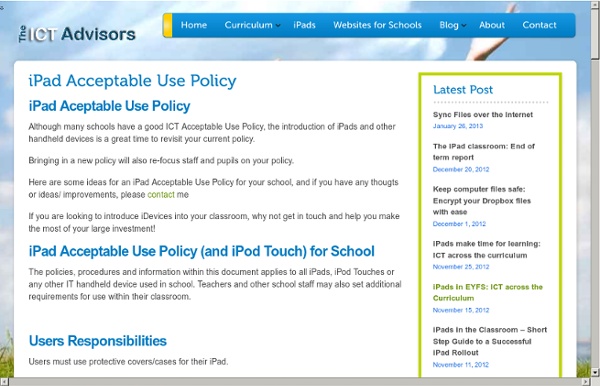
Top iPad Apps for PDF Files Many students and teachers at BHS have trouble with PDFs on their iPads. They don’t know what apps to use to view them or how to edit them within those applications. Thats why in this article I compiled a list of the top iPad applications for viewing and editing PDF files in no particular order. They are all pretty good at what they do so it’s up to the user to decide what app fits them best. 1. Goodreader Goodreader is a useful app for PDF file viewing and editing. 2. iAnnotate PDF This app is very professional looking at first glance it has a smooth user interface with tabs at the top to organize your files similar to most internet browsers tab feature. 3. Many people may remember this app as noterize, but it recently underwent a name change in the app store. I would recommend getting iAnnotate PDF if you have the money but Paperport notes is a good alternative if you are strapped on cash. Like this: Like Loading...
Six Examples of iPad Integration in the 1:1 Classroom There has been a lot of conversation and debate in multiple forums, both online and face-to-face, about schools adopting or already working in a 1:1 environment. While many of these conversations revert back to replacing teachers and what device is best, the real conversation begins with providing our students with the best learning environment possible. At Burlington High School in Burlington, MA, we are entering our eighth month of a 1:1 iPad initiative that began in September 2011. Don't get me wrong, we think the iPad is a great device for learning and gives each of our students a dynamic learning tool that can be used across the content areas and to accomplish a variety of tasks. Many of the critics claim that we are backing our students into a corner by giving them one brand and one skill set to learn exclusively on one device. Our teachers have been compiling exemplary work and engaging our students in a diverse manner. 1) French IV by Madame Price (@TwinsBless on Twitter) 1.
iPads in schools! They just play games! | IPAD 4 SCHOOLS 20th Century pedagogy + iPads = Gaming So, you’re in your classroom and annoyed that the kids are playing games on the iPads. You have devised a strategy and at random intervals, you ask them to double-click the ‘Home’ button to see the last apps used. Great! writing their notes;Reading their e-textbook;completing their essay or‘Researching’ on the Internet. The only step forward you’ve really seen is the ability to use that Shakespeare app or Dissecting Frog app. The parents too, have complained that all they seem to see is game playing and maybe your school is considering limiting the apps allowed on the devices. Well done on introducing iPads. Now you have introduced a radically new and powerful learning device, you need to update your pedagogy to match it. Why are these issues the most important? Like the iPad, learning is personal This is not what the iPad was designed for. Solution: Stop asking the class to do the same thing and you’ll (nearly) remove all gaming. Like this: Related . 1.
7 Excellent Tools to Publish Students Work There is nothing much rewarding for students than to see their accomplished work being published and celebrated with others. This is very much motivating and is a strong impetus for them to achieve more and work harder. There are several online tools that you as a teacher can use to host your students work and share them with the whole class and as well as parents .Below are some tools that can help you do that. Check them out : 1- Flipsnack Fipsnack is an online flipping book software that allows you to convert PDF documents into Flash page flip digital publications ideal for publishing students work. 2- Issuu This is another popular website where you can upload and share your students work very easily and for free. 3- Tikatok Tikatok lets you easily create an unlimited books online . 4- Mixbook Mixbook lets you make completely customizable photo books, yearbooks, cards, and calendars and many more. 5- ePub Bud 6- Lulu Lulu is a website that lets you publish print books and ebooks for free.
iMovie for iPad: how to edit your videos quickly and easily Apple has made it really easy to edit home movies on your Mac thanks to the constantly refined iMovie app. But with the release of the iPhone and iPad, Apple went one step further and introduced a portable version of iMovie to enable you to edit on the go. Of course, it's pretty bare bones compared to what you can do on a Mac, but that's not the point: with iMovie for iOS, you can edit wherever you are, taking advantage of the long battery life of iOS devices. More often than not, you can have a finished movie by the time you get home. Although bulkier than an iPhone or iPod touch, an iPad gives you more space to edit in, making the process a more comfortable experience. With the help of the iPad Camera Connection Kit, you can also easily transfer shots from your iPhone or iPod touch to your iPad, so one person can keep shooting while another edits, giving you immense flexibility. We'll show you the basics of editing on an iPad. How to perform basic video edits on the iPad 1. 2. 3. 4. 5.
iPad As....use to address specific goals iPads have exploded throughout schools and classrooms. Their flexibility, versatility, and mobility make them a phenomenal learning tool. As teachers seek ways to integrate these devices, we recommend focusing on specific learning goals that promote critical-thinking, creativity, collaboration, and the creation of student-centric learning environments. In other words, begin with..... Let’s Talk About Captions! 21 Aug I’m always looking for ways to help history come alive for my students. The Perfect Captions app is a great way to incorporate technology in your classroom in an engaging way. Students can add captions to demonstrate their understanding of what a fiction character or historical figure might be thinking. They can use a picture found on the Internet, saved on a student’s iPad or taken with their iPad camera. Customize the size, shape and color of the talk bubbles and text Check out my lesson plan on using Perfect Captions in the classroom! Tags: Internet, iPad education, Lesson Plans, student work
Teacher Experience and Expectations for the 1:1 Elementary Classroom In my last two posts, I detailed the iPad initiatives at Burlington High School. I talked about what we learned after a year of a 1:1 iPad environment and dispelled some myths surrounding iPads in education. Recently, I had the opportunity to connect with two of my elementary teachers at Pine Glen Elementary and Francis Wyman Elementary schools. Why is it a good idea to integrate iPads into the elementary classroom? Erin: iPads are a great way to complement other forms of instruction. Irene: Used correctly, iPads can only enhance the basic, formative skills taught in an elementary classroom. Irene, what applications have you been using? Irene: I have used QuickVoice; Explain Everything; Word Bingo; drawing pad; Word Family; Word Cub; Little Speller First Words Play; Word Magic; Spelling with Cimo; Spelling Magic; Fun Rhyming; Play Sight Words Gr. 1&2; Kid's Journal; Addition Top-it; ST Math; and Math Bingo. How are you integrating the device with your curriculum? Erin: Not really.
Megan's Recommended Apps for Deployment How To Safely Clean Your Tablet Or Smartphone's Touchscreen Cleaning a smartphone touchscreen is simple. You don’t need a special cleaning kit or cleaning solution to safely clean your tablet or smartphone’s touchscreen – you can do it with materials you probably have on hand. However, you do need to know what to avoid – many common types of cloths and cleaning solutions can damage a touchscreen. Once you understand what to do and what not to do, you can safely clean a smartphone or tablet’s touchscreen in just a few seconds, removing the build-up of oil, dust, and other grime that can accumulate on these devices as we rub our fingers over them all day. What Not To Do Before we go over a quick and easy method to safely clean your device’s touchscreen, let’s cover some things you should never do to clean a smartphone touchscreen: NEVER use harsh chemicals, including Windex, anything with ammonia, or alcohol-based cleaners. This process will be different if you have a screen protector on your screen. Get a Microfiber Cloth Why a microfiber cloth?
iPads in Guided Reading Before a class set of iPads I was differentiating my literacy centers for guided reading. Here were some of literacy centers and how I differentiated them: 1. Word Study--At the beginning of the year, it is beginning sounds. As the year progresses it is ending sounds, short vowel sounds, blends, digraphs, long vowels, irregular verbs. The three students that come to this center listen to their individual tape player and complete their work. I made copies of the CD's or tapes so I would not use my originals in tape decks (so little hands would not ruin the tape by pushing record). Now, I use iPads during guided reading. Here are some of the apps I use. I am working on incorporating Raz-kids where the students will also be assigned leveled books based on their guided reading.
Excellent Audio Recording Apps for iPad The huge importance of iPad as a learning and teaching device lies in the fact that it can be used as a fundamental media production tool with students inside the classroom. Educational Technology and Mobile Learning has been tapping into some of the areas and ways teachers and educators can use iPad both constructively and productively. We have , for instance, reviewed apps for video creation , apps for storytelling, reading apps, apps to improve writing, and the list goes on. Today, we are providing you with another great set of iPad productive apps but this time for recording and generating audio clips and messages to share with students . 1- AudioBoo Audioboo is an application for recording and sharing your voice with the world. 2-`iTalk Recorder `` iTalk Recorder is a full-featured recording app with a streamlined and intuitive user interface. 3- Mobile Podcaster 4- iPadio `` Broadcast, record, play back and share high quality audio up to 60 minutes in length. 5- Voice Recorder HD
9 Apps for Young Scientists · Playful Learning I am thrilled to have Rebecca from ThirteenRedShoes back with us today. She has a great list of app recommendations for the young scientists in our lives. Mariah asked me to put together a post on science apps available for children. Here are some great new apps that I have encountered recently. Please do leave the links to new applications in the area of science that you have found, as I would love to see more. Here are my top science finds for little ones ages four and above: Planets – This application, which is universal, therefore available for both iPhone and iPad, is very clever. Make sure to check out Rebecca’s other app recommendations in the posts below (click on the photo)… The name Thirteen Red Shoes came about a few years ago when Rebecca needed a business name quickly for some tutoring she was doing. Know someone else who would enjoy this activity?