


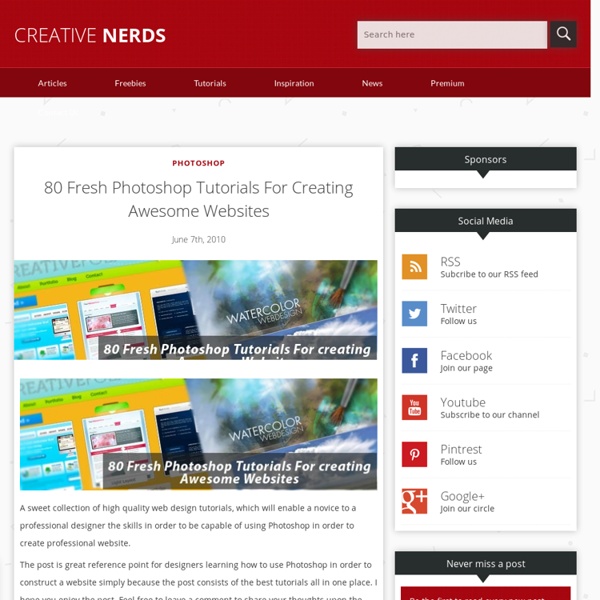
Les désastres de Photoshop #11 « Design Spartan Il peut arriver de laisser passer une petite boulette graphique avant publication, une petite faute d’orthographe, un détail oublié ou que sais-je. En revanche des erreurs comme celles que vous allez voir, il faut le faire volontairement (ou sous la pression d’une arme). Je rappelle que toutes ces images sont issues du site Photoshop Disaster. Je vous invite à retrouver les anciens articles sur les désastres de Photoshop : Les désastres de Photoshop #1 Les désastres de Photoshop #2 Les désastres de Photoshop #3 Les désastres de Photoshop #4 Les désastres de Photoshop #5 Les désastres de Photoshop #6 Les désastres de Photoshop #7 Les désastres de Photoshop #8 Les désastres de Photoshop #9 Les désastres de Photoshop #10 En avant la boucherie ! A première vue, rien d’anormal… jusqu’à ce qu’on regarde les deux garçons de gauche qui jouent au flipper… De belles et looooonnngues jambes comme on aime ça dans la pub. Encore un peu de mal à gérer les teints de la peau n’est-ce pas ?
I Didn't Know Fireworks Could Do That! | MAX 2011 Design Community Translation Your transcript request has been submitted. Adobe TV does its best to accommodate transcript requests. Join the Community Translation Project Thanks for your interest in translating this episode! Please Confirm Your Interest Thanks for your interest in adding translations to this episode! An error occurred while processing your request. Another translator has already started to translate this episode. Thanks for Participating! This episode has been assigned to you and you can expect an e-mail shortly containing all the information you need to get started. About This Episode Explore some of the lesser known yet powerful features of Adobe Fireworks, an essential design tool that operates with both vectors and bitmaps and can span the design process from wireframe to comp.
Adobe Photoshop Tutorials Hey welcome to my tutorial page! Below are whole lot of tutorials (mostly Photoshop ). I hope you find these tutorials helpful. If you have any questions regarding any of these tutorials please contact me via my contact page… Vector Art with Photoshop Learn how to use Photoshop to create OUTSTANDING vector art. Digital Candy This fast, easy tutorial will teach you how to use several filters to create your own digital candy. Pop-Art в стиле Роя Лихтенштайна Мелисса Клифтон – Поп-арт в стиле Роя Лихтенштайна с помощью Photoshop How to Smooth Skin Without Losing Texture in Photosho There are several ways to smooth skin in Photoshop. All to often, however, skin can appear too smooth, fake, and synthetic. Today I will demonstrate a straightforward technique to help you smooth skin fairly quickly while preserving the texture of the pores. Let’s get started! Final Image Preview Take a look at the final image that we will be creating. Original Image Before we begin, let's take a look at the original image. Step 1 First, open your image and duplicate your background layer. Step 2 Now, let’s invert this layer. Step 3 Now let smooth the skin! Step 4 Almost done! Final Image We’re finished!
Boxes and Arrows: The design behind the design 20 Best Mind Blowing Photoshop Tutorials From 2010Vector Patterns | This is the best compilation for finding the best high quality design tutorials with the end outcome simply spectacular which most certainly will blow your mind. I hope you enjoy the end of year Photoshop Wrap let us know which is your favourite tutorial from the compilation. 1. Create a Fantastic Abstract Fan Poster In this tutorial, you are going to get creative with layering, lighting, and texture to build fantastic abstract piece. 2. In this Photoshop tutorial, it will show you how to combine stock images and typography into a beautiful conceptual composition. 3. This was an artwork for a cover album named: “The Revolution”. 4. Sometimes, all it takes to create a stunning piece of art is a stock photo, a bit of creativity, a great idea, and some time. 5. In this tutorial, you’ll learn how to combine a nature peace and harmony feel with an urban and cosmic lighting style to create Flower Power, a digital artwork by Polish designer Wojciech Magierski. 6. 7. 8. 9. 10. 11. 12. 13. 14.
Essential Free Photoshop GUI Elements For Designers FreebiesBy TimothyBlake · On June 14, 2010 An essential compilation which consists of some good GUI elements which are useful design resources for designers, who are working on web design projects a great way to speed up the overall design process with some ready made design resources available to download for free of charge. GUIFX Elements Pack “Victor” Wireframe stencils Token Webdesign Min Kit Selected Works iPhone 3G Stencil iPhone Wire Frames Flex 3 Stencil Google Nexus One template PSD Windows 7 Window PSD Aqua GUI Palm Pre GUI PSD Browser Form Elements PSD Browser Screens and Website Elements iPhone PSD Vector Kit Share
Insights and inspiration for the user experience community Adobe Photoshop Tutorials | Dream Infinity Studios / Chris Takakura | Art Direction + Design These Photoshop tutorials cover wide range of topics from basics of using layers, cutting out objects from backgrounds, saturation and hue to photo abstractions, special effects for digital art work, to creating typographic effects. This page also features video tutorials from the official Dream Infinity Studios YouTube Channel. Beginning Basic Tricks in Photoshop Using the Hue and Saturation control in Photoshop. Create pixelation effect using Photoshop. Smart object is a great feature that was implemented in CS2 that lets you import Illustrator objects with a simple copy and paste. Basic tutorials on how to apply layer blending utilizing two layers. Basic tutorial covering how to use Quickmasking to cut out images from the background and etc… Master the Quickmasking tool in Photoshop for excellent results in your art / design work! Intermediate Photoshop Tutorials First part of the photographic abstraction series. Part II of the futuristic abstraction tutorial. Burn up your type.
Create a Cool 3D Graffiti Text Effect using Line Art in Photoshop Graffiti style text has a variety of applications in modern art, advertising and other forms of design. While it can be created with 3D programs, similar effects can also be achieved using pure Photoshop. In this tutorial, you’ll learn how to take a line art sketch of text and turn it into a 3D graffiti style text effect using some simple techniques and stock images. Let’s get started! Tools used: Adobe PhotoshopSketch or line artStock images Final Image Preview: Step 1: Obtaining or creating your own line art The line art is the foundation to the final piece, without it we would have nothing. The BXXX line art looks like the below screen shot. Once you obtain your line art its important to figure out how you want to ‘transfer’ it into a digital piece. So step one, create a new document in Photoshop. Next create a new layer and grab your 3px hard brush. While you still have the brush enabled start to draw lines along the top of your line art. Now we need to color our line art.
Inkscape Tutorial: Spiro Swirls | Vectors It took a long wait, but Inkscape 0.47 was released on 24 November 2009. It has taken over a year of intensive development and refactoring, but Inkscape is slowly growing up. We use several vector applications at VSD, but as strong supporters of Open Source software, Inkscape holds a special place. We put up with some of its quirks and try to use the program wherever possible, as it has some seriously cool features. One of the new additions to Inkscape is the possibility to use Spiro curves (Cornu spirals), which were introduced to the design world by Raph Levien. In this tutorial I demonstrate the basics of Spiro curves in Inkscape at a slow pace and use it to create smooth flowing swirls. This tutorial assumes no prior Inkscape knowledge, so it may be a tat slow if you are already familiar with Inkscape's interface and the more advanced features such as the path editor. I know... File size: 7 MB The video starts automatically - just give it some time to load.
Hexagon Bokeh Effect in Photoshop In 2008 I came up with a technique using the Brush Tool in Photoshop to create a digital bokeh effect. Then I mixed it with some gradient colors blended all together. The effect has become quite popular so I decided to upgrade a little bit the effect. So in this tutorial I will show you how to create a digital bokeh effect with hexagons. We will use the brush engine, patterns, blend modes and basic filters to achieve this effect. Step 1 Open Photoshop and create a new document, I'm using 2560x1440 pixels so I can use it as wallpaper. Step 2 Add another layer and fill it with a gradient using dark yellow, red and blue for the colors. Step 3 Add a new layer and go to Filter>Render>Clouds. Step 4 Now let's create a hexagon shape to use as brush. To create the brush just select the hexagon by holding Command(mac)/Control(pc) and clicking on the thumb of the layer, then go to Edit>Define Brush. Step 5 Go to Windown>Brushes. Step 6 Step 7 Go to Filter>Blur>Gaussian Blur. Step 8 Step 9 Step 10 Step 11
40 Best Photoshop Tutorials for Creating Fantasy Scenes | Naldz With our unwavering imagination, we are able to create fantastic scenes that corresponds to our moods and feelings… As designers, of course, we are gifted with large amounts of imagination that helps us create cool and unique images. We tend to formulate meaningful images that expresses conscious and sub-conscious desires and wants. Equipped with useful gadgets, softwares,proper techniques and creativity, amazing results are created… This next post on 40 Photoshop Fantasy Scenes Tutorials will be able to provide you with cool techniques that will be helpful in your designs… Read through this cool tutorials and learn new ways of manipulating photos, creating awesome effects and many others with Photoshop. Enjoy reading!!! You may want to take a look at the following related articles: • 30+ Photoshop Tutorials for Creating Space and Planets • 40+ Best Photoshop Tutorials for Creating Buttons and Badges • 50+ Ultimate Collection of Glow and Light Effect Tutorials in Photoshop Galaxy Angel Ads
Doodlers Anonymous: The permanent home for spontaneous doodle art.