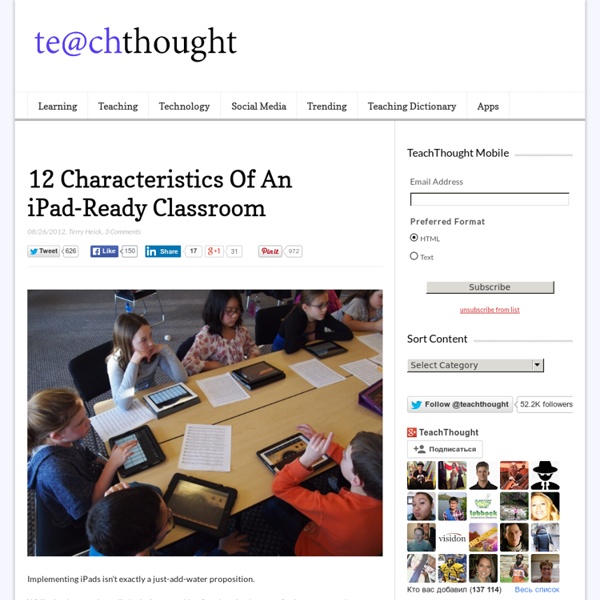Mobile Learning: Resource Roundup
From smartphones and tablets, to MP3 players and e-readers, today's students have a variety of mobile technologies at their fingertips. Here's a look at some mobile learning resources from Edutopia and around the Web. Join the Conversation about Mobile Learning Mobile Devices for Learning: What You Need to Know Our newest classroom guide offers tips for getting kids engaged with learning, focused on working smarter, and ready for the future.
23 Ways To Use The iPad In The 21st Century PBL Classroom By Workflow
23 Ways To Use The iPad In The 21st Century PBL Classroom by TeachThought Staff The iPad is not magic, and as many educators have found integrating them meaningfully is by no means a just-add-water proposition. The same applies to Project-Based Learning. Project-Based Learning is a method of giving learners access to curriculum in authentic ways that promote collaboration, design, imagination, and innovation while also allowing for more natural integration of digital and social media.
PicLab 2.0 Does Much More Than Add Text And Masks To Your Photos
Released in the App Store just over a couple of months ago, PicLab has now been updated to version 2.0. It's worth noting that with the app's 2.0 update, PicLab has made the transition from an app that merely adds text and masks to photos to a photo-editing app that does that and more. For starters, PicLab 2.0 introduces nine new filters to enhance the look of your photos: Vibrant, Vegas, Renee, Monroe, Nevada, Cinema, Kruger, Danford, and Saga. PicLab 2.0 also adds support for image effects.
100+ Teaching With the iPad Hacks: A Curated Playlist of Quick Start Resources
A publisher recently asked me if I knew of a good iPad “Quick Start” Guide for teachers just getting started with using the iPad in the classroom. I didn’t, but had to imagine that I could find resources along these lines on the Web. As I searched, I found many good web pages, and knew right away that this was a great topic for creating a LessonPaths curated Playlist to share them.
What Students Can Actually DO With An iPad
Online, in workshops, and even with friends, I frequently get asked What can the iPad actually do? as a sort of challenge to the worth of the device. I would rather that they ask, What can you actually do with an iPad? So last week, in preparing for the New England Reading Association Conference and the NYSCATE Mobile Learning Summit , I decided to change my approach. Rather than structure my presentations by tool, or by app, or even by project, I organized myself around desired student outcomes – aka. what students can actually do. However, before addressing that question, I asked not only WHY iPads but WHY Technology ?
iPad in the Classroom – Can we make it simpler?
With many educational institutions choosing to use tablets for learning, it can be quite intimidating for teachers when faced with so many applications. The diagram below serves to illustrate that less than 20 core apps can play a significant part in the learning process and hopefully temper any trepidation. (with thanks to Greg Hughes @deepexperience1 for his ideas and input) The apps indicated serve to enhance or modify existing practice with scope to be transformational. The extent to which the learning environment can be changed is up to the educator and students. Twitter and Skype are part of many students’ lives, with immediate contact and communication a must.
Hopscotch Technologies' New App Can Teach Kids to Code
Hopscotch HD is a precursor or introduction to coding. Hopscotch calls this coding for kids: an iPad programming language. In case you didn’t catch it already, read my recent blog which has been getting its fair share of attention: 15 Reasons Why We Should Be Teaching Our Kids To Code. “All of today’s kids will need—along with reading, writing, and arithmetic—a basic understanding of computation and the role that it plays across a wide range of disciplines. Coding is engaging and empowering. It’s a necessary 21st Century skill.”
iPad Be Nimble, iPad Be Quick
One of the most challenging lessons for schools to learn in implementing iPads is that the iPad is not a laptop. The conversation can sometimes get bogged down around the device, trapping schools in these definitions as they lose sight of the central reasons to use technology: To enhance teaching and learningTo differentiate instructionTo personalize the learning experienceTo solve authentic problems where technology must be used to solve those problems This is not an easy lesson. It requires a paradigm shift in teaching and learning. iPads vs.
The iPad – What it should and shouldn’t be for Education
This blog originally started as a reflection journal as I begun a pilot program for using iPads at my school. My early posts ( check January and February posts ) were discussions of the pros and cons of iPads. As the year has gone by and I have more time to research, read other iPad articles and experiment more with apps and with the students using them more frequently, I’ve had time to reflect on what iPads are offering schools. I’m not going to debate what model of iPad program to commit to – 1:1 or shared.
How to Save Web Pages as PDF Files on the iPad & iPhone
One little feature that iOS really needs is the ability to natively “print to PDF” directly on the iPad and iPhone, a popular trick on the Mac and in the PC world that allows you to digitally print anything and, in this case, save the contents of any web document or web page as a self-contained PDF document, allowing it to be read later, printed, or used for whatever other purpose. Since this great feature isn’t around on the iPhone and iPad at the moment, we can use a nice bookmarklet trick combined with a free third party web service to be able to add a “Save as PDF” option to Safari in iOS, which allows you to ‘print’ or convert any web page to a PDF file that is then accessible to apps like iBooks. Let’s walk through the process of setting this up:
Ten Reflections on the First Year of an iPad Pilot
Passing out iPads to students on the first day of school was like celebrating Christmas (or in this case Hanukkah) with thirty antsy kids sitting around the tree, attempting to hide their impatience. Once the iPads had been handed out, students were instantly excited, engaged and enchanted with the new learning device in their hands. At first, everyone was confused about where to find work, where to save and store their products – and which app to use for what purpose. As with every pilot, these issues worked themselves out and soon classes were running pretty smoothly. Once they all learned what a “hard reset” was we were on our way. After an exciting year chalked full of learning lessons and changes in our learning landscape here are my takeaways:
23 Things Every Teacher Should Be Able To Do With An iPad
Using an iPad is simple due to its intuitive interface, elegant touch interface, and user-friendly operating system. Below we’ve listed 23 different tasks a teacher should be able to perform with their iPad. We’ve tried to focus on the basics, along with some typical tasks a teacher may be required to complete. We’ve also (roughly) arranged them from less complicated to more complicated, so consider yourself an Unofficial iPad “Basic Hacker” if you can get to the bottom. For more complex iPad tasks and functions, we’re doing a follow-up post. Stay tuned!