


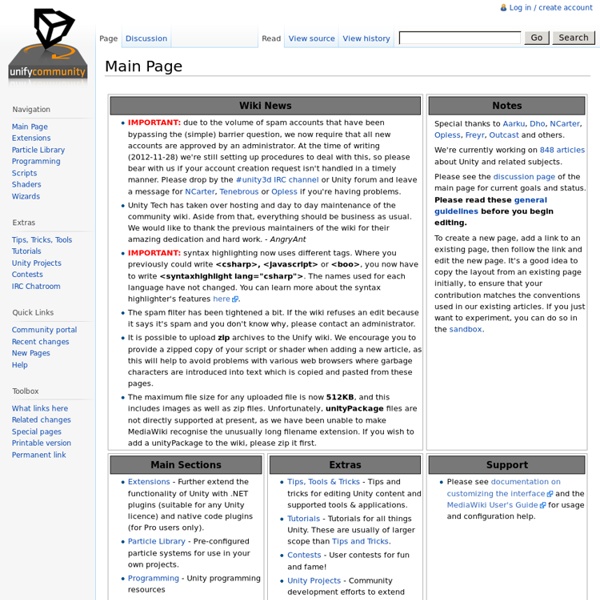
Making an Inventory (Basics) Whoa, the examples I see for inventories around here are very confusing! I was reading through the Unity reference site about Gui basics, but got lost on grids. I understand making a Gui box, and making grids in general, but how do I make PAGES of different grids for one gui (inventory)? Basically, here are my goals- have a small box to display the current inventory Gui when clicked (a bag icon button)if you click this, a new page pops up showing a box with a grid in it(or set up in a grid like fashion) for the inventoryif a player finds/nears an item (assigned with a specific texture) and presses a button, the grid squares are assigned the items texture the item in the scene is destroyed if you click the texture(item) in the inventory, you instantiate that item, and the texture in the inventory dissapears. Also, in general, how do you go about putting a number on a button that starts at zero and is added/subtracted to when you do collect/withdraw the same thing multiple times?
Unity Noobs Unity 3D – France Game Asset Website List (Free and Paid) (Textures, Models, Packs, etc) Welcome to Unity Answers The best place to ask and answer questions about development with Unity. To help users navigate the site we have posted a site navigation guide. If you are a new user to Unity Answers, check out our FAQ for more information. Make sure to check out our Knowledge Base for commonly asked Unity questions. If you are a moderator, see our Moderator Guidelines page. We are making improvements to UA, see the list of changes. FPSWalkerEnhanced Author: Eric Haines (Eric5h5) Description This is an enhanced version of the FPSWalker script found in Standard Assets. *It's not really patented...it's just a small change actually. Note that the new first-person controller prefab in Unity 3 handles most of this, as well as having other functionality. Usage In any situation where you'd normally use the standard FPSWalker script, you can replace it with this instead. Walk Speed: How fast the player moves when walking (the default). The slope sliding is quite basic: the player is either sliding or not, and has no lateral control when sliding. JavaScript Version (FPSWalkerEnhanced.js) C# Version Identical script, just converted to C#. Converted by: --TwiiK 09:40, 1 May 2010 (PDT) Boo Version
virtualPlayground | 3d technology, walkthroughs, presentations, games MOOC Réalisez votre premier jeu vidéo avec Unity Semaine 1 : Apprivoiser Unity Commençons par le commencement : vous allez installer Unity sur votre ordinateur ! Ne vous en faites pas, la version gratuite suffira pour suivre ce cours. Nous allons aussi nous intéresser à ce qu’est un jeu vidéo, et au type de jeu vidéo que vous allez pouvoir bientôt créer. Nous aborderons aussi ce qu’est un moteur de jeu, nous examinerons les spécificités d’Unity et nous manipulerons un premier jeu : Angry bots. 16 juin 2014 - À venir Semaine 2 : Créer un monde 3D virtuel L’interface d’Unity fait un peu peur au départ… Mais c’est en fait assez simple ! 23 juin 2014 - À venir Semaine 3 : Comprendre Unity et son moteur physique Dans cette partie, il va d’abord falloir comprendre ce qu’est un moteur physique et à quoi cela sert dans la création de jeux vidéo. 30 juin 2014 - À venir Semaine 4 : Utiliser des effets visuels dans Unity 7 juillet 2014 - À venir Semaine 5 : Déployer le jeu 14 juillet 2014 - À venir Vous avez suivi et réussi le MOOC. En partenariat avec :
Programmer's Ranch: Unity3D: Moving an Object with Keyboard Input Hi! :) Today we're going to take a first look at the Unity3D game development engine. The first thing you will need to do is to download and install Unity from their website. Once you have installed it and gone through the initial registration screens (you should normally opt to use the free version if you're just learning), you will be asked to open or create a new project: In the "Create New Project" tab, select a folder where your project will be created. You are then taken to the Unity interface, and shown a welcome screen. Next, from the GameObject menu, select Create Other -> Cube to place a cube into the game world. The cube will now be listed in the Hierarchy section - this section shows you a list of objects in your game world. The Inspector shows information about the game object, such as its position in the game world. Underneath the Hierarchy section, you have a Project section. The script appears under Assets. In the Update() method, add the following code: Great!
How to Embed Webgl into a Wordpress Post | Learn OpenGL ES Embedding into WordPress This information was originally part of WebGL Lesson One: Getting Started, but I thought it would be more useful if I also broke it out into a post on its own. Embedding WebGL into WordPress can be a little tricky, but if you use the right tags and the HTML editor it can be done without too much trouble! You’ll need to insert a canvas in your post, script includes for any third-party libraries, and a script body for your main script (this can also be an include). First, place a canvas tag where you would like the graphics to appear: <pre><canvas id="canvas" width="550" height="375">Your browser does not support the canvas tag. Then, include any necessary scripts: Embed any additional scripts that you need, such as the main body for your WebGL script: <pre><script type="text/javascript"> /** * Lesson_one.js */ The <pre> tag is important; otherwise WordPress will mangle your scripts and insert random paragraph tags and other stuff inside. About the book