


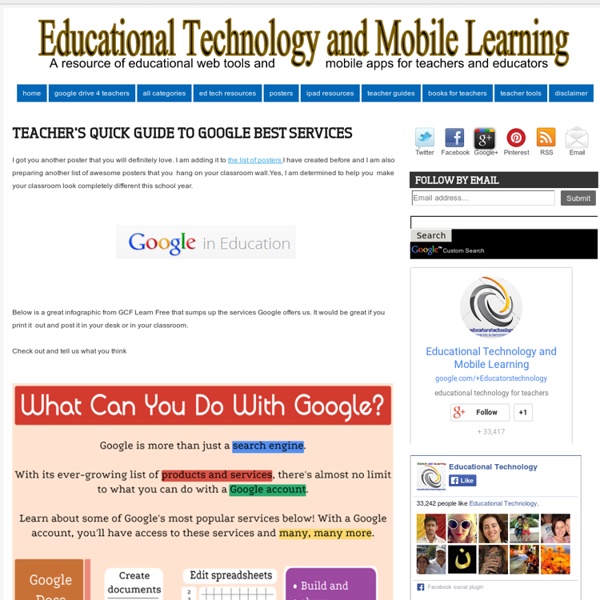
«GoogleSites» – сайт без программирования своими руками Google Sites (Сайты Гугл) — простая CMS на базе структурированной вики с бесплатным хостингом от Google. Google Sites может использоваться как часть Google Apps. Позволяет быстро создавать информационные ресурсы, которые будут сразу доступные из Internet без помощи специалистов. Вы можете создать сайт Гугл не обладая специальными техническими навыками и не умея программировать. НКО могут заинтересовать следующие применения Google Sites: сайт организации или проекта, для содержания и развития которого без не нужна посторонняя помощь;система для организации внутренней проектной работы небольшой группы;как ресурс для размещения обучающей информации;для создания персонального резюме. Типичные страницы «быстрых» сайтов, созданных на Google Sites выглядят следующим образом: Фрагмент сайта Project Eggplant Фрагмент личного сайта Joe Kraus Основные преимущества: Перейти к руководству Руководитель по разработке в проекте Теплица социальных технологий.
Teachers Definitive Guide To Google Search Skills The 21st century education is all about cultivating such important skills as critical thinking and digital skills. Technology has radically transformed the way we teach and knowledge is no longer stored primarily in print. There is now much more knowledge online than you would find in all libraries of the world taken together. Google Search Education has all the materials you need to help your students become skilled searchers, whether they are just starting out with search or ready for advanced training. Here is what it has to offer you : 1- Lesson Plans These are a series of lessons to help you guide your students to use search meaningfully in their school work and beyond. A- Google A Day Classroom Challenges : These challenges help your students put their search skills to the test and get them motivated about the use of technology in their learning. 2- Live Trainings This page has a great set of webinars ideal for you and your students.
Extensions, Add Ons and Apps, Oh My! How to Utilize Google in Your Classroom Google Apps for Education has totally transformed the way we teach and communicate inside and outside of the classroom. Through tools like Google Drive, Google Hangouts, Google Earth and Blogger, we can create authentic learning experiences for our students more than ever by promoting collaboration and helping them access their work anywhere and anytime. Teachers can utilize all of Google’s resources using Google Classroom, a simple management tool that gives teachers the ability to stay organized, assign projects and give feedback within the platform. Google Chrome also has a library of special tools you can access through the browser called Apps, Extensions and Add-ons that can make your life in the classroom easier. Here are a few of the best additional Google tools for educators that help make teaching easy! Extensions Extensions are mini programs that modify and enhance the functionality of the Google Chrome browser. Is YouTube blocked in your district? Add-Ons Apps
Learning to use My Blocks This tutorial explains how to use the "My Block" feature of the NXT-G programming system by working through several examples. What is a My Block? Why Use My Blocks? Making your First My Block Creating a My Block Viewing and Editing the Contents of a My Block Inserting a My Block into a Program Creating My Blocks with Input Parameters What are Input Parameters? Variables, Wiring, and Editing within a My Block Using Variables to Send Data to a My Block Defining Variables in a My Block Rewriting the Contents of a My Block Sharing Wires in a Tabbed Switch Using My Block Variables from the Main Program Making a Modified Copy of a My Block Copying a My Block Changing the Icon for a My Block Organizing and Sharing My Blocks Copying, Renaming, and Deleting My Blocks Broken Blocks Sharing Programs with Pack and Go Making a Sub-Menu on the Custom Palette What is a My Block? Figure 1: My Blocks are blue in color, and they appear in the Custom palette in NXT-G. Why Use My Blocks? Making your First My Block
40 Ways to Use Google Apps in Education Google provides an abundance of apps that can be used for educational purposes. It has a section called Google Apps for Education where it provides the teaching workforce with a multitude of Google services to use in schools and classrooms. Educational Technology and Mobile Learning has been continuously reviewing these apps for the last couple of years , click HERE to access this section to . Here is the outline of this presentation Google docs : Collaborate on lesson plansKeep a running records of meeting notesCreate a shared lesson plan repositoryImprove the writing processPublish student workTranslate letters home to parentsTrack student homeworkCoordinate sign-upsPersonalize flashcardscollect, share, and analyze dataUse slides to create dynamic and engaging presentations Google Forms Google Calendar Manage your schedule effectivelyShare calendarsCheck out shared resourcesMap out the standards you are teachingCreate appointment slotsTeach time management Gmail Google Groups Google Talk
Работаем с картами Google Наверное, так сложилось, что я, хотя и работаю с сервисами Google уже несколько лет, только в начале 2011-2012 учебного года стала подозревать, что есть где-то сообщество людей, которые внедряют эти сервисы в практику своей преподавательской деятельности. Простим мне мой дилетантизм :) В конце концов, ничего больше не стимулирует, как случайное обнаружение лавины неисследованной, но очень-очень интересной информации. Чтоб не утонуть в ней, я стала "входить" в освоение нового функционала сервисов Google постепенно, продвигаясь вперед небольшими шагами, как будто ища брод. А затем возникла и вовсе непредвиденная вещь: изучая применение ИКТ в начальной школе в рамках внедрения ФГОС НОО, нашла интересные примеры применения карт Google в учебных проектах, а посещение сайта nachalka.com каждый раз давала мне новые идеи для работы с моими учениками (за что большое СПАСИБО! Марии Смирновой) Мой опыт работы с картами, возможно, очень скромен, однако хочется как-то его систематизировать. 2. 3.
Google Search Calculator The Quickest Way to Perform Operations Today as I was trying to add up a sum of figures I was working on I turned to Google to help me with the operation. I know I have a desktop calculator on my computer but I always look for the shorted and time saving way to do it and Google is always to the rescue. Upon punching the equation in Google search bar, a neat and sophisticated calculator pulls up in the results allowing you to perform the operation right from its interface, and hence the idea of writing this post and sharing with you this little trick. I know some of you are already using it but many others still did not hear about it. If you want to calculate something very quickly and with the minimum time possible then use the tip mentioned above and you will be amazed by the results.
A Powerful Google Forms Tool for Teachers November 7, 2014 Today, I am sharing with you a great Add-on to use on Google Forms. This is called FormLimiter and once installed will enable you to automatically limit the number of responses for a form you created. It basically sets "Google Forms to stop accepting responses after a maximum number of responses, at a specific date and time, or when a spreadsheet cell contains a specified value." FormLimiter is especially useful for creating time-bound assignments, event registrations with limited seats, quizzes and many more. Here are some screenshots provided by the developer to illustrate what you can do with FormLimiter: 1- Maximum number of responses Form evaluates on each new submission and shuts off once a limit has been reached. 2- - Specific date and time Timer will shut off form on that date, down to the minute. 3- Spreadsheet cell value equals specify a spreadsheet cell (e.g.