


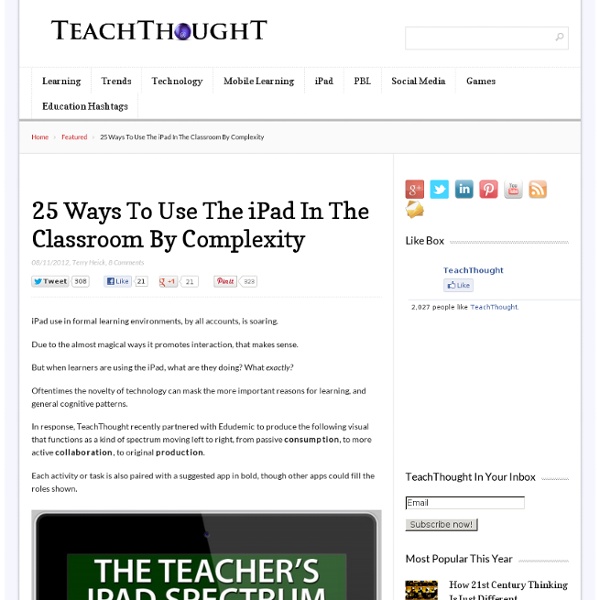
The iPad Pedagogy Wheel One question that often arises is how can I use this nice shiny iPad that you have given me to support teaching and learning? In a previous blog post I talked about assessment and the importance of deeper and higher thinking skills. I mentioned in that post that using Bloom’s Taxonomy is one way of getting teachers to think differently about the type of questions they are asking of their learners. When designing activities for learning, a taxonomy such as Bloom’s provides a framework that reminds of us how if we are to see learning taking place the types of thinking that needs to happen. What the Padagogy Wheel does is provide ideas to learners (and staff) the kinds of apps that can support the different kinds of thinking and learning across Blooms. As learners and teachers think about how they are going to undertake the activities they want to do, this wheel provides ideas of which apps on the iPad could be used to support them.
Bloomin' Apps This page gathers all of the Bloomin' Apps projects in one place.Each image has clickable hotspots and includes suggestions for iPad, Android, Google and online tools and applications to support each of the levels of Bloom's Revised Taxonomy.I have created a page to allow you to share your favorite online tool, iOS, or Android app with others. Cogs of the Cognitive Processes I began to think about the triangular shape of Bloom's Taxonomy and realized I thought of it a bit differently.Since the cognitive processes are meant to be used when necessary, and any learner goes in and out of the each level as they acquire new content and turn it into knowledge, I created a different type of image that showcased my thoughts about Bloom's more meaningfully.Here is my visual which showcases the interlocking nature of the cognitive processes or, simply, the "Cogs of the Cognitive Processes". IPAD APPS TO SUPPORT BLOOM'S REVISED TAXONOMYassembled by Kathy Schrock Bloom's and SAMR: My thoughts
Initiative and a $15 iTunes Card "Wa'sup Lisa?", asked Tyler. "Not much. What's up with you?" "I just got a $15 iTunes gift card from my grandma for getting good grades on my report card last semester." Lisa said, "That's cool. Tyler said, "Maybe. Lisa explained, "Well, our teachers encouraged us to use free stuff that could be used on any device, not just the iPad. "Really? Lisa said, "Early on, we all bought Notability. "That seems reasonable. Lisa pointed to her iPhone screen, "Notability let's you type or write notes on your iPad. "No more paper?" "That's right! "That's cool. "My biology teacher, Mr. Tyler said, "This sounds good too. Lisa said, "I think it was about three bucks, but it was worth it. Tyler made a mental note, "Alright. Lisa thought about Tyler's question for a moment and said, "iMovie!" Tyler asked, "There's an iMovie app for the iPad?" "Yep, it's not cheap, actually around five bucks, but we had so much fun making movie trailers and short films about what we learned in class. "Definitely.
Best Apps for Teaching & Learning 2013 Science 360 by the National Science Foundation Level: ALL (grades K-12)Platform: iOS Website Science 360 is a science and engineering news app designed to engage the user in visual explorations through photos, videos, and text. Tip: Have students explore Science 360 for possible science project ideas and explore current science in the news. Using Voice Comments with Google Docs for End of the Year Projects by @CTuckerEnglish I had a “just in time” professional development moment thanks to Jennifer Roberts and her video titled “Docs Voice Comments.” I wanted to share it with other educators as I know many of us are planning end of the year projects, assignments, and written pieces. Lastly, these end of the year projects are finished products, so covering them with comments or editing directly on them may not be the most effective way to provide feedback. My students are currently working on a Digital Portfolio Project to share the work they have created in our class. I’ve decided to use the voice comments app instead of typing out all of my comments. Because their projects will take the form of a website, I’ve decided to have students “make a copy” of the assignment description, which I created as a “view only” Google document and “share” it directly with me. Follow the steps below to enable the Voice Comments app. Search for “Voice Comments” and connect app to your Drive account.
Should my class blog, tweet, Google App, Moodle, Desire2Learn, or Edmodo? Arrghhh!!! | the spicy learning blog Do you want to use social media, web 2.0 tools, and/or a learning management system for your class or course program? Do you feel overwhelmed with the absurd amount of choice, and those ‘techie’ annoying types that make you feel like a Super Noob? I’m hoping this post can help you out. Every year around this time I reflect on the tools and spaces we’ve been using throughout the year. Will we use them again? Were they effective? Device agnostic: I have a multi-device environment in which mobile dominates. Simple, elegant, minimalist design: ‘Nuff said. Engineering: It’s fast, and it works. Used by people outside of education: This isn’t because I have some bizarre inferiority complex with apps and LMSs, feeling like it’s illegitimate if someone else doesn’t use it. Easy privacy settings: Because if it’s complex, then it can’t be trusted, especially for school. I’ve created the matrix below to help you should you need it. Click here for the native Google document. Like this: Like Loading...
Create a Narrated Slideshow on an iPad with Haiku Deck and Explain Everything <div class="greet_block wpgb_cornered"><div class="greet_text"><div class="greet_image"><a href=" rel="nofollow"><img src=" alt="WP Greet Box icon"/></a></div>Hello there! If you are new here, you might want to <a href=" rel="nofollow"><strong>subscribe to the RSS feed</strong></a> for updates on this topic.<div style="clear:both"></div></div></div> This week I’m leading a 3 day iPad Media Camp in Oklahoma City. On day 1 we learned about creating 5 photo stories and narrated slideshows with the iPad apps Educreations (free) and Explain Everything ($3). Check out the final narrated slideshow on YouTube, which I also embedded on our Day 3 curriculum when we’ll learn about “Interactive Writing” and “Creating Multimedia eBooks.” Here is the Haiku Deck presentation I used for my slides. On this day..
iPad uPad wePad; Going 1-1 at St Oliver Plunkett A few weeks ago I was fortunate enough to be invited to St Oliver Plunkett to be a part of their 1-1 iPad rollout to the very excited Year 6 class. Led by their fabulous teacher librarian, Ann-Marie Furber and fearless class teacher, Brooke Maguire, with consultation from the very dedicated and talented Education Officer Learning and Teaching Technologies, Danielle Carter, the Year 6 class participated in a series of workshops in order to develop their skills before they were officially given management of their very own devices. Cannon Hill Feb 2013 <p>JavaScript required to play <a hreflang="en" type="video/mp4" href=" Hill Feb 2013</a>.</p> While the school maintains ownership, the students manage the purchasing of additional apps, and the care and maintenance of the iPads for the time they are at the school. This is a list of what the students learnt: Postscript: Like this: Like Loading...