


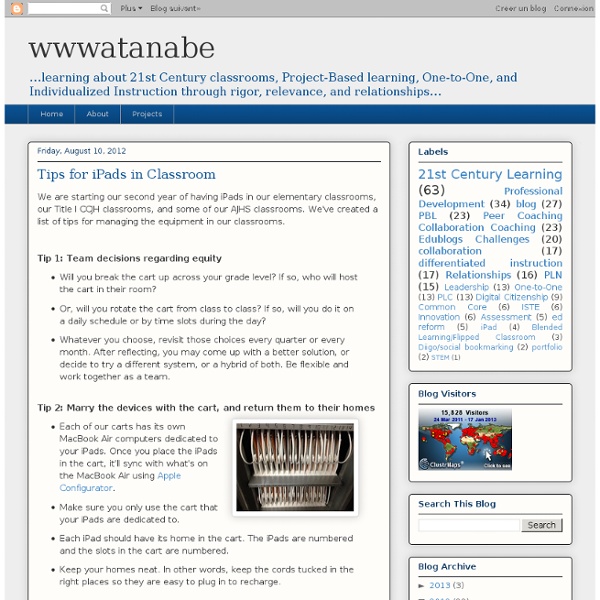
iPad Rules for the Elementary Classroom - Brom Online v3.0 I wrote these rules after using iPads with elementary students for a month and a half. I wanted the rules to be concise enough that they'd be remembered, but comprehensive enough that they'd cover major areas of concern. As each class signs out the iPad cart for the first time, students are familiarized with the rules. These rules are consistent across all classes to prevent confusion and misunderstandings. *iPad rules are attached as a PDF at the bottom of this post* iPads for Literacy & Learning resource for teachers "The real problem is not adding technology to the current organization of the classroom, but changing the culture of teaching and learning.” - Alan November My colleague Nicole Sprainger, has created an iBook "iPads for Literacy & Learning" which has been developed to assist K-10 teachers in utilising the iPad in their classroom literacy learning programs. It recognises that our students live in an increasingly sophisticated and media-rich society, in which digital texts are ubiquitous. Our students need therefore to become multiliterate - to be critical consumers of digital media texts. They also need to develop the ability to construct new knowledge, communicating their own ideas and information by composing using digital tools and processes. "It is my hope that you and your students will embrace some of the wonderful learning opportunities afforded by access to an iPad and the amazing range of apps on offer. Click on the image to download the iBook from Dropbox via your iPad.
Preparing Your School for an iPad Implementation Planning is imperative for any technology initiative - iPad or otherwise. You need to ensure that you clearly understand and communicate how the technology integrates with your overall pedagogical objectives. Too many institutions purchase technology and then search for ways to utilize it ... or leave it collecting dust on the shelf. Planning needs to consider both infrastructure needs and the educational applications of the new technology. Without the proper preparation, technology initiatives are liable to become expensive failures. Campus Infrastructure Considerations Signal Strength: If you’re using wifi iPads then you’ll need a strong and reliable connection to the web. Pedagogical Considerations: Pedagogical Models:Have you discussed how the use of iPads will be integrated into your educational processes? Your iPad implementation plan requires careful thought and preparation.
Back to School App-pack The image above was created using PhotoshopTouch on an iPad and was then uploaded to Thinglink to create the hotspots. The summer is quickly winding down & a number of teachers will be returning to their classroom with new mobile devices (iPads). Throughout the summer I have been conducting workshops on iPad integration with EdTechTeacher and I thought it might be helpful to pull together a back to school list of apps structured around specific classroom goals. I want my students to create & publish video: iMovie (4.99) - record, edit and publish movies directly to the web from iMovie. I want my students to respond to polls / take quizzes: Socrative (teacher & student app - free) - This free platform allows for teachers to create and begin quizzes directly from an iPad. I want my students to edit images:Skitch (free) - An extremely easy and intuitive image editing app allows you to insert shapes, arrows and text on any image that is saved to the iPad camera roll.
Configurator: Using Volume Purchase Program (VPP) Redemption Codes Apple Configurator can install free apps from the iTunes Store and enterprise apps that have embedded provisioning profiles. It can only install paid apps from the iTunes Store when you import a spreadsheet of valid Volume Purchase Program (VPP) redemption codes downloaded from the VPP portal by a registered VPP program facilitator or authorized purchaser. The Volume Purchase Program is only available to eligible education and business users in certain countries. If you are not eligible for a Volume Purchase Program, you cannot use Apple Configurator to install paid apps from the App Store, but you can still use all other functions of Apple Configurator. Purchasing VPP apps Purchase VPP apps on the Mac where you will run Apple Configurator. If you use the same spreadsheet on more than one computer running Apple Configurator, codes that are deployed on one computer will not be available on others. Adding apps to Apple Configurator Installing apps to devices Removing apps from devices
A Day in the Life of an iPad Teacher 6.30 am: Woken by the dulcet tones of Lana Del Rey and a new ‘Wake up Light‘. Contemplate staying in bed then notice the email icon flashing with a number of new messages – check twitter. 7.00 am: Access news app whilst devouring breakfast. Apologise for spraying coffee during reaction to latest education announcement. Carefully wipe iPad screen and check all is in working order by scrolling twitter timeline. 7.20 am: Plug iPad into car stereo and load ‘Driving’ playlist. 8.00 am: Deal with overflowing inbox on iPad whilst waiting for school computer to load. 8.25 am: Contemplate handing in resignation as only free period of the day has become a history cover with year 10. 8.45 am: Take staff briefing notes on iPad and share with form group on Edmodo before walking to classroom. 9.10 am: Lesson one with year 7 and they are all excited to share their completed projects. 10.10 am: Lesson two starts with a mild panic as projector isn’t working. 6.30 pm: Stay in car and check twitter.
5 Questions To Ask Before Using Tablets In School Tablets are not for everyone. Most people are perfectly capable of making it through the day checking email, reading, and watching videos on their smartphone until they can make it home to their laptop. That being said, tablets were sent from on high for student life. They’re cheaper and easier to transport than laptops, yet they’re more substantial and full-featured than smartphones. Schools and colleges all over the country have taken note of tablets’ potential for enhancing the educational experience and many have begun to provide them for students. If your school has stiffed you but you still want a tablet, here’s a snapshot courtesy of our content partners at Online Degrees of what the market looks like right now for academic users. How Much Does Price Matter? High school and younger students may have a bit more (of their parents’) money to work with when it comes to buying a tablet, but we’re assuming price is the top consideration for you cash-strapped college kids.
Apptivities The WIFI--Eanes ISD iPad Pilot Project Project Management Tool OmniPlan on the iPad | PadGadget | School Leaders on iPads & Tablets 50 Best iPad Apps for STEM Education Despite early doubts, the iPad has proven to be an incredibly valuable tool for education, both in the classroom and in homes around America. By offering students, from elementary school all the way up to the university level, the chance to do some hands-on learning, exploring, and sometimes even educational gaming, the device makes education fun and exciting, something that isn’t always easy to do. With schools falling behind in math and science education and companies unable to find enough qualified professionals to fill jobs in science and technology fields, pushing STEM education is more important than ever. Educators and parents can help get kids interested and perhaps even hooked on STEM no matter their age with the help of the iPad and the myriad great educational applications it offers. General These applications address STEM more generally or act as amazing tools and reference guides for learning. Science Technology Engineering Math
25 Ways To Use iPads In The Classroom In case you haven’t heard the news, we’re putting out a special mini-issue early next week. It’ll be available in the Edudemic Magazine iPad app and, best of all, FREE to subscribers! If you’re not (yet) a subscriber, it’ll be just $0.99. The following is an excerpt from just one of the articles in the mini-issue. So you’ve got one or a few iPads that you want to use in the classroom. Tips2012: Teachers’ Voices #2: Doug’s i-Story A frequently asked question is “How do I transfer items created on my iPad to other devices?” This leads to the issue of workflows and document management on an iPad. In this i-Story, Doug Lauder shares his thoughts on how to share content created on iPads. Doug works in education supporting teachers as they use technology. He will be presenting on document sharing and workflows on iPads at the M-Learning in Education@ECU Twilight events on the 5th & 6th June at Edith Cowan University in Perth, Western Australia. Booking Form for the M-Learning in Education@ECU Twilight Events iPad and sharing content in the classroom. The most noteworthy aspect of the iPad is its’ simplicity. But this is not easy, especially after many years of learning why file structure is important, how a “Home” folder works, and why “housekeeping” is not confined to just your house. It is this file handling that is missing from the iPad, and it seems that it is Apple who are standing firm here, and for good reason. 1.