


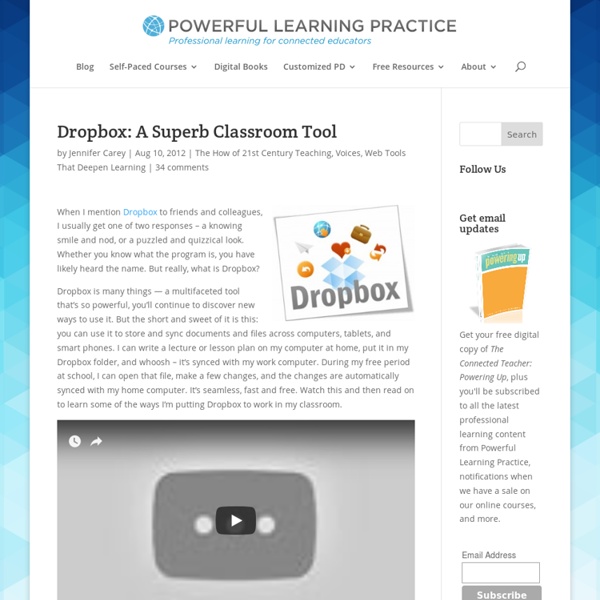
home For Dyslexic and Visually Impaired Students, a Free High-Tech Solution Digital Tools Teaching Strategies Thinkstock By Lillian Mongeau Elizabeth is a college freshman who has severe dyslexia that makes it impossible for her to decipher printed materials. Nearly every night for 12 years of school, Elizabeth’s mother would sit down and read her daughter’s school work to her because that’s the only choice they had. But a few months before starting college, Elizabeth discovered an online library called Bookshare.org, run by a small non-profit called Benetech. “My life changed as I entered the world of accessible literature,” Elizabeth wrote on Bookshare’s blog. For Elizabeth and the millions of students who are “print disabled” — meaning they have trouble reading because of dyslexia or vision impairment — many textbooks are not available in an audio format or in any other format that’s easily accessible. “I would hear about a book and remember thinking, ‘I wish I could read that,’ knowing it might be available in a year and a half. Related
50 Ideas For Using Skype In Your Classroom Skype, the free, ubiquitous VOIP downloadable, offers some unique opportunities for tech-savvy teachers to get their students learning in exciting new ways. It might prove a buggy affair depending on the version, but all the same the service still makes for a phenomenal classroom tool. Read on to find out how you can put this cool tool to work in your classroom. Collaborate! Meet with other classrooms: One of the most common projects educators utilize Skype for is setting up exchanges with classrooms around the world, usually for cultural exchange purposes or working together on a common assignment. Communicate! Connect! Art crits: Schedule time with professional artists and receive thorough crits about how to improve a piece. And here are the tools to help you do it!
7 Essential Principles of Innovative Learning Big Ideas Culture Teaching Strategies Flirck:WoodleyWonderworks Every educator wants to create an environment that will foster students’ love of learning. Researchers at the Organization for Economic Cooperation and Development (OECD) launched the Innovative Learning Environments project to turn an academic lens on the project of identifying concrete traits that mark innovative learning environments. Their book, The Nature of Learning: Using Research to Inspire Practice and the accompanying practitioner’s guide, lay out the key principles for designing learning environments that will help students build skills useful in a world where jobs are increasingly information and knowledge-based. “Adaptive expertise tries to push beyond the idea of mastery,” said Jennifer Groff, an educational engineer and co-founder of the Center for Curriculum Redesign. [RELATED READING: How Can Teachers Prepare Kids for a Connected World] Educators can also test ideas with students before implementing them.
Comment intégrer des exercices du type HotPotatoes dans iBooks Author Je crois bien que c’est la première fois que je réalise un tutoriel. Il y a un début à tout ! En fait, comme j’ai reçu plusieurs messages me demandant comment j’avais réalisé tel ou tel exercice pour mon manuel, je me suis dit que j’allais expliquer les choses une bonne fois pour toutes. Et je n’aurai, ensuite, plus qu’à indiquer le lien à chaque fois qu’on me poserait la question. Le droit à la fainéantise mérite bien quelques efforts. Avant de vous expliquer comment je m’y suis pris pour intégrer certains exercices réalisés avec HotPotatoes dans iBooks Author, je tiens à prendre quelques précautions d’usage. Commençons. Si vous n’aimez pas les vidéos, lisez la suite. I – Utiliser le widget HTML Si, dans un élan d’enthousiasme naïf, vous choisissez de créer un widget HTML, et que vous cherchez à y entrer benoîtement un peu de HTML, vous constaterez que rien ne se passe. II – Créer un widget Vous l’aurez compris. III – Remplir votre widget Que mettre dedans ? Est-ce tout ? Bah !
Educational Technology and Mobile Learning: Teachers Easy Guide to The Most Important Web Tools in Education When it comes to using web resources with our students, time plays a decisive role.It is next to impossible for a busy teacher restricted by curriculum constraints, day to day lesson preparations, assignment corrections, to mention but a few of his chores, to effectively search the web and find the adequate resources to share with his/ her students. Most people just do not have the time to learn all these technologies and some educators pick just one or two websites of interest and start exploring them. This is definitely not the right thing to do particularly if you want to leverage the huge potential of technology into your classroom.There is, however, a simple roudabout to this problem. Look for educational technology blogs ( such as the one you are reading now ) and subscribe to their feeds to stay updated about the latest web tools to use in your instruction. 1- A List of The Best Video Editing Tools for Teachers 2- A List of The Best Digital Story Telling Tools for Teachers
How I Made Learning Fun in My Classroom using Quizlet Live This is a guest blog post by Josh Kurzweil, a teacher who uses Quizlet Live with his class. I have been using Quizlet with my adult ESL classes for many years and have often been puzzled by how to motivate students to develop better study habits to learn more effectively. While some students immediately take to Quizlet’s individual study features and see big improvements in their learning, others seem to be less motivated to study with it. My dilemma has been how to integrate different kinds of review exercises into the classroom to help my students successfully learn material and become more motivated to study with Quizlet at home. Recently, Quizlet released a new feature called Quizlet Live, which has been instrumental in integrating quick bursts of vocabulary study into my classes. Understand your classroom dynamics I generally assign students between 30 and 75 vocabulary words a week and they get a quiz every Monday on about 10-12 of those words. Using the game to enliven your lessons
Evernote: A Great Tool for Organizing Teachers & Students! If you are not familiar with Evernote, now is the time. Evernote is a free web tool and application that helps you to organize your notes, emails, images, and, well…. everything. It’s hard to describe, but this 50-second video highlights some of the key features and abilities. Evernote can be a great application for teachers, both to keep yourself coordinated and to facilitate student learning. First, if you need to familiarize yourself with a quick tutorial, try out the “Getting Started Guide For Teachers.” Organizing myself Teachers have tons of “stuff” on our plates. The key to Evernote success is that you set up some basic parameters first. What’s great about keeping a digital notebook of material is that it’s paperless (more green, less clutter), it’s portable (I have My notes on my cell, computer at home, and computer at work – really, anywhere I can access the internet), and it’s readily searchable! Using Evernote with students Should you go Premium? Concluding thoughts
AirServer – 30 Apple TVs for the price of One (and instant sharing and engagement in the Classroom) This is not a Plug. I actually happily used AirServer’s competitor, Reflector, before I discovered AirServer, and it has some features AirServer lacks ( namely the ability to record the iPad screen in action on your computer). I also am a happy owner of an AppleTV at home. What is your tech of choice for getting groups of children interacting with technology? Last year, I discovered a better AND cheaper alternative. AirServer is basically a MAC/PC app that turns your computer into a mirroring device for iPads, iPhones and iPods ( depending on the version you have) as well as Mac Laptops running Mountain Lion . Compared to Apple TV, or a iWB with software included,AirServer + iPad has several advantages. First the price. Portability and ease of connectivity. Multi-view. Multiple iOS devices on the one screen I could list many more possible uses but I’ll let you brainstorm for yourself. It’s easy to set up, a couple of swipes and clicks to activate and cheap compared to the alternatives.
5 Ways You Should Integrate Digital Citizenship Into Your Classes Recently, I was told by a teacher that she doesn’t have time to teach digital citizenship because she has to cover too many other content-specific standards. I get it... the Common Core-state tests-AP/IB/SAT/ACT madness eats up so much of our time. Still, there is no excuse for allowing students to enter into the digital world without a toolkit for not only safety but also success. Beyond that, there is such a wide range of options for truly integrating digital citizenship objectives that the argument given by teachers who claim a lack of time is simply unfounded. Here are a few ways we all can bring digital citizenship to our classrooms seamlessly. Digital Teaching Tip 1: Use an LMS Edmodo and Schoology are free learning management systems which provide teachers with platforms for discussions, resource sharing, grading, messaging and networking. Helping students develop their technology in the classroom Internet search... Here's how to motivate students by giving them choices.