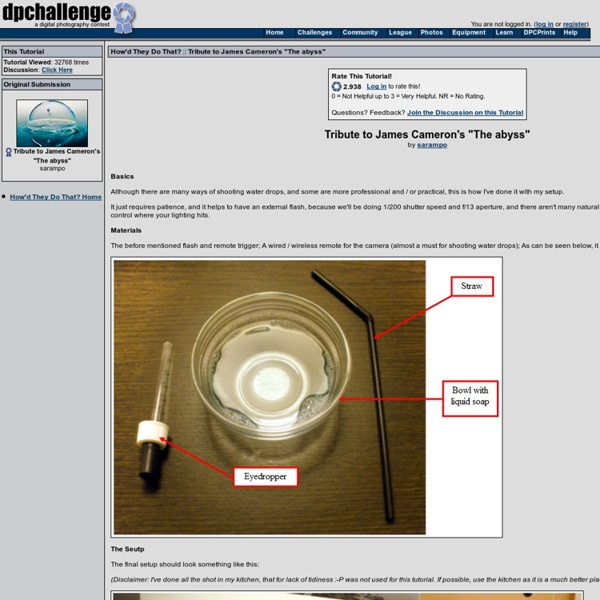sidewalk chalk guy
sidewalk chalk guy «« back to gprime.net all material copyrighted by its original creator |
How to Change the Background in Any Photo
Sometimes you want your digital camera to slavishly record exactly what you see throughits viewfinder. But there's no reason to be satisfied with ordinary reality when your imagination is so much more interesting. Digital tools let you replace the background in any photo. Here's how to do it using a standard photo editing program like Adobe Photoshop Elements. To put your face on any backdrop, all you need is a photo editing program that has a selection tool--ideally, a selection tool that "magnetically" snaps itself to the edges of an object as you trace it. In Photoshop Elements, for example, select the Magnetic Lasso Tool (it shares the same cubby with the Lasso Tool and the Polygonal Lasso Tool). Use the Lasso Tool to carefully click on the edge of your subject and slowly move the mouse around, letting the tool automatically "snap" to the edges. When you're done, click OK and you'll have a nicely separated subject, even including hair and other subtle edges.
Anything Worth Seeing / ANTILIMIT
Still life: Bent objects
UPDATE: The Return of Bent Objects Wires transform these objects from inanimate to hilarious works of art. Little polish girl McDonalds as Sculpture Materials Yeah, this is where those come from Dancing Queens English breakfast Sylvia Muffin put her head in the oven. The introvert Bananas in bed – let’s slip into bed together You Say Tomato, I Say Tomahto. Fruit with life experience Zombies are nuts about brains Modest pear Literary interpretations Paper training our little dog, Frank A little cat doodle Photo Credits: Terry Border at Bent Objects View more In Pictures sets on Owni.eu
Two Ways to Remove the Background From a Photo
The other day, as we were looking at our Christmas photos, my daughter said, "The background is too cluttered because of the tree and presents. You should take me out of this picture and put me against a plain white backdrop." I pointed out that 10 years ago, no one would have even thought of such a thing. She replied: "Of course, Dad. In the past, we've talked about how to do things like tweak your depth of field and clean up a messy background. Choose a Method As with most things in life, there's an easy way and a somewhat less easy way to do this. Using the Magic Extractor If you've ever tried "punching out" the subject from a photo, you'll find that Photoshop Elements' Magic Extractor makes it dramatically easier than using manual methods. The idea behind the Magic Extractor window is that you mark the subject you want to keep with the Foreground Brush tool and then mark the background that you want to discard with the Background Brush tool. Using BasicSelection Tools
Top photographs got massive visitors and impressions
After a long time i have found this interesting idea for readers and lovers of pokkisam blog. In this post I have compiled some best and brilliant photographs which receives more than 50,000 of visitors and impressions. Share this article with your friends and who loves these photos and comment about the photos. To get interesting updates Please subscribe to our RSS feed. Please comment about the photographs and share this article... About the author
BACK TO THE FUTURE : Irina Werning - Photographer
I love old photos. I admit being a nosey photographer. As soon as I step into someone else’s house, I start sniffing for them. Most of us are fascinated by their retro look but to me, it’s imagining how people would feel and look like if they were to reenact them today… Two years ago, I decided to actually do this. Now its time for KOREA, TAIWAN AND TOKYO. Pancho 1983 & 2010, Buenos Aires Fer 1970 & 2010 Buenos Aires Mechi 1990 & 2010 Buenos Aires Marita y Coty 1977 & 2010 Bs Aires Demian 1989 & 2010 London Cecile 1987 & 2010 France Nico Mella 1990 & 2010 France Oscar 1978 & 2010 Buenos Aires Ato 1992 & 2010 Buenos Aires Lulu Geraldine 1980 & 2010 Bs Aires Ian 1983 & 2010 London Male Sil Flor 1983 & 2010 Bs Aires Nico 1986 & 2010 Buenos Aires Lucía 1956 & 2010 Buenos Aires Marina 1988 & 2010 Buenos Aires Flor 1975 & 2010 Buenos Aires Mati 1977 & 2010 Buenos Aires My Parents 1970 & 2010 Buenos Aires Negra 1980 & 2010 Buenos Aires Ingrid 1987 & 2010 Buenos Aires Sue 1977 & 2010 London
16 Vintage/Retro Photo Effect Tutorials
Do you have a craze for designing? Start with changing the old and odd looking photos into a new and fresh one, while leaving the vintage feel. There are 16 vintage/retro photo effect tutorials to learn the Adobe Photoshop. Download one of them and see how you get different amazing tutorials to create customized design with a vintage or retro feel. The tutorials help you to achieve the desired retro effect you want to add in your designing. It feels different to see a new application merging with a retro look. The 1990s and 19980 retro look are still on demand in case of both web designing and print designing. Different vintage Photoshop tutorials have certain features. Create Aging (Old Photo) Effect The Aging Photo Aging photos – quick and simple Photochrom Vintage Postcard Create a Vintage Polaroid Effect How to Make Your Pictures Look Old Antique and Vintage How to Create a Retro Boxing Poster in Photoshop Give Your Photos a Retro Comic Book Effect Old photo, vintage effect
36 Pictures That Look Photoshopped – But Are Not
The power of Photoshop is amazing, but still it doesn’t beat the power of imagination. Although many photos taken by professional photographers and enhanced in Photoshop can be absolutely stunning, the photos taken wisely and in a creative manner are even more impressive. Today’s showcase is dedicated to such photos, the ones that make people skeptical about not being manipulated and still they are genuine and impressive. They can be really inspiring and a pride to every photographer’s portofolio, no matter if they are funny, dramatic or just miracles of nature. Salar de Uyuni Water Fairy Burn the Sky Roof Dancers Infinite Possibilities Gelato di Nuvola God’s Canvas Please Don Not Fall, Cloud Lending a Helping Hand Cloud Dragon Falling Up Escape from Fairytale Land Morning Mood Got You Now Playing with Perspective Revenge Hot Dog More than a Mouthful Stool Camel Kisser There Is No Spork In Memoriam Jump from the Ship Rubber Duck Watusi Bull Volcanic Lightning Weather Phenomena Infamous Guatemala Sinkhole Last Drop
Give Your Photos a Retro Comic Book Effect
Creating a old comic book effect for your photos is easy and the results are visually appealing. More fun is achieved when adding captions to your photos using comic book fonts and design elements. This tutorial will show you how to give a comic book look to your photos using a couple of filters and some additional decorations. Process preview Read tutorial at Creative Closeup…
Mark Jenkins // Street Installations
Kristiansand, Norway London, England Montreal, Canada Cologne, Germany Besançon Rome Rio de Janeiro Tudela London Dublin Moscow Winston-Salem Seoul Royan Bordeaux Puerto del Rosario Barcelona Malmö Washington DC Washington, DC