


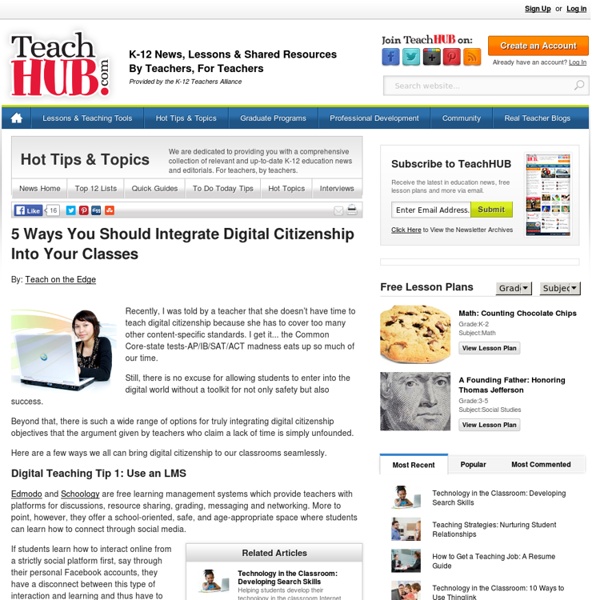
10 Interactive Lessons By Google On Digital Citizenship 10 Interactive Lessons By Google On Digital Citizenship Added by Jeff Dunn on 2012-07-22 YouTube has a firm place in the current classroom. From Khan Academy’s videos to YouTube EDU and beyond, there’s a reason all these videos are finding a home in schools. Google (which owns YouTube) built the lessons to educate students about YouTube’s policies, how to flag content, how to be a safer online citizen, and protect their identities. Below is a list of lessons, and the recommended flow for delivery. Or you can download the Full Teacher’s Guide or the Full Set of Slides in PDF . The killer feature for this curriculum is the extra features that come with each video. Category: Videos Tags: digital citizenship , guide , How To , presentations , Videos You may also like Second Grader Shows How She Uses Evernote For Fluency Added by Jeff Dunn 1 week ago 10.04K Views 3 Comments 0 Likes How Flipping The Classroom Is Working In Turkey Added by Katie Lepi 2 weeks ago 8.91K Views 0 Comments 0 Likes
Educators Evaluate 'Flipped Classrooms' Published Online: August 27, 2012 Published in Print: August 29, 2012, as Educators View 'Flipped' Model With a More Critical Eye Includes correction(s): September 4, 2012 Benefits and drawbacks seen in replacing lectures with on-demand video A growing number of educators are working to turn learning on its head by replacing traditional classroom lectures with video tutorials, an approach popularly called the "flipped classroom." The movement was inspired partly by the work of Salman Khan, who created a library of free online tutoring videos spanning a variety of academic subjects, known as the Khan Academy, which many view as a touchstone of the flipped-classroom technique. The term "flipping" comes from the idea of swapping homework for class work. However, as most educators who have begun to use the technique are quick to say, there are a multitude of ways to "flip" a classroom. —Illustration by Chris Whetzel "That's not how all of us learn," he said. Mr. Sharing Questions 1. 2. 3. 4. 5.
Creating Social Media Guidelines...The Handout Over the past few weeks I have been working on a project for Edutopia and Facebook Education to develop a set of steps to follow when developing social media guidelines in your school or district. This all came about from my presentation at ASCD this year where I outlined how we created a document that promoted the use of social media by our teachers and our students but also gave tips on responsible use. (You can read what we created here.) The goal of the document is to provide a means for anyone from a school or district to create an environment that allows for the use of social media for learning and communication. There are some simple, yet necessary steps that are important for the implementation of such guidelines. I have embedded the document below for download. What steps have you taken to create social media guidelines in your school or district?
Moving to the cloud: how wrong can you be? Three years ago, in my first term after moving to a new school, I was told by an administrator that cloud computing would fail. Another administrator mentioned at a parent meeting that he didn't believe in a 1:1 programme because there was no evidence that technology enhanced learning. Alarm bells started to ring. I knew I'd made a bad move and was in the wrong place. Two years ago, after becoming a Google Certified Teacher I wanted to introduce Google Apps for Education at the school. One year ago, in the first month of school, I announced on social media that I was looking for a new job. How wrong can some people, some schools be? Here's an interesting infographic about going to the cloud from Online Colleges. From: OnlineColleges.net Photo Credit: Bowl of Clouds by Kevin Dooley, 2008
Scholen, richt een denktank sociale media op! - Onderwijs-Communicatie Sociale media inzetten doe je niet alleen. Om sociaal te kunnen zijn, heb je namelijk anderen nodig. Waarom zou je (als onderwijsinstelling) die anderen niet gebruiken bij de start van je socialemedia-activiteiten? Hoe? Door een denktank sociale media op te richten bijvoorbeeld. Communicatie is door de komst van sociale media een stuk opener geworden: iedereen kan van zich laten horen. Hoe kunnen die sociale media er nu voor zorgen dat je de dingen die je nu al doet nog beter kunt doen? Leerlingen hebben vaak de beste ideeën Jeff Kubina via Compfight Stap 1) Maak vooraf duidelijk wat de denktank doet Het grote doel van een denktank sociale media is volgens mij om te onderzoeken wat sociale media voor jouw school kunnen betekenen: in het klaslokaal, maar ook daarbuiten, als communicatiekanaal tussen school en betrokkenen. Stap 2) Verzamel enthousiaste docenten Elke school heeft wel een paar docenten die actief zijn met sociale media: de koplopers. Stap 3) Verzamel enthousiaste studenten
The Teacher’s Quick Guide To Education Technology How Online Education Has Changed In 10 Years 8.56K Views 0 Likes We all know that education, specifically online education, has come a long way in the last few years. We've already taken a look back - way back - at online education as we rarely think of it (in the 1960's and 70's), but it is also interesting to see just how much online education has evolved in just the more recent past. 5 Reasons We Use Social Media 9.95K Views 0 Likes There are many reasons we use social media.
Video: Hoe zet je sociale media in op een mediawijze manier in het onderwijs? Introductie: Op 15, 16 en 17 mei 2013 vindt het 2e Nationaal Congres Onderwijs & Sociale Media (NCOSM) plaats in het nieuwe filmmuseum EYE te A'dam. In het kader van dit congres geeft Frank Evers, programmamanager Mediawijzer.net en Kennisnet, zijn visie over sociale media en mediawijsheid in het onderwijs. Hij ziet niet alleen de gevaren, maar benadrukt juist ook de vele mogelijkheden die sociale media bieden voor leerlingen. Over het Nationaal Congres Onderwijs & Sociale Media Mediawijzer is partner in dit congres. Basisonderwijs: woensdag 15 mei basisonderwijs Voortgezet en middelbaar beroepsonderwijs: donderdag 16 mei Hoger onderwijs: vrijdag 17 mei Daarnaast wordt speciaal voor bestuurders, schoolleiders en managers uit het basisonderwijs en VO/MBO de dag vóór elk congres een bijzondere pre-conference gehouden (maximaal 40 deelnemers). Mediawijzer.net draagt de volgende sprekers bij voor de pre-conferences: Het congres biedt een aansprekend programma met sessies over sociale media en:
The Neuroscience of Creativity and Insight | Think Tank The Internet has a terrible habit of misquoting Einstein on energy and creativity until he sounds like he’s the author of , not the theory of relativity. Here’s something he actually did say . Describing the effect of music on his inner life, he told a friend: “When I examine myself and my methods of thought, I come close to the conclusion that the gift of imagination has meant more to me than any talent for absorbing absolute knowledge.” At times, he explained, “I feel certain I am right while not knowing the reason.” Today, what Einstein believed intuitively – that insight was essential to scientific discovery and to the arts – can be observed methodically in the lab. Thanks to the invention of fMRI imaging , neuroscientists are capable of peering into a living, thinking brain in a way that their predecessors never dreamed of, with the potential to test long-standing ideas about how we arrive at novel solutions. Related Content Megan Erickson Associate Editor, Big Think Dr.
The 50 best apps for children | Technology | The Observer When Apple unveiled its iPad in January 2010, the idea of handing over a touchscreen gadget costing at least £429 to a sticky-fingered child seemed ridiculous. Two years later, tablets – and smartphones – are now well established as pass-on devices, with an increasing number of apps available for children of all ages. In July, Disney commissioned a survey of 2,000 British parents who owned an app-capable device and found that 75% share them with their children; 56% said they had downloaded an app at the request of their kids; and 37% considered apps to be an "integral" part of their family life. There are hundreds of developers making apps for kids, from games and story books to maths and phonics apps. This isn't just about absorbing information, though: there are apps for children to make music, draw and share digital pictures and record their own voices reading favourite stories. ART MY KID MADE iPhone – Free. COLOR & DRAW FOR KIDS iPhone/Android – £0.69. MAILY iPad – Free.
The Networked Future of Batteries - Alexis C. Madrigal More batteries are coming to your life -- and they're going to have to get a whole lot smarter. The Atlantic's Alexis Madrigal in conversation with industry entrepreneurs shaping our future. See full coverage Batteries have become a strangely integral part of our lives. Every single person with a cell phone has to constantly manage power in a way that no one did even 10 years ago. In a sense, the constant presence of batteries in our lives is the biggest change in the way we relate to energy since the ubiquitous grid power came into American lives in the first half of the 20th century. But Ryan Wartena, CEO of Growing Energy Labs, Inc, believes that this is only the beginning.
25 Cutting Edge Companies Funded By The Central Intelligence Agency E-Learning Series These special reports from the technology team at Education Week Digital Directions aim to highlight the progress made in the e-learning arena, as well as the administrative, funding, and policy barriers that some experts say are slowing the growth of this form of education. Managing the Digital District The complex challenges of running today’s technology-oriented school districts can be daunting. Digital Curricula Evolving This May 2013 special report is the latest installment in an ongoing series about how online education is changing teaching and learning and the development of curricula. Evaluating What Works in Blended Learning Read this report, Evaluating What Works in Blended Learning, as a digital edition – online or on your mobile device. Blended learning—the mix of virtual education and face-to-face instruction—is evolving quickly in schools across the country, generating a variety of different models. Schools Open Doors to New E-Learning Rules Virtual World of Learning
Bring On the Decentralized Social Networking A decentralized social network infrastructure would bring a number of benefits, such as: the end of horror stories about accounts and company pages being shut down arbitrarily by Facebook privacy settings that give you fine-grained control, and that are not forcibly changed for you an ad-free viewing experience (depending on the policies of the node hosting your profile), and the easy implemention of desirable features in the interface, without waiting for a single company like Facebook to adopt them. (Not to mention an interface that stays relatively stable until you decide you want to change it -- no more waking up to find out you've been "timelined".) Consider the main things that we use Facebook for today: Finding old friends and re-establishing contact with them. Receiving a stream of updates from your friends, viewing photos, posting comments, etc. Creating events and inviting friends. So I hope that the future of distributed social networking arrives soon.