


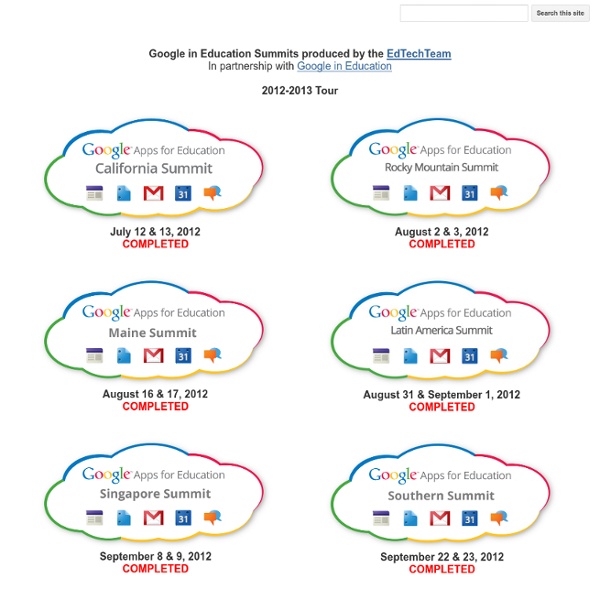
Getting Started Guide - Blogger Help Blogger Getting Started Guide How to publish a blog post How to create and edit pages Manage comments on your blog Import and export your blog Welcome to Blogger! To start using Blogger, simply sign in with your Google Account. Create a blog To start a blog with Blogger, visit the Blogger homepage, enter your username and password, and click Sign in. Pick an address (URL) and a blog title. Back to top Dashboard Your Dashboard, as always, is your starting point. Writing a new post: Just click on the orange Pencil icon on your Dashboard to access the Post Editor. Note that the Earnings tab will only show if AdSense supports your language. Overview On the Overview tab, you can see your blog’s activity, news and tips from the Blogger team, and recent Blogs of Note. Write your post Once you've signed in to Blogger, you'll see your dashboard with your list of blogs. Click the orange pencil icon to write a new post, and enter anything you want to share with the world. Add an image Add a video Customize
The Naked Writer Project: The Dragon Lords by Silvia Hartmann Please note that the original "Naked Writing" project was completed on November 11th, 2012. You can buy The Dragon Lords by Silvia Hartmann here and from all good book stores, online & off Read "The Making of The Dragon Lords" here. See a Fantasy Fiction Novel Being Written Before Your Eyes! Introduction | Silvia Hartmann | Instructions for Readers | Press-Clippings | Project Details | Media Contact Introduction to Naked Writer Project At 9am, Wednesday 12th September (BST), Silvia Hartmann began writing the first words of her new fantasy fiction novel "The Dragon Lords" and in doing so hopes to become the world's first author to pen a book whilst letting readers see every word being typed. With the rise of eBooks and print-on-demand paperbacks, many authors are now using the web to bypass traditional publishing houses in favour of self-publishing. Silvia Hartmann said, "This is an amazing opportunity for me as an author to push the boundaries of the author/reader relationship. Media Contact
100GDocTips from For students and teachers, the Google Docs collection provides a streamlined, collaborative solution to writing papers, organizing presentations and putting together spreadsheets and reports. But besides the basic features, there are lots of little tricks and hacks you can use to make your Google Docs experience even more productive. Keyboard Shortcuts Navigate your documents and screen a lot faster when you use these keyboard shortcuts for formatting and more. Exceptions for the Mac* Ctrl M: Insert comment (Cmd M is used to minimize a window).* Ctrl+0-9 (zero through nine): Headers, lists, and list style (Cmd+0-9 is used for navigation or loading from bookmarks on the browser).If you use a Mac, you can use the shortcuts below by replacing Ctrl with Command key (or 'Apple' key). Productivity Hacks These hacks will make your Google Docs experience even more efficient and streamlined.
Writing with Google Docs: Foster Collaboration & Creation (While Addressing Common Core) At ISTE, I had the pleasure of presenting in the Google theatre on Writing with Google Docs. It was a short presentation aimed at demonstrating how educators can use Google Docs to foster writing in its various stages. I wanted to share some of the my slides to inspire other teachers to explore how docs, spreadsheets, forms, drawing and presentation can be used in creative ways to foster writing. Just some general info on Google Docs… Google Documents is a great tool to facilitate collaboration. This is an example of a shared Google Document where a group of students were collaborating on one document to research “Crime and Punishment in Elizabethan England.” Teachers can use Google Docs to facilitate synchronous or asynchronous debates on a topic in preparation for an argument essay. Engage students in effective, focused peer editing using Google Forms. When students evaluate their peers’ writing using rubrics, they begin to think critically about the elements of writing.
15 Lesson Plans For Making Students Better Online Researchers Google is usually one of the first places students turn to when tasked with an assignment. Whether it’s for research, real-time results, or just a little digital exploration … it’s important they know how to properly Google. Lucky for teachers (and students, of course), Google has a handy set of lesson plans that are just waiting to be unleashed upon the leaders of tomorrow. While I understand there’s a LOT more to research than just Googling, it’s important to note that this is where nearly all students start their research. Therefore, it’s a critical skill if they’re going to start down the right paths. Below are 15 lesson plans courtesy of Google designed to make students better online researchers. Check out the useful Lesson Plan Map too to see how all these lessons fit together and what skills they teach. Beginner Level Pick the best words to use in academic searching, whether students are beginning with a full question or a topic of just a few words. Intermediate Level Advanced Level
Curriculum: Understanding YouTube & Digital Citizenship – Google in Education Overview We have devised an interactive curriculum aimed to support teachers of secondary students (approximately ages 13-17). The curriculum helps educate students on topics like: YouTube’s policies How to report content on YouTube How to protect their privacy online How to be responsible YouTube community members How to be responsible digital citizens We hope that students and educators gain useful skills and a holistic understanding about responsible digital citizenship, not only on YouTube, but in all online activity. Lessons in English Below is a list of lessons, and the recommended flow for delivery. Or you can download the Full Teacher's Guide or the Full Set of Slides in PDF. Lessons in Additional Languages Below is a list of lessons and resources in additional languages beyond English: Learn more To learn more visit the Classroom videos page of this website, where you can find links to information on:
8 Steps to Create Engaging Google Forms ( for Teachers ) Today's tutorial is on the use of Google forms. By the end of this guide you will be able to : Create a Google form with different questionsCustomize your Google Forms using a plethora of templatesShare your Google forms Embed your Forms in your Blog or websiteStep 1 Head over to your Google Docs and click on Create then on Form Step 2 Give your form a title and a description Step 3 Choose a background for your form to make it look cute. To do this click on " Theme " on the top bar as is displayed in the screenshot below. Step 4 Now you start filling up you form. and then choose which type of questions you want to use. Here is how each form looks like. Multiple choice questions Grid Scale Choose from a list Check-boxes Paragraph text Or just text Step 5 Click on " Add Other " to add the option other to your questions. Step 8 To share your form you have three options :
Hack College: Use Google Docs to Collaborate on Class Note Taking By Shep McAllister of HackCollege As college students, we survive by collaborating. We work together on group projects, form study groups, and share advice about the toughest professors. Despite all this, it occurred to me that nobody really works together to take notes. I'm not talking about sharing notes with your buddy who was too hungover to make it to class, I'm talking about actually working simultaneously on the same set of notes during a lecture. Some of us are slow typists, others have moments where we tune out the teacher to daydream (or check Facebook), most of us struggle to keep up with fast-talking professors. So why limit our class notes to what we as individuals are capable of writing down? I've been trying this out for a few weeks now in a couple of my classes (including one with Laura), so read on for a few tips and tricks I've picked up, then try them out yourself! 1. 2. 3.
20 Google Docs Secrets for busy teachers and students. Google Docs has revolutionised the way we create and edit content on the web. It is a genuine collaboration tool like nothing that has come before it. Up to 50 people can simultaneously edit a spreadsheet, presentation or document at no expense, and it is available on all mobile and desktop platforms. Today we are going to look at 20 great tips every teacher and student should be using to get the most of the collaborative learning opportunities Google Doc’s offers. Allow editing without signing in: If you’re sharing a document with classmates who don’t have a Google login, just make it available to edit without signing in. Chat away: In Google Docs, you can see anyone who is currently editing the document, and if needed, send a message to chat with them. Embed Docs anywhere: Get a link to your document or spreadsheet, and you can embed or publish it anywhere, including Facebook or a class blog. Create graphs: Visuals are great tools for getting your point across.