


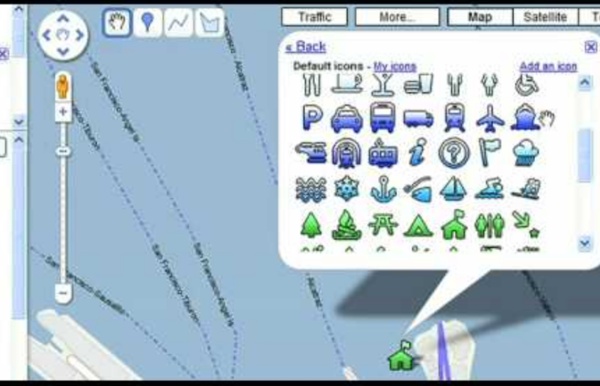
20 Google Docs Secrets for busy teachers and students. Google Docs has revolutionised the way we create and edit content on the web. It is a genuine collaboration tool like nothing that has come before it. Up to 50 people can simultaneously edit a spreadsheet, presentation or document at no expense, and it is available on all mobile and desktop platforms. Today we are going to look at 20 great tips every teacher and student should be using to get the most of the collaborative learning opportunities Google Doc’s offers. Allow editing without signing in: If you’re sharing a document with classmates who don’t have a Google login, just make it available to edit without signing in. Chat away: In Google Docs, you can see anyone who is currently editing the document, and if needed, send a message to chat with them. Embed Docs anywhere: Get a link to your document or spreadsheet, and you can embed or publish it anywhere, including Facebook or a class blog. Create graphs: Visuals are great tools for getting your point across.
La ciencia y el hombre Manuel I. Martínez Acuña Los dispositivos computacionales móviles, como el teléfono celular, las PDA (asistentes personales digitales) o Tablet-PC aplicados a entornos educativos, son una alternativa innovadora que potencialmente puede apoyar una mejora en los procesos de enseñanza- aprendizaje. A la intersección de la educación en línea y los dispositivos computacionales móviles se le conoce como “aprendizaje móvil” (en inglés, mLearning o mobile learning). Las ventajas que ofrece es que promete el acceso frecuente e integral a las aplicaciones software que apoyan el aprendizaje “en cualquier momento y en cualquier lugar”. El aprendizaje móvil se ha utilizado en cursos de educación formal y también en educación informal, como puede ser la visita a un museo o jardín botánico. ¿Dónde y cómo aplicarlo? Uno de los problemas en la educación es que existe una desconexión entre lo que se aprende en el salón de clases y el mundo exterior. Figura 1. Teléfonos celulares Debilidades
Five Essential Google Drive Skills For Teachers This school year I've worked with a few school districts that are using Google Apps for Education for the first time. A lot of what I have done with those school districts is help to get the teachers acclimated to using Google Drive. When I sat down to plan an upcoming Google Drive training session I thought about some of the essential Google Drive skills that teachers need in addition to creating documents, presentations, and spreadsheets. 1. 2. 3. 4. 5. Step 1: Step 2: Step 3: Step 4:
How To Use Google Voice Commands In Google Drive Editor’s note: This is a revised version of an article we originally ran on March 22nd, 2014, updated to reflect the latest Google innovations. Since its inception, Google Drive has been a source of excitement for innovation-minded educators. However, as with any new teaching technology, you may find yourself thinking “it sounds intriguing, but will it really make a difference?” In regards to Drive features like audio feedback, the answer to that question is an unequivocal yes. Aside from offering convenience and helping spare teachers from endless amounts of typing, the addition of voice commenting brings with it profound benefits to the learning experience as a whole. Below, you’ll find five compelling reasons to give it a try, as well as a simple guide on how to get started. Image via Flickr by Ben Marvin Conversational Grading: Red ink is synonymous with financial debt and academic failure. Unfortunately, there’s only so much that can be said with traditional grading methods.
38 Ideas to Use Google Drive in Class August 11, 2014 This is the third post in a series of posts aimed at helping teachers and educators make the best out of Google Drive in classrooms. This series comes in a time when teachers are getting ready to start a new school year and hopefully will provide them with the necessary know-how to help them better integrate Google Drive in their teaching pedagogy. The two previous posts featured in this series were entitled consecutively "New Google Drive Cheat Sheet" and "Teachers Visual Guide to Google Drive Sharing". Today's post covers some interesting ideas and tips on how to go about using Google Drive in your classroom. This work is created by Sean Junkins from SeansDesk. Google Docs
A Very Useful Tool to Create Educational Animated Videos on Google Drive December 21, 2014 PowToon is a very powerful web app which you can use on Google Drive to create beautiful animated videos and presentations. PowToon provides you with all the necessary animation tools you’ll need to immediately begin creating your own professional-looking animated explainer videos and animated presentations. It has an easy to use interface with pre-designed templates and a variety of style libraries to choose from. The videos you create in PowToon can also be easily converted into animated presentations with each slide representing a scene in the storyline of your presentation. Watch this short video to learn more about PowToon The Comprehensive Google Drive Guide for Teachers and Students January 26, 2014 Google Drive is one of the fundamental tools in our digital toolkits as teachers and educators. Whether you want to compose a document, create a presentation, design a sheet, or share a beautiful drawing you made, Google Drive provides you with the tools to do that on any device and anywhere you are with an internet connection . Given this huge importance of Google Drive for teachers, I have created an entire section here packed full of tips, tricks, ideas, and third party tools to enable you to better tap into the full educational potential of this platform. Today, I am sharing with you a treasure trove of practical guides on how to use each tool in Google Drive. This is the same list I have been using to create guides I share with you here in this blog. All the guides below are created and shared by Google help centre. Google Forms Google DocsGoogle DrawingGoogle SlidesGoogle SheetsWork on Google Drive Offline
Chalkup- A Wonderful Google Drive Tool for Teachers February 6, 2015 I just learned through an email from Justin Chando about this interesting update to Chalkup. The folks in Chalkup have finally made the move to Google Drive and created a seamless integration of Chalkup with Google Drive. Chalkup is a great web tool that allows teachers to create classes and share different study materials on a message board that students can access in real-time. Chalkup lets you post discussion prompts, add comments to discussions, distribute announcements and assignments and view files. Some things that are unique to the Chalkup Google integration are: Grade and annotate files inline with drawing, highlighting, and area commentsUse a custom Rubric and attach it right to the gradeManages all Google Drive file permissions automatically View Google Drive files without needing to go to Drive, and Students save any type of document to their own DriveReal Discussions with nested comments.
A Handy Google Drive Tool to Create Animated Presentations and Engaging Educational Videos February 19, 2015 In a post we published a few months ago, we talked about WeVideo and how teachers use it to create videos and short animations in Google Drive. Today, we are introducing you to PowToon Edu, another equally powerful tool to use to create engaging videos and animated presentations. Pontoon Edu allows you to animate difficult topics and engage your students using a wide variety of tools. Watch the video below to learn more about PowToon Edu
6 Steps to Add Voice Comments to Google Docs Here is a step by step guide to show you how you can add " Voice Comments " within your Google Docs. This application is developed by 121 Writing. Here is how you can do it : 1- Head over to your Google Docs and click on " Create". scroll down to the bottom and click on "connect more apps " 2- Type in the word " voice " in the search panel then click on connect in front of " voice comments " 3- Go back to your Google Docs and right click on the document you want to add voice comments to then select open with voice comments 4- The document will open in a new window, click on the record button as shown in the screenshot below. 5- To share your voice feedback click on " share with collaborators ". You and your collaborators can access it Google Docs via the "Comments" button on the top-right corner beside the Share button.
The Best Thing To Ever Happen To Google Drive For Teachers The Best Thing To Ever Happen To Google Drive For Teachers First came cloud-based word processing in the form of Google Docs. With cloud-based word processing in education, teachers could remotely access student work, students (provided they had internet access and had a Google account) could retrieve their work from anywhere, and writers could collaborate in real-time with their peers to double-team the pain-staking work that is the writing process. Then Google finally delivered on the long-rumored Google Drive, giving teachers and students the ability to store both documents and images, pdfs and presentations, video files, and more, turning Google into a cloud hard-drive of sorts. Which brings us to the latest–and perhaps best–evolution of Google Drive for teachers. Kaizena voice feedback. To be clear, this isn’t a Google project, but rather an app that integrate with Google Drive to work its magic. The Best Thing To Ever Happen To Google Drive For Teachers
52 Tips And Tricks For Google Docs In The Classroom Google Docs is such an incredible tool for college students, offering collaboration, portability, ease of use, and widespread acceptance – a must for students in online colleges for online marketing, for instance. But there are so many options, both hidden and obvious, that there’s a good chance you’re not using Google Docs to its fullest capability. We’ve discovered 52 great tips for getting the most out of Google Docs as a student, with awesome ideas and tricks for collaboration, sharing, and staying productive. 52 Tips And Tricks For Google Docs In The Classroom Access your documents from anywhere: Whether you’re in your dorm room or the school library, you can access your Google Docs. This is a cross-post from onlinecolleges.net