


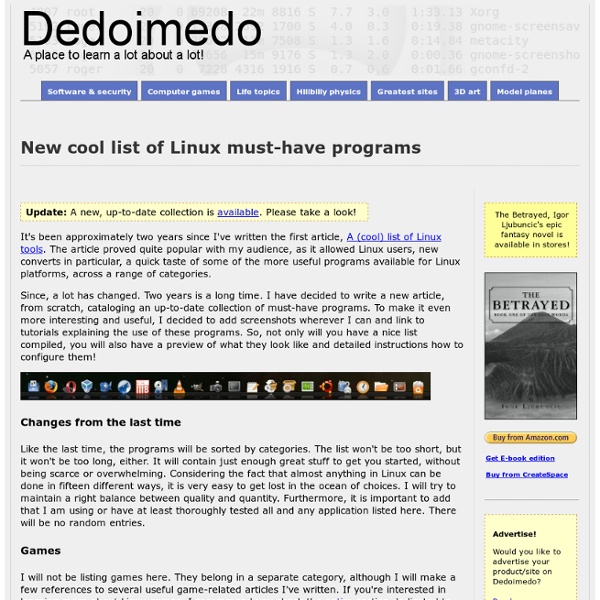
Infinity- A stunning theme for conky | Ubuntu, LinuxMint & Fedora Conky is a free, light-weight system monitor for X, that displays any information on your desktop. There are many nice themes available for Conky that can display clock, CPU usage, RAM usage, swap, disk, net and more, Infinity is one of these themes built using lua and provide a great look to your desktop. In this post I will show you how to install Infinity Conky theme in Ubuntu (tested in Ubuntu 12.10 ‘Quantal Quetzal’, Ubuntu 13.04 ‘Raring Ringtail’), LinuxMint and Fedora. Installation instructions of Infinity Theme for Conky: 1- Install Conky - For Ubuntu and LinuxMint: sudo apt-get install conky-all - Fedora: yum install conky 2- Download and extract the Infinity tar file, remember that you need to install rar and unrar to be able to extract the file, run this command to install some useful extraction tools: sudo apt-get install unace unrar zip unzip p7zip-full p7zip-rar sharutils rar uudeview mpack lha arj cabextract file-roller $chmod a+x ~/.conky/startconky.sh $sh ~/.conky/startconky.sh
Download Dropbox When your download is complete, run the Dropbox installer Install the appropriate package if you want to use Dropbox on your Linux Desktop.If your distribution is not listed then choose "Compile from Source". Note: These packages install an open-source helper application. Dropbox Headless Install via command line The Dropbox daemon works fine on all 32-bit and 64-bit Linux servers. 32-bit: cd ~ && wget -O - " 64-bit: cd ~ && wget -O - " Next, run the Dropbox daemon from the newly created .dropbox-dist folder. ~/.dropbox-dist/dropboxd If you're running Dropbox on your server for the first time, you'll be asked to copy and paste a link in a working browser to create a new account or add your server to an existing account. Make Linux faster and lighter With just a few tweaks, your Linux box can be lighter, sprightlier and quicker than ever before. Read on for the best ways to speed up your boot sequence, optimise KDE and Gnome, and get better performance from your favourite apps. We've also got some top tips from our favourite free software gurus... Gone are the days when you could make a cup of tea and drink it in the time it takes your computer's operating system to boot (with one notable exception). Sadly, this is not always the case. With just a few tweaks and some experimentation, your Linux system can realise your machine's untapped potential. The great strength of everyone's favourite free OS is that it can be customised from the ground up, so Linux is the ideal tool to tailor to your needs. Make Linux boot faster Any productive machine needs to be up and running as soon as possible, and a sluggish boot can hinder your efforts – which is why boot times were the first thing we thought about improving. Remove the timeout timeout=3
Linux System Administration Basics This document presents a collection of common issues and useful tips for Linux system administration. Whether you're new to system administration or have been maintaining systems for some time, we hope these tips are helpful regardless of your background or choice in Linux distributions. These tips cover some of the basic steps and issues encountered during the beginning of system configuration. Set the Hostname Please follow our instructions for setting your hostname. hostname hostname -f The first command should show your short hostname, and the second should show your fully qualified domain name (FQDN). Set the Timezone When setting the timezone of your server, it may be best to set it to the timezone of the bulk of your users. By default, Linode base installs are set to Eastern Standard Time. To change the time zone in Debian and Ubuntu systems, issue the following command and answer the questions as prompted by the utility: dpkg-reconfigure tzdata File excerpt:/etc/rc.conf free -m htop
The best Linux distro of 2012! As promised in this week's Open Ballot (and thanks for your fantastic contributions), here's our own distro contest from issue 162 of Linux Format magazine. Our annual distro competition is as close to a tradition as we get here at LXF Towers. We do it because we love distributions – we love their variety and the way that so much changes over the course of a year. If you want to see what conclusions we came to last year, for example, check out our previous feature, The best Linux distro of 2011. But if we restricted our comparisons to the same old dominant stalwarts, our yearly parade of victors would look more like political oscillation than a reflection of Linux distribution development. We didn’t want to restrict ourselves to the same old trials and tests, we wanted to promote distributions that might not have had the attention they deserve, while at the same time considering the obvious benefits of using a popular distribution. Old hands vs newcomers Round One Ubuntu 12.04 vs Mint 13
Meet Linux Viruses There exists a conventional wisdom that Linux viruses are non-existent entities. For most Linux users this might be surprising that Linux viruses do exist! Though not in wild, and they are so less in number (when compared to counterpart OSs) that they can be counted on fingers! Linux Operating system is generally thought of as “Virus Proof”; It is indeed a very secure Operating system but to think Linux Virus does not exist or Linux is virus-proof is being overly naïve. Alaeda (Virus.Linux.Alaeda) Shown in: 2003 Risk Level: low Wild Level: low Platform: Linux Threat Description: Alaeda is a non-resident virus that infects systems ELF format files in the current directory in a system running Linux [ELF is the most commonly used Linux file type: short for Executable and Linkable Format. Bliss Shown in: in February 1997 Risk Level: low Wild Level: low Platforms: Linux Threat Description:Bliss is the first computer virus that is known to infect Linux systems. In his book “Online!”
Linux Group Tests - Part 1 This is the largest set of group tests available identifying the best software that is available to download. The collection includes more than 210 different group tests, with comprehensive sections on internet, graphics, games, programming, science, office, utilities, and more. Almost all of the software is released under a freely distributable license. The original objective in starting the compilation was to dispel the FUD that Linux does not have the necessary software to compete with Windows. The compilation is being frequently updated and new articles added on a regular basis. This is the first in a four part article. Part 2: Health, Desktop & Productivity, Office Software, Science, Backup, Utilities, Finance Part 3: Programming, Text Editors, Education, System Administration, Religion, Family History, Humor, Web Applications Part 4: Big Data, Cloud Computing, Documentation, Other Articles, Programming Languages Books, Free Proprietary Software, Android Devices
Grive: Free and Open Source Google Drive Client for Linux - Ubuntu Portal When Google Drive finally launched on April 2012, Google Drive Client is only available for the computer operating system Windows and Mac, and smartphone and Android tablet. Google Drive client for Linux isn’t yet available , Google says a Linux client is coming, but why wait? A free and open source Google Drive client called “Grive” has been put together by a third-party developer, and it looks quite nice Grive is considered experimental and it lacks full sync, but it can upload and download new or changed files already , so you can access your files offline. To install Grive ( Google Drive Client) in ubuntu, you can add WebUPD8 PPA. sudo add-apt-repository ppa:nilarimogard/webupd8sudo apt-get updatesudo apt-get install grive How to Use Grive (google drive client) in Ubuntu Step 1. mkdir -p ~/grive Step 2. cd ~/grive Step 3. grive -a After running the command above, an URL should be displayed in the terminal – copy this URL and paste it in a web browser. That’s it.
Watch Free Documentaries, Series and Episodes online Tutorials Perl version Preferences <div class="noscript"><p><strong>Please note: Many features of this site require JavaScript. You appear to have JavaScript disabled, or are running a non-JavaScript capable web browser.</strong></p><p> To get the best experience, please enable JavaScript or download a modern web browser such as <a href=" Explorer 8</a>, <a href=" <a href=" or <a href=" Chrome</a>. </p></div>
Vi Lovers Home Page "The Vi Lovers Home Page ... this makes a great starting point." (Learning the vi Editor, 6th Edition, O'Reilly, page 300) Contents IntroductionThe authorShould I use Vi? Introduction Vi (pronounce: "vee eye", not "six", not "vye") is an editor. Although other stories exist, the true one tells that Vi was originally written by Bill Joy in 1976. People got attached to Vi, and eventually it got included in System V. The Vi Lovers Home Page has links to the latest version of different Vi implementations. The author (of this page) My name is Thomer M. ]. I use Vim because I simply don't know of a better editor, but, admittedly, I haven't seriously tried anything else. Should I use Vi? Which editor to use is mainly a matter of taste, style, and needs. The long story is that, even though Vi is somewhat awkward to use at first, it enables fast, simple, and effective editing once you get the hang of it. Vi has its dark sides, too. There is no conclusion. Vi versions Unix, MS-DOS, Windows, and OS/2
KDE and Gnome Comparison This work is licensed under a Creative Commons Attribution-ShareAlike 3.0 Unported License. DisclaimersDefault LookMenu NavigationRenaming FilesFile Browser PreferencesSystem PreferencesMore OptionsChangesPanel OptionsSummaryMore Resources Disclaimers This is not, by any means a comprehensive look at the differences between KDE Plasma and Unity Gnome, but it should give new users a small taste of the two desktop environments' different strengths and weaknesses and their philosophical approaches to usability. Default Look When you look at the default setup of Unity Gnome and KDE Plasma in Ubuntu, their differences are mainly cosmetic. KDE by default (this can be changed) favors blue and grey, has one toolbar at the bottom of the screen, and has one main menu. Gnome by default (this can also be changed) favors dark grey and purple, has a toolbar at the top and then a pop-out dock (when you hover over it with your mouse) on the left with some large icons. Menu Navigation Renaming Files Changes
Grub Customizer in Launchpad Log in / Register Grub Customizer Registered 2010-10-02 by Daniel Richter Grub Customizer is a graphical interface to configure the GRUB2/BURG settings and menuentries Features: * move, remove or rename menuentries (they stey updatable by update-grub) * edit the contents of menuentries or create new ones (internally it edits the 40_custom) * support for GRUB2 and BURG * reinstallation of the bootloader to MBR * settings like default operating system, kernel params, background image and text colors etc. * changing the installed operating system by running on a live cd Screenshots: * list view: * general settings: * appearance settings: * entry editor: How to install: * Ubuntu: (PPA) * Other distributions: (compile from source) Git