


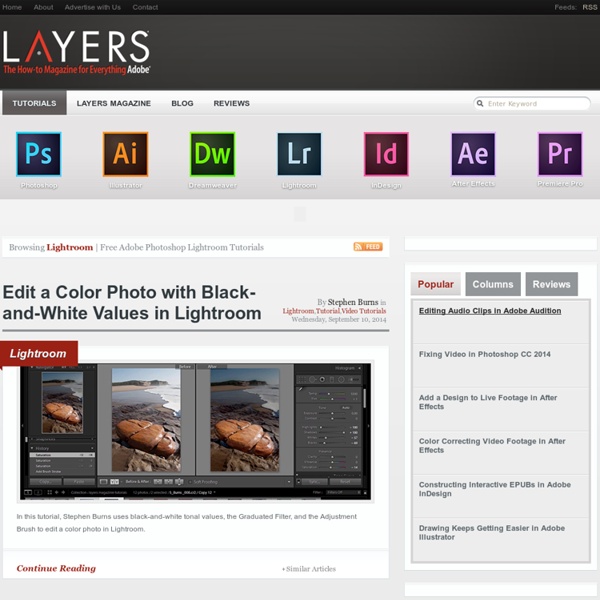
Add Face Recognition to Lightroom w/ Picasa! We teach clients how to manage their professional image libraries using a combination of Adobe Lightroom and Bridge. I typically don’t recommend iPhoto for most professional libraries. Then Apple added Faces (facial recognition) in the latest version of iPhoto. I’m loath to give up my professional workflows, but easily keywording photo libraries with people’s names is a game changer for many businesses. This week I started testing Picasa 3.5, free software from Google, which now includes face-matching. It works great, integrates easily with Lightroom or Bridge, and did I mention it’s free? Download a Free copy of Picasa 3.5. Picasa is free photo editing software from Google. Download: Picasa 3.5 for Mac. Step 1. The first time you launch Picasa, a dialog box announces that Picasa is ready to search your computer for photos. Strengths: Picasa doesn’t move or copy your image files. Weaknesses: Picasa makes it difficult to work on a specific photo library. Step 2. Step 3. Step 4. Step 5.
25 Ways to Spice Up Blog Post Photos Images enhance the visual impact of a blog and make it more likely a post will be read. One good photo can grab a reader’s attention and drive them to the article. A post without any graphs, drawing, or photos can look daunting. Even if it’s well written, the wall of text might not appeal to anyone. A good image is often a must-have for a great post. But sometimes the images available for publishing are poor quality, or just don’t suit quite right. With the tricks below, you can use Photoshop to fix up your images in minutes. Strong Focus for Killer Portraits [View Tutorial] Create A Photo Within A Photo using Photoshop [View Tutorial] Enhance Your Image with Selective Color Adjustments [View Tutorial] The effect of Tilt-shift camera lens [View Tutorial] Easily Smooth And Soften Skin In A Photo [View Tutorial] Add A Realistic Water Reflection [View Tutorial] How to Create a Fantastically Formal Photo Effect [View Tutorial] Photo Retouch using Photoshop Techniques [View Tutorial] [View Tutorial]
Craft & Vision | Great photography happens where craft and vision converge Going from Photoshop Elements to Lightroom - Importing an Elements catalog to Lightroom Community Translation Your transcript request has been submitted. Adobe TV does its best to accommodate transcript requests. Join the Community Translation Project Thanks for your interest in translating this episode! Please Confirm Your Interest Thanks for your interest in adding translations to this episode! An error occurred while processing your request. Another translator has already started to translate this episode. Thanks for Participating! This episode has been assigned to you and you can expect an e-mail shortly containing all the information you need to get started. About This Episode In this episode you’ll learn how to import a Photoshop Elements catalog into Lightroom.
22 Professional Photoshop Image Enhancing Tutorials Adobe Photoshop is the premier tool for digital artists when it comes to professionally enhancing images. Whether you’re a beginner just learning the ropes or an advanced user looking for unique techniques to add to your Photoshop arsenal, you’ll find some tutorials here that you’ll surely want to bookmark. In this article, you’ll discover plenty of tutorials that deal with enhancing images, adding unique and impressive effects, and recreating digital replications of popular traditional photography techniques. 1. You can learn how to apply the Cross Processing film-developing technique digitally to your images by reading through this quick and educational tutorial that leverages the powers of the Curves tool in Photoshop. 2. Take your ordinary digital photos and simulate the Lomo Photography effect (also known as Lomography) that will apply a dreamy and surreal effect onto your images in this tutorial that uses a Levels Adjustment layer among other Photoshop techniques. 3. 4. 5. 6. 7. 8.
Photographer's toolbox - your source for Lightroom Plugins and Web Engines Raw File Formats | dpBestflow Proprietary raw Raw file format (not an acronym) is raw data from a digital camera sensor that has not been demosaiced, meaning that a raw file is only composed of either a red, green, or blue value at each pixel location. Rather than having the camera demosaic the raw data to create a rendered file, saving the raw data allows the photographer to control the demosaicing process with special software that offers control over white balance, color saturation, exposure (to a degree), bit depth, and color space, noise reduction, and even lens correction and other "parameters". This is why these types of software are often referred to as Parametric Image Editing software. Although raw files are much larger than JPEG files, the extra measure of control and potential quality is a worthwhile trade-off for most professional photographers. Most raw formats are proprietary and undocumented. Introduction to DNG There are some “Urban Myths” related to converting to DNG. Things you should know about DNG
F-Stop Magazine ~ An online photography magazine featuring conte Imagenomic - Best Plugins for Adobe Photoshop, Lightroom and Apple Aperture Digital Photography Tutorials Learn how to take and edit digital photographs using visual tutorials that emphasize concept over procedure, independent of specific digital camera or lens. This is a complete listing of all tutorials on this site; click the drop-down links in the top menu to see particular topics. Photography is going through an exciting transition period as many film photographers are beginning to explore the new capabilities of digital cameras. While the fundamentals have remained similar, other aspects are markedly different. This is a great time to get involved with digital photography. These tutorials are rarely influenced by changes in image editing software and camera equipment — due to their unique concept-based approach. View in other languages: Português Русский Deutsch Français Italiano
Julieanne Kost. Senior Digital Imaging Evangelist, Adobe Systems, Inc. Adobe Lightroom tutorials. Tethered Capture with Lightroom 5 In this episode of The Complete Picture Julieanne walks through setting up the Tethered Capture setting in Lightroom and demonstrates how to automatically apply develop settings and presets as well as sort by descending order to view the most recently taken photograph. How to Change Capture Time in Lightroom 5 In this episode of The Complete Picture Julieanne demonstrates two ways to change the capture time of your images. The first enables you to offset a time zone change and the second supports a custom adjustment to align multiple cameras used to shoot one event but with different date/time settings in-camera. How to Optimize Lightroom 5 In this episode of The Complete Picture Julieanne shares several suggestions for hardware, software, and preferences to help optimize the performance of Lightroom. Lightroom 5 Backup Strategies How to Use Lightroom 5 On Location What’s New in Lightroom 5 Lightroom 5 — Radial Filter Lightroom 5 — Smart Previews
Photography Tips