


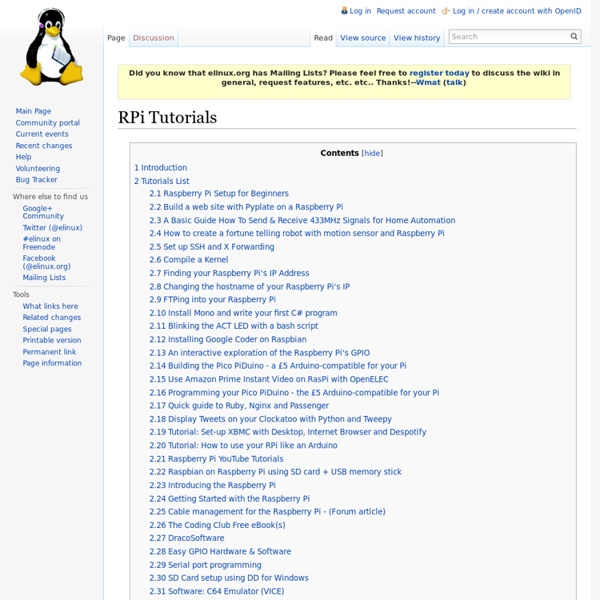
Send & Receive 433MHz Signals For Home Automation Hi, i´ve decided to work on some home automation project with raspberry pi, i want to controll all kind of 433MHz Devices like power plugs. I´ve got no expirience in working with 433MHz senders or receivers and RPi cabling so i decided to do a simple test setup before i start with the real project. I´ll document the test setup here and later the real automation project. Test SetupSimple 433MHz send and receive with the RPi Hardware: - RPi Rev. Wiring: RPi GPIO PINS (Revision 2): GPIO and PIN descriptions here Breadboard setup Please note that my breakout P0 is PIN 11 on Raspberry and P1 is PIN12 Connect sender Module FS1000A: ADATA: Pin 11 which is BCM GPIO 17 and WiringPi Pin 0VCC: +3,3V on my breakout (without Breakout use Pin 1 on RPi)GND: GND on my breakout (without Breakout use Pin 6 on RPi) Software Setup & Test: 0. Code: Select all sudo apt-get install git-coregit clone wiringPi. 2. 3. sudo nano /etc/pilight/hardware.json 5. sudo pilight-daemon 6. 7. 8.
Raspberry Pi + iPhone: Control a RPi with an iPhone in 2 Minutes - Share SpaceShare Space The Raspberry Pi is without a doubt one of the coolest little gadgets of the year. At a price of $35, its also a cheap little computer that anyone can tinker around with. The first thing I wanted to do with my Pi was control things. Naturally, I wanted to control it with my iPhone and my Ardumote app, and it turned out to be a lot easier than I expected. At $35, the Raspberry Pi is a steal for what it is capable of. When you have Ethernet and Linux, networking is not going to be very hard to do. So, back to the topic, how can we use the Pi as an Arduino and control it with an iPhone? 1) You should already have SSH working on Debian Wheezy or Occidentalis. bash-3.2$ ssh pi@192.168.1.18 (replace with your Pi’s IP)enter password when prompted (its “raspberry” by default) 3) If you are running Occidentalis (which you should!) pi@raspberrypi ~ $ sudo apt-get install rpi.gpio 4) Next, download a Python script that will receive/handle messages from the Ardumote App.. Thats it! Now, the details…
Decode 433 MHz signals w/ Raspberry Pi & 433 MHz Receiver | PrinceTronics This post will show you how to read 433 MHz codes using a Raspberry Pi. This tutorial was made to complement the Voice Controlling project which needed 433 MHz Unit Code Values to control the wireless switches. If you want to know how to read 433 MHz codes using an Arduino, go to this post! I learned how to do this by reading this post. Raspberry Pi(I used a Raspberry Pi Rev.2)433 MHz receiver(Any type of 433 Mhz receiver should work, but for this tutorial I used a 4 pin variant)A breadboardSome jumper wiresA 433 MHz transmitter(I used a 4 channel 433 MHz transmitter Remote) WiringPi is needed to control the pins on the Raspberry Pi. To install WiringPi, SSH into your Raspberry Pi or open up a console, then run these commands: cd ~/ git clone cd wiringPi . After running the last command, WiringPi should be installed! 433Utils is made by GitHub user wolfeidau. To install 433Utils, run these commands: Now 433Utils should be installed! ~/433Utils/RPi_utils/RFSniffer
Tutoriel pour débuter avec le Raspberry Pi par benji1000 J’ai reçu cette semaine mon Raspberry Pi, et j’ai décidé de faire un petit guide pour ceux qui, comme moi, débutent avec cet engin ! J’espère qu’il sera assez clair, n’hésitez pas si vous avez des questions. Voilà tout d’abord un lien pour commander un Raspberry Pi. Achats supplémentaires Tout d’abord, avant d’utiliser votre Raspberry Pi, il vous faudra : une carte SD (minimum 8 Go pour être à l’aise) ; un câble HDMI (si vous possédez un écran avec connecteur DVI, prenez ce câble) ; un câble Ethernet ; un chargeur de smartphone (micro-USB vers USB) ; un clavier et une souris USB standard ; un hub USB avec alimentation séparée (si vous souhaitez brancher d’autres périphériques) Vous pouvez acheter tout ceci avec les liens ci-dessous, ou (par exemple) sur le site de element14. Préparer la carte SD Comme vous le savez sans doutes, la carte SD est ce qui fera office de mémoire morte sur le Raspberry Pi, tout comme un disque dur d’ordinateur. Première connexion sur le Raspberry Pi
Adding 433 to your Raspberry Pi | Ninja Blocks In this blog post I'll show you how to add RF 433MHz to your Raspberry Pi. Requirements - A Raspberry Pi (ORLY?) I'm using the revision 2 Pi, but if you have the revision 1 board, you'll just need to be mindful of the different pin numbers. - A 433MHz Transmitter module - A 433MHz Receiver module - The code! Phase One - Install the Hardware Step One - Install the Transmitter module The requirements for this module are easily satisfied. That's the 6th pin from the left on the lower row: I used wire-wrapping techniques to connect mine: Step Two - Install the Receiver Module The requirements for this module are the same as for the transmitter, however there are some pin differences, so don't be caught out by this. The main message is to check your pin out documentation for your devices! Attach the DATA pin of your receiver to wiringPi pin 2 - that's GPIO2; the 7th pin from the left on the lower row: Phase Two - Run the Software Step Two - Build the Software make all Run the codesend Sketch sudo . sudo .
Getting Sound and Video to Work on Raspberry Pi NOTE: There is a new default operating system for the Raspberry Pi that includes omxplayer. The following post, assumes that you are using the original Debian image for the SD card image of your operating system. To learn more, please see my post Raspbian Optimize Raspberry Pi. After following Slicing into the Raspberry Pi, your Debian system should be booting and updated. This post describes how to get audio and small videos to play back within Debian on the Raspberry Pi. Update: If you want to get video to high definition video to play back under Debian Linux, then you may want to look into omxplayer compiled to take advantage of the GPU on the Raspberry Pi, this is described in my new post Playing HD Videos in Debian on the Raspberry Pi. Playing the right videos As an example, there was no way to play back a full 720p video encoded with ogg/theora without it either freezing the system, or having horrible play back Updating the Firmware Enabling the Sound Module Module Size Used by vo=sdl
Une carte 2 canaux E/S analogique pour le Raspberry Pi chez ABelectronics La petite dernière de chez ABelectronics va peut-être vous intéresser. Elle fait partie de la série des cartes empilables que je vous avais présentées en octobre 2013. Vous disposez avec cette extension de deux canaux analogiques 12 bits en entrée et de deux canaux analogiques 12 bits en sortie. c’est souvent suffisant pour des applications simples tournant sur un Raspberry Pi. Présentation de la carte La carte ADC-DAC Pi v1.0 est une carte offrant 2 canaux 12 bits analogique-numérique et 2 canaux 12 bits numérique-analogique conçue pour fonctionner avec le Raspberry Pi. Composants utilisés La carte ADC-DAC Pi est basée sur le MCP3202, un convertisseur Microchip A/D comportant 2 entrées analogiques avec une résolution de 12 bits, et sur le convertisseur D/A double canal 12 bits Microchip MCP4822 avec référence de tension interne. Schéma de la carte ADC DAC Pi L’alimentation de la carte est fournie par le Raspberry Pi via le port GPIO. Bus SPI Prix de la carte ADC-DAC Pi À propos François MOCQ
Un Juke Box avec le Raspberry-Pi - Fait Main Magazine Electronique | Informatique Niveau: Découverte Tarek Ziadé Le Raspberry-PI Jukebox Après trois mois d'attente interminable, j'ai finalement reçu mon Raspberry Pi (R-Pi), accompagné d'un joli T-shirt Element 14 . J'ai plusieurs projets en tête avec un peu d'électronique, mais pour me familiariser avec la bête, j'ai décidé de commencer par un projet simple qui marcherait avec un R-PI nu. Le projet est un Juke-Box sans fil que je peux trimballer chez moi, qui se connecte à mon réseau local en wifi - et qui fournit une application web où tout le monde peut se connecter pour ajouter des morceaux de musique dans une file d'attente. Le projet final est une petite boite qui contient le R-PI et : une clé USB pour stocker de la musique. Petit détail agréable : Le speaker et la batterie USB ont été tous les deux livrés pré-chargés. La carte SD A réception du R-PI, j'ai branché une carte SD qui traînait chez moi et elle ne marchait pas du tout. J'ai d'abord téléchargé l'image Raspbian officielle.
Spring 3 Dependency Injection via Constructor and Setter In this tutorial we are going to demonstrate the Spring Framework implementation of the Inversion of Control (IoC) principle, that is also known as Dependency Injection (DI). Dependency injection (DI) is a process whereby objects define their dependencies, that is, the other objects they work with, only through constructor arguments, arguments to a factory method, or properties that are set on the object instance after it is constructed or returned from a factory method. The container then injects those dependencies when it creates the bean. DI exists in two major variants, Constructor-based dependency injection and Setter-based dependency injection. Our preferred development environment is Eclipse. Let’s begin, 1. Go to File -> Project ->Maven -> Maven Project. In the “Select project name and location” page of the wizard, make sure that “Create a simple project (skip archetype selection)” option is checked, hit “Next” to continue with default values. 2. 3. 3.1 Create simple Spring beans
Dependency Injection via Constructor in spring | Java tutorial for beginners .java.Above Country class contains object of this class.Copy following content into Capital.java This class contains main function.Create ConstructorDIMain.java under package org.arpit.javapostsforlearning.Copy following content into ConstructorDIMain.java Here We have declared two beans with corresponding ids. 1.Class Country with id as "CountryBean" 2.Class Capital with id as "CapitalBean" constructor-arg tag is used for providing argument to bean' s constructor.type is for declaring data types and index defines position in constructor's argument. In above xml,Two arguments are passed. 1. India as string 2.CapitalBean 's reference Property's value tag is for assigning value to corresponding attribute. so In above xml file,we have assigned capitalName attribute of Capital class with value as Delhi Property's ref tag is for assigning reference to corresponding attribute. so In above xml file,we have assigned reference of Capital class to capital attribute of Country class.
Spring Security,Spring Security Tutorial,Spring Security Authentication,Spring Security Download, Spring Security Example Code, Security Spring example | Rai Studies Spring Security Tutorial, Acegi Implementation 0inShare Acegi is the most used web project security tools in respect of Java web development. Following are the some of the important facilities that Spring Security Framework provides to it’s users: User authentication and authorization.Role based authorization control.Easy to configure with database based authentication and authorization.Encrypted password.Form authentication.File bases user authentication and authorization.and a lot more. In this tutorial, we will go through some examples with Spring Security implementation to learn how to use Spring Security in security perspective. Spring Security Fundamentals In this tutorial session we will learn the fundamentals of Spring Security Acegi Framework. Configuring Spring Security in Spring Web MVC Application. Spring Security Using Database Tables We will learn using practical examples to use database tables for user authentication and authorization. Spring Security for Spring MVC
Utiliser des détecteurs sans-fils - Gladys Project Posté le 2014-04-28 Les détecteurs sans-fils permettent d'utiliser un nombre infini de détecteurs sur votre installation (Détecteurs de mouvements, mais aussi détecteurs d'ouvertures de portes, etc.. ) 1) Le matériel Pour ce tuto, j'ai utilisé : - Un récepteur 433Mhz (acheté ici) - Un détecteur d'ouverture de porte sans-fil 433Mhz( acheté ici ) - Ou bien un détecteur de mouvements sans-fil 433Mhz ( acheté ici ) Remarque : Le détecteur de mouvement sans-fil je l'ai acheté 9€ l'unité, mais j'ai remarqué que le vendeur du lien amazon que je vous donne ne se gênait pas pour faire fluctuer les prix jusqu'à 16€ l'unité ! 2) L'installation Connectez le récepteur 433Mhz selon le schéma suivant : 3) Le software J'aurais souhaité faire cette partie directement en NodeJS, mais je n'ai pas trouvé d'équivalent à RCswitch-pi. Installez libcurl avec la commande suivante : apt-get install libcurl4-openssl-dev Vérifiez que WiringPi et Rcswitch-pi sont bien installés sur votre Raspberry. 4) Le code sudo .
Installing TinyOS on Raspberry PI - FOSSterer - Quora DISCLAIMER: This guide is a rewrite of steps listed at TinyOS's "Installing From Source". The steps have been written to suit Raspberry Pi and other ARM platforms running Debian-based distros. As of this writing, TinyOS has not been packaged for our targeted (ARM) architecture. Hence we need to compile the relevant packages from source. Pre-requisites: git - to fetch the required source packagesJava SDKpython - TinyOS scripts are essentially Python-basedA few python-modules that don't come preinstalled on a RaspberryPi sudo apt-get install git openjdk-6-jdk python python-serial python-usb Though a few of the following seem unnecessary, the compilation scripts of TinyOS (as of now) are set to confirm their presence. sudo apt-get install automake emacs bison flex gperf gcc-msp430 Procedure: This is a 3-step process :-Fetch the sources and build nesC - (nesC is built as an extension to the C programming language with components "wired" together to run applications on TinyOS. 3. Newbie Alert! 1.