


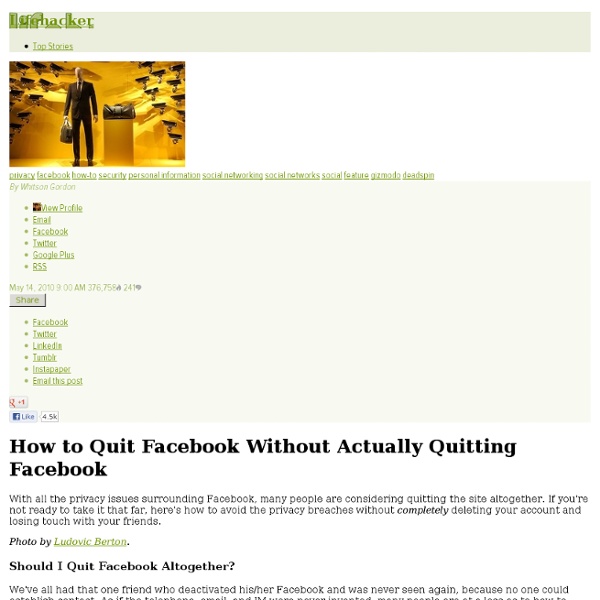
Facebook Symbols | Facebook Emoticons Facebook is very strict on user input which means you can’t insert images or animations, but what we can use are Facebook symbols. This symbols are not part of the Facebook, they are only symbols which can be inserted using our keyboard, just like any other letter or symbol. How to insert Facebook symbols? Desktop computer instructions Press and hold left Alt key on your keyboard.While holding Alt key enter one of the codes below to get the corresponding symbol.Important note: You need to use numbers on the right side of the keyboard for entering code, not the numbers on top, otherwise they won’t work. Laptop instructions Alt + 1 Alt + 2 ☻ Alt + 3 ♥ Alt + 4 ♦ Alt + 5 ♣ Alt + 6 ♠ Alt + 7 • Alt + 8 ◘ Alt + 9 ○ Alt + 10 ◙ Alt + 11 ♂ Alt + 12 ♀ Alt + 13 ♪ Alt + 14 ♫ Alt + 15 ☼ Alt + 16 ► Alt + 17 ◄ Alt + 18 Alt + 19 Alt + 20 ¶ Alt + 21 § Alt + 22 ▬ Alt + 23 ↨ Alt + 24 ↑ Alt + 25 ↓ Alt + 26 → Alt + 27 ← Alt + 28 ∟ Alt + 29 ↔ Alt + 30 ▲ Alt + 31 ▼ Here is the complete list of symbols Unicode.
Miscellaneous symbols (Unicode block) Miscellaneous Symbols is a Unicode block (U+2600–U+26FF) containing glyphs representing concepts from a variety of categories, astrological, astronomical, chess, dice, musical notation, political symbols, recycling, religious symbols, trigrams, warning signs, and weather, among others. Tables[edit] Definitions[edit] Images[edit] See also[edit] External links[edit] Cool ASCII Symbols For Messenger Status Do you like to decorate your instant messenger’s status with unique messages? Or once in a while you might notice some friends of yours placing some symbols in the chat boxes, status messages, etc. Here are some examples to give you an idea how these symbols look like ♫ ♬ ★ ☆ → ↓ → (◐ o ◑ ) (⊙…⊙ ) If you are wondering how these are done. Well it’s basically quite easy. Here’s a list of ASCII symbols we compiled that you can pick and use for your messenger status. Author: Hongkiat.com
25 Facebook Tips and Tricks you should be aware of 1. Hide Your Online Status From Selected Friends: So you want to use Facebook chat but don’t want some people to see your online status? Once the list is created, add those friends to the list that you want to appear offline to. 2. If you are like me, you often get annoyed by the dozens of silly applications that people have added to their profile. 3. Want to display your Facebook status updates on your WordPress blog? 4. No need to go to Facebook.com if all you want to do is use Facebook chat. 5. If you are a firefox addict you don’t need to use any other software to update your Facebook status. 6. Easily create a photo collage from profile pictures of all your Facebook friends using a simple Facebook app called Photo Collage. 7. A great tutorial by Tim Watson walks you through the process of hiding specific actions from your status updates. 8. If you want to schedule your Facebook messages to be send sometime in the future, Sendible is a great tool to do that. 9. 10. 11. 12. 13. 14.
Facebook Symbols (cool text character codes) - fsymbols How to rock Facebook but maintain some respectability (Originally posted on 1/30/2009 – updated for the latest Facebook settings) So you’ve given in to the peer pressure and signed up with Facebook. You’ve hunted down your old high school pals. You suddenly have a strong option on the Pirates v. Ninjas debate. But then, you realize… EVERYONE is on the Fizzy Bizzy. 1) Delete your Facebook account and never use the Internets again. 2) Strip all interesting content from your Facebook. 3) Implement Custom Security Privacy Awesomeness. The obvious choice is Option 3…CSPA. Instructions, after the jump! Dividing up your Friends The first step is to determine how you will “break down” your Friends on Facebook. For me, I have broken down my Friends to the following groups: “All Access” - These are the people I trust. Setting up your lists To create these groups, click on the “Friends” link in the left menu of Facebook. This will prompt you to name your new list. Now you want to click on all of the people you want to be on that list. Locking it down Notes